
How to Troubleshoot Internet Connectivity Problems
In today’s digital age, a stable internet connection is as essential as electricity for many of us. Whether we’re working from home, streaming our favourite shows, attending virtual meetings, or simply browsing the web, the internet has become an integral part of our daily lives. However, like any technology, it’s not immune to issues. A sudden loss of internet connectivity can be both frustrating and disruptive, especially when we’re in the middle of something important.
The Pivotal Role of Internet in Modern Life
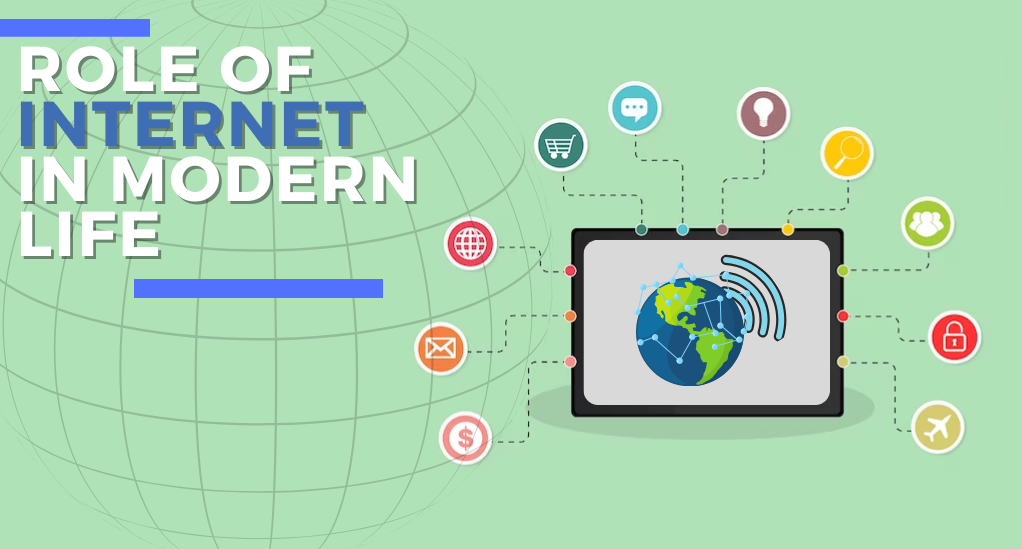
The internet, once a luxury, has now transformed into a fundamental pillar supporting the structure of contemporary society. It bridges distances, making global communication instantaneous. It’s the backbone of modern businesses, the playground for entertainment, and the vast library for knowledge seekers. From facilitating remote work to enabling online education, from e-commerce shopping sprees to virtual family gatherings, the internet has seamlessly woven itself into the fabric of our daily routines. Its pivotal role is undeniable, making its consistent functionality paramount in ensuring the smooth flow of our digital lives.
Why is a Stable Internet Connection Crucial?
The digital era has ushered in a multitude of conveniences and opportunities, all hinging on the reliability of our internet connections. Let’s delve into some key areas where a stable internet connection plays an indispensable role:
| Activity | Importance of Stable Internet |
|---|---|
| Work from Home | Seamless virtual meetings, timely email communication, and access to cloud-based tools and resources. |
| Online Education | Uninterrupted virtual classes, access to online resources, and timely submission of assignments. |
| Entertainment | Buffer-free streaming of movies, shows, and music. |
| Online Gaming | Lag-free gaming experience, especially for multiplayer online games. |
| E-commerce & Banking | Secure and smooth transactions, ensuring that orders and payments are processed without glitches. |
The significance of the internet extends beyond the aforementioned areas. It’s the lifeline for many businesses, the platform for social interactions, and the gateway to global news and events. When connectivity issues arise, they don’t just disrupt our entertainment or work; they impact our ability to stay informed, connected, and functional in a progressively digital world. Hence, understanding and swiftly addressing these issues is of utmost importance.
Checking Physical Connections
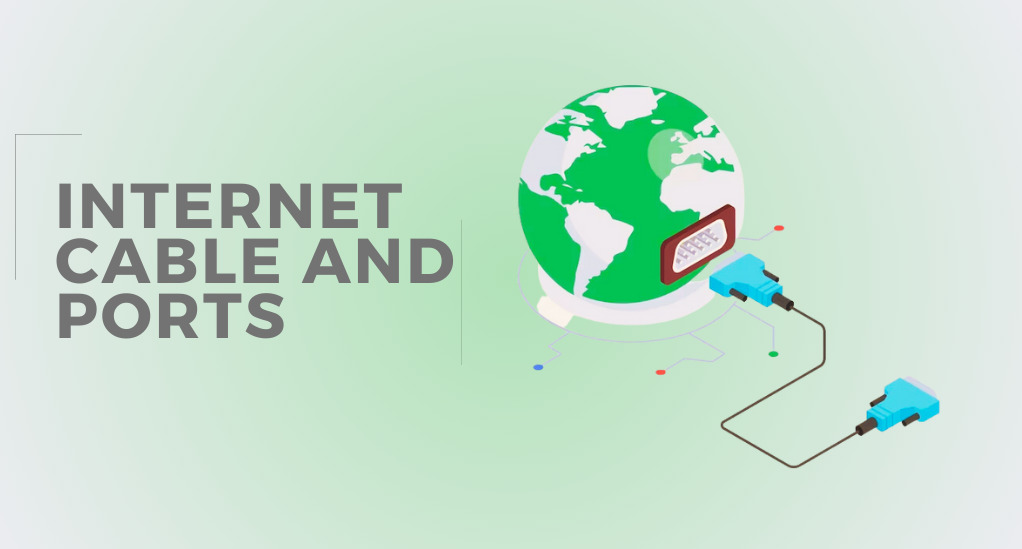
Often, the root of internet connectivity issues lies not in complex technical glitches but in simple physical disruptions. Before diving into intricate troubleshooting methods, it’s prudent to examine the tangible aspects of your connection setup.
Cables and Ports:
A foundational step is to inspect all cables connected to your devices. Whether it’s an Ethernet cable linking your computer to the router or the coaxial cable connected to the modem, ensure they are securely plugged in. Over time, cables can become loose or degrade, leading to intermittent or lost connections.
| Type of Cable | Purpose | Signs of Wear |
|---|---|---|
| Ethernet | Connects devices to local networks | Frayed ends, exposed wires, loose connectors |
| Coaxial | Connects modem to the internet service provider | Bent connectors, cuts or tears in the cable |
| Power | Supplies power to devices | Damaged plug, fraying near the power source |
Router and Modem Placement:
The position of your router and modem can significantly impact the strength and stability of your connection. For optimal performance, place these devices in a central location, elevated from the floor, and away from obstructions like walls or large appliances. This ensures a more uniform distribution of Wi-Fi signals.
Visual Inspection:
Beyond cables, inspect the devices themselves. Check for any signs of physical damage, overheating, or unusual noises. Devices that are hot to the touch or emitting a burnt smell may be malfunctioning and need replacement.
Power Source:
A consistent power supply is crucial for uninterrupted internet access. Ensure that your devices are connected to a reliable power source. Consider using surge protectors to shield your equipment from power fluctuations. If you suspect a power issue, try connecting the device to a different outlet.
While the realm of internet troubleshooting can seem vast and complicated, starting with the basics can often lead to quick and straightforward solutions. By ensuring the physical integrity of your setup, you lay a strong foundation for a stable and robust internet connection.
Using the Ping Command
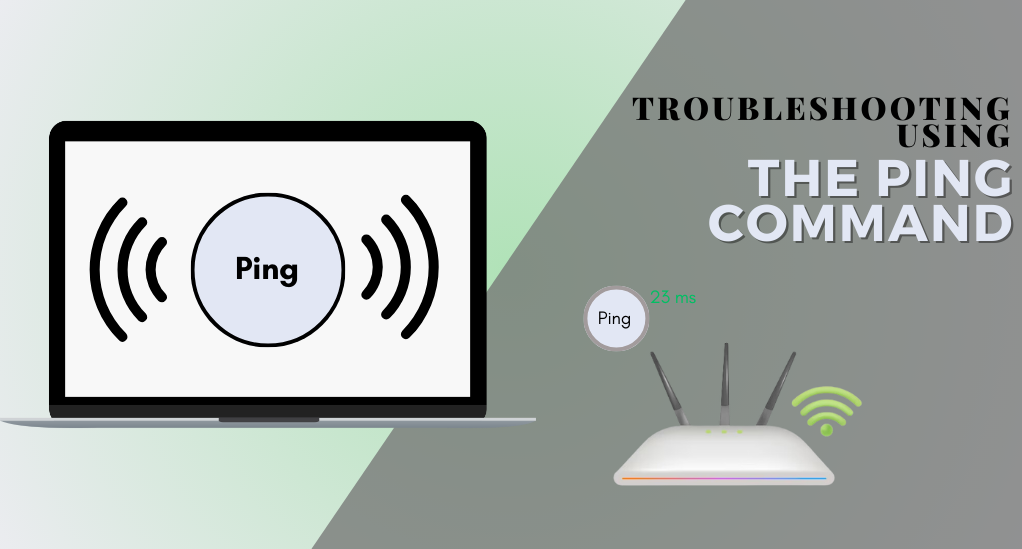
Delving deeper into the toolbox of internet troubleshooting, the ping command stands out as an essential diagnostic instrument. It’s akin to sending out a radar pulse in the digital realm, gauging the responsiveness and health of a connection by measuring the time taken for data packets to travel to a specified destination and back.
Understanding the Ping Process
- Initiation: When you issue a ping command, your device sends out a series of data packets, known as “echo requests,” to the target destination, be it a website, server, or another device.
- Response: The target, upon receiving these packets, sends back corresponding “echo replies.”
- Analysis: Your device then calculates the round-trip time for these packets, presenting the results in milliseconds (ms). This duration offers insights into the connection’s latency.
How to Execute a Ping
- Windows: Open the Command Prompt and type
ping [destination]. For instance,ping google.com. - MacOS: Access the Terminal and input the same command as above.
- Linux: Use the Terminal and the aforementioned command.
Interpreting Ping Results:
- Latency: The time displayed (in ms) indicates the speed of the connection. Lower values signify faster connections. A latency of up to 50ms is considered excellent, while 100ms to 200ms can result in noticeable lag, especially in real-time activities like online gaming.
- Packet Loss: If the results display “Request Timed Out” or show a percentage of packet loss, it indicates that not all data packets reached the destination. Consistent packet loss can be a sign of network congestion, faulty hardware, or other issues.
- Unreachable Destination: Messages like “Destination Host Unreachable” suggest that the target device isn’t available, which could be due to various reasons, from the device being offline to network misconfigurations.
Problems with Specific Websites
While a stable internet connection is the goal, sometimes issues are localized to specific websites or services. It’s essential to differentiate between a broad connectivity problem and a site-specific hiccup.
1. Website Accessibility Tools
Tools like “Down For Everyone Or Just For Me” can quickly ascertain if a website is universally down or if the issue is localized to your connection. Such tools work by attempting to access the site from various locations, providing a broader perspective.
2. Traceroute Command
Beyond pinging, the traceroute command can be invaluable. It maps out the journey data packets take from your device to the target website, highlighting every hop or step along the way. This can pinpoint where a breakdown might be occurring. For instance, if packets are consistently getting lost or delayed at a particular point, it could indicate a problem with a specific server or router in the path.
By systematically assessing each layer of connectivity, from the physical setup to specific website access, users can more effectively identify and address the root causes of internet disruptions. Armed with knowledge and the right tools, maintaining a stable connection becomes a more manageable task.
Modem & Router Issues
The modem and router are the heart and brain of your home’s internet setup. While the modem communicates directly with your Internet Service Provider (ISP), converting data from the external network into a format your home devices can use, the router distributes this data to all connected devices. When either of these devices malfunctions, it can disrupt the entire network.
Understanding the Role of Each Device
- Modem: This device acts as the gateway between your home network and the broader internet. It translates the digital data from your ISP into a format that your devices can interpret and vice versa.
- Router: Once the modem processes the data, the router takes over, directing this data to the appropriate devices in your home, be it your smartphone, laptop, or smart TV.
Common Indicators of Device Issues
- Indicator Lights: Most modems and routers come equipped with a series of LED lights that provide a visual representation of their status. A steady green or blue light typically indicates a healthy connection. In contrast, red or orange lights, especially if blinking, can signal a problem.
- Device Temperature: If your modem or router feels unusually hot to the touch, it might be overheating, which can lead to performance issues or even hardware failure.
- Age of the Device: Like all electronic equipment, modems and routers have a finite lifespan. If your device is several years old, it might not be able to handle the demands of modern internet usage, leading to slowdowns or disconnections.
Troubleshooting Steps
- Restart: One of the simplest yet most effective solutions is to restart the device. Unplug the power source, wait for about a minute, and then plug it back in. This can clear minor glitches or memory leaks.
- Factory Reset: If restarting doesn’t help, consider resetting the device to its factory settings. This will erase any custom configurations, so ensure you have backup settings if needed. Most devices have a small reset button that you can press using a pin.
- Firmware Update: Manufacturers often release firmware updates to improve device performance or fix known issues. Check the device’s official website or user interface for any available updates.
- Direct Connection Test: To determine if the issue lies with the router, try connecting a device directly to the modem using an Ethernet cable. If the connection improves, the router might be the culprit.
- Contact ISP: If you’ve exhausted the above steps and still face issues, it might be time to contact your ISP. They can provide insights into any ongoing service outages or issues specific to your connection.
In the digital age, where so much hinges on a stable internet connection, understanding the intricacies of the devices that facilitate this connection is invaluable. By regularly monitoring and maintaining your modem and router, you can ensure a smoother, more reliable online experience.
Issues with a Single Computer
Sometimes, the connectivity problem isn’t widespread but localized to a single device. When one computer struggles to connect while others don’t, it’s crucial to pinpoint the issue specific to that machine.
Potential Causes
- Hardware Issues: The computer’s network card, responsible for connecting to the internet, might be malfunctioning or outdated.
- Software Conflicts: Certain applications or updates can interfere with network settings, leading to connectivity problems.
- Malware or Viruses: Malicious software can tamper with internet settings or consume bandwidth, causing slow or unstable connections.
- Misconfigured Settings: Incorrectly set network configurations can prevent a device from accessing the internet.
Troubleshooting Steps
- Network Troubleshooter: Both Windows and MacOS come with built-in troubleshooters that can diagnose and often fix common network issues. Running this should be the first step in addressing single-device problems.
- Check for Updates: Ensure the computer’s operating system and drivers, especially the network card driver, are up-to-date. Manufacturers often release updates to address compatibility and performance issues.
- Scan for Malware: Use a reputable antivirus or anti-malware tool to scan the computer. If any threats are detected, follow the software’s recommendations to remove them.
- Reset Network Settings: If you suspect misconfiguration, consider resetting the network settings to their defaults. This action will erase any custom configurations, so ensure you note down any specific settings beforehand.
- Test with a Different Network: Connect the computer to a different network, such as a mobile hotspot. If the connection is stable on this new network, the issue might be with your primary network.
- Physical Inspection: Check the computer’s Ethernet port (if using a wired connection) for any signs of damage. Also, ensure the cable is in good condition.
DNS Server Problems
The Domain Name System (DNS) is the internet’s phonebook. Instead of remembering IP addresses, DNS allows us to type in website names, which it then translates into the corresponding IP addresses. Issues with DNS servers can prevent websites from loading.
Common Indicators
- Specific Site Inaccessibility: If you can access some websites but not others, it might be a DNS issue.
- Error Messages: Messages like “DNS server not responding” clearly indicate a problem with the DNS.
Troubleshooting Steps
- Change DNS Server: If you suspect your default DNS server (usually provided by your ISP) is causing issues, consider switching to a public DNS server like Google’s (8.8.8.8 and 8.8.4.4) or Cloudflare’s (1.1.1.1).
- Flush DNS Cache: Sometimes, the local cache storing DNS information can become corrupted. Flushing this cache can resolve connectivity issues. On Windows, this can be done using the command
ipconfig /flushdnsin the Command Prompt. - Restart Router: Occasionally, simply restarting your router can resolve DNS-related issues, as it forces the device to re-establish connections with the DNS server.
Conclusion
In the intricate digital landscape of today, encountering internet connectivity issues is inevitable. However, with a blend of technical knowledge and practical application, these challenges can be effectively navigated. Starting with basic troubleshooting steps and progressing to more advanced diagnostics ensures that most problems can be addressed. Regular updates and a foundational understanding of internet components, from modems to DNS servers, are crucial for a smooth online experience.
While self-troubleshooting can resolve a majority of issues, it’s essential to recognize when to seek expert assistance. Whether it’s reaching out to professionals or contacting your ISP, timely intervention can prevent minor glitches from escalating into major disruptions. The ultimate goal is consistent, seamless connectivity, ensuring the digital world remains accessible and reliable for all.


Leave a Reply