Facing a Blank iPhone Call Screen? Here’s How to Fix It!
Have you ever faced a problem with your iPhone where the screen suddenly turns black during a phone call? This is a common issue that many iPhone users encounter. It can be quite frustrating, especially when you’re in the middle of an important conversation and suddenly, you can’t see anything on your screen. The good news is, this problem is usually fixable.

In this article, we’re going to explore some effective ways to solve this issue. We’ll explore why it happens and provide you with simple, step-by-step solutions to get your iPhone screen back to normal during calls. Whether you’re tech-savvy or new to smartphones, our guide is easy to follow. So, let’s get started and bring back the clarity to your iPhone’s screen during calls.
Understanding the Issue
When your iPhone’s screen goes black during a call, it’s often due to the phone’s proximity sensor. This sensor is designed to detect when the phone is close to your ear. The idea is to turn off the screen during calls to prevent accidental touches and to save battery power. However, sometimes this feature can malfunction, leading to the screen remaining black even when it should be active.
How the iPhone’s Proximity Sensor Works
The proximity sensor on your iPhone plays a crucial role, especially during calls. Located near the top speaker, this sensor is designed to detect the presence of any object close to the screen. It works by emitting a low-power infrared light that senses when something, like your ear, is near. When you hold your iPhone up to your ear during a call, the sensor detects this and automatically turns off the screen. This feature is really helpful as it prevents accidental touches on the screen and also helps to conserve your phone’s battery life. Once you move the phone away from your ear, the sensor should detect this change and light up the screen again, allowing you to access the call screen and other phone features. Understanding how this sensor works can be key in figuring out why your screen might stay black during calls.
Common Causes of iPhone Black Screen During Calls
When it comes to the issue of your iPhone’s screen turning black during calls, several factors could be at play. Understanding these causes in detail can help in pinpointing the exact problem and applying the right solution. Let’s delve into some of the most common reasons:
- Obstructions Blocking the Sensor:
- Screen protectors or cases that are not properly aligned can cover the proximity sensor, leading to malfunction.
- Accessories that are too thick or opaque can also interfere with the sensor’s ability to detect proximity.
- Accumulation of Dirt or Smudges on the Sensor:
- Over time, your iPhone’s screen may accumulate dust, dirt, or oily smudges, particularly around the sensor area.
- These particles can obstruct the sensor’s infrared light, causing it to inaccurately detect when the phone is near your face.
- Software Glitches:
- Sometimes, the issue may be rooted in the iPhone’s operating system.
- Bugs or glitches in the software can disrupt the normal functioning of the proximity sensor.
- This can happen particularly after an iOS update if the update contains bugs or doesn’t install properly.
- Physical Damage to the Sensor:
- If your iPhone has been dropped or exposed to water, the proximity sensor might be physically damaged.
- Even minor damage can disrupt the sensor’s ability to function correctly.
- Outdated iOS:
- Running an outdated version of iOS can lead to compatibility issues and bugs that affect the sensor.
- Regularly updating your iOS can ensure that any known bugs are fixed and that your phone runs optimally.
- Malfunctioning Hardware:
- In some cases, the sensor itself might be faulty.
- This could be due to manufacturing defects or wear and tear over time.
By understanding these common causes, you can better diagnose the issue with your iPhone’s screen. Whether it’s a simple fix like cleaning the sensor area or a more complex issue like a software glitch, knowing the root cause is the first step to finding a solution.
How to Diagnose Your iPhone’s Black Screen Issue
Diagnosing the cause of your iPhone’s screen turning black during calls can seem tricky, but it’s an essential step in finding the right solution. By systematically checking for common issues, you can identify whether the problem is due to a simple obstruction or a more serious hardware or software issue.
Identifying Hardware vs Software Issues
Determining whether your iPhone’s black screen issue during calls is a hardware or software problem involves a few detailed steps. Here’s how you can do it:
1. Check for Physical Damage:
- Carefully inspect your iPhone, focusing on the area around the top speaker and sensor.
- Look for visible signs like cracks, dents, or any signs of water damage.
- Pay special attention to the sensor area. If it’s blocked or damaged, it’s likely a hardware issue.
2. Test the Sensor’s Functionality:
- During a call, cover the top part of your iPhone with your hand or a piece of paper.
- If the screen remains active and doesn’t turn off, the proximity sensor might not be working.
- Some iPhones have a diagnostic mode that can be accessed through settings or specific apps. Use these tools to run a sensor test.
3. Observe Software Performance:
- Reflect on your iPhone’s behavior after a recent software update. If the black screen issue started post-update, it might be due to software glitches.
- Look for patterns like the screen going black in specific situations or after using certain apps.
- Check for other software issues like apps crashing frequently, the phone restarting unexpectedly, or general sluggishness.
4. Reset Settings:
- Sometimes, resetting your iPhone’s settings can fix software-related issues. Go to Settings > General > Reset > Reset All Settings.
- This step won’t delete your data but will reset system settings like Wi-Fi passwords and wallpaper.
5. Update or Restore iOS:
- Make sure your iPhone is running the latest version of iOS. Go to Settings > General > Software Update.
- If problems persist, consider backing up your data and restoring your iPhone using iTunes or Finder on a Mac. This can help resolve deeper software issues.
By thoroughly checking these points, you can get a clearer idea of whether the black screen issue during calls is due to hardware damage or software glitches. If these steps don’t resolve the problem, it might be time to consult a professional for a more in-depth diagnosis and solution.
When to Seek Professional Help
Sometimes, self-diagnosis might not be enough. If you’ve tried the basic checks and are still unsure, it might be time to seek professional help:
- Persistent Issues: If the problem doesn’t resolve after trying basic troubleshooting steps, it could be more complex than anticipated.
- Warranty and Support: Check if your iPhone is still under warranty. If it is, contacting Apple support or visiting an authorized service center is a wise decision.
- Professional Diagnosis: An expert can run a more thorough diagnostic check to identify the root cause of the issue. They have the tools and expertise to accurately diagnose and fix the problem.
Understanding whether the issue is with the hardware or software of your iPhone is crucial in deciding the next steps. If basic troubleshooting doesn’t resolve the issue, don’t hesitate to seek professional help to ensure your iPhone is functioning properly.
How to Fix iPhone Black Screen: Basic Troubleshooting
If your iPhone screen goes black during calls, don’t worry. There are several basic troubleshooting steps you can try before seeking professional help. These steps are simple and can be done by anyone, without the need for technical knowledge.
Checking the Proximity Sensor
The first step in troubleshooting is to check the proximity sensor, as it’s often the main cause of the screen going black during calls.
- Inspect the Sensor Area: Look at the top of your iPhone where the proximity sensor is located. Make sure it’s not covered by a case, screen protector, or dirt.
- Clean the Sensor: Gently wipe the top part of your iPhone with a soft, lint-free cloth. This can remove any dust or smudges that might be blocking the sensor.
- Remove Screen Protectors or Cases: If you’re using any screen protectors or cases, remove them and see if the issue persists. Some accessories might interfere with the sensor.
Cleaning the Sensor Area
Ensuring that the sensor area is clean is crucial for its proper functioning.
- Use a Microfiber Cloth: A microfiber cloth is ideal for cleaning your iPhone’s screen without scratching it.
- Avoid Liquid Cleaners: Do not use liquid or spray cleaners directly on your iPhone. If needed, slightly dampen the cloth with water.
- Gentle Wiping: Gently wipe the area around the earpiece and the top of the screen where the sensor is located.
Removing Screen Protector or Case
Sometimes, the accessories we use to protect our iPhones can cause problems.
- Check for Proper Fit: Make sure your screen protector or case is designed for your specific iPhone model and is properly aligned.
- Test Without Accessories: Use your iPhone without the screen protector or case for a while to see if the problem goes away.
- Choose Sensor-friendly Accessories: When buying new accessories, look for ones that are compatible with your iPhone’s sensor.
These basic troubleshooting steps can often resolve the issue of the iPhone screen going black during calls. If these steps don’t work, it may indicate a more serious problem that might require advanced solutions or professional help. Remember, simple solutions like cleaning or adjusting your accessories are often the key to solving such issues.
How to Resolve iPhone Black Screen: Advanced Solutions
If the basic troubleshooting steps didn’t fix the black screen issue on your iPhone during calls, it’s time to try some advanced solutions. These steps are a bit more technical, but they can be very effective in resolving deeper software or minor hardware issues.
Restarting Your iPhone (Different Models)
A simple restart can sometimes fix minor glitches, including the black screen issue. Here’s how to restart different iPhone models:
- iPhone X, 11, 12, 13, or later:
- Press and hold the side button and either volume button until two sliding buttons appear.
- Slide to power off.
- After the device turns off, hold the side button again to turn it back on.
- iPhone 6, 7, 8, or SE (2nd or 3rd generation):
- Press and hold the side (or top) button until the power off slider appears.
- Drag the slider, then wait 30 seconds for your device to turn off.
- To turn your device back on, press and hold the side (or top) button until you see the Apple logo.
Updating iOS to the Latest Version
Keeping your iPhone updated is crucial for its performance and security:
- Check for Updates: Go to Settings > General > Software Update. If there is an update available, tap Download and Install.
- Backup Your Data: Before updating, it’s a good idea to back up your iPhone using iCloud or your computer.
- Ensure a Stable Internet Connection: Make sure your iPhone is connected to Wi-Fi during the update process.
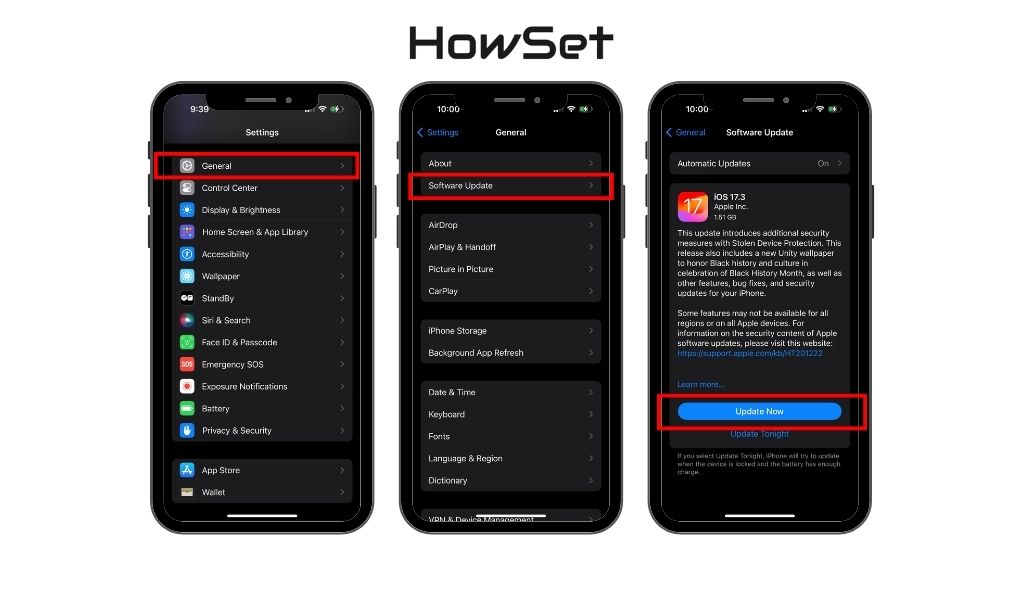
Resetting iPhone Settings
Resetting your iPhone’s settings can resolve issues caused by incorrect settings:
- Go to Settings: Open Settings, then go to General > Reset.
- Choose ‘Reset All Settings’: This option will reset system settings like Wi-Fi, Bluetooth, and privacy settings, but your data and media will not be deleted.
- Enter Your Passcode: If prompted, enter your iPhone’s passcode to confirm the reset.
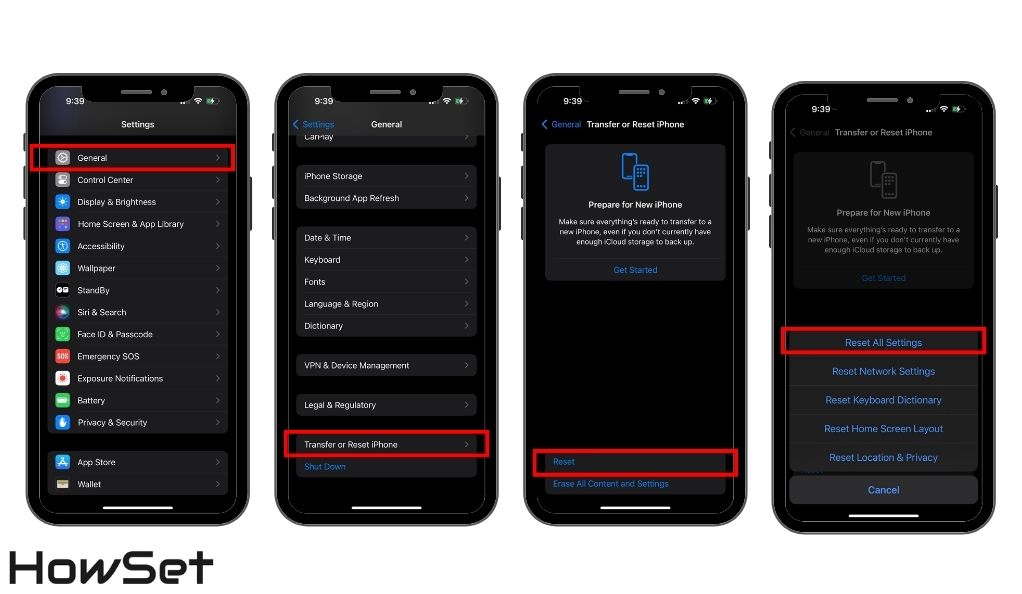
These advanced solutions are more in-depth compared to basic troubleshooting and can often resolve persistent issues. However, if your iPhone’s screen still goes black during calls after trying these steps, it might be a sign of a more serious problem that requires professional repair or assistance. Remember, handling software updates and resets carefully is important to avoid any data loss.
How to Prevent iPhone Screen from Going Black During Calls
Preventing the iPhone screen from going black during calls is crucial for uninterrupted communication. By implementing some straightforward preventative measures, you can safeguard against this common issue and maintain a seamless experience with your iPhone.
Regular Maintenance Tips
One of the key practices in preventing this issue is regular maintenance. Ensuring that your iPhone is clean, particularly around the sensor area, is essential. A soft, lint-free cloth is ideal for gently wiping the top part of the phone where the proximity sensor is located. In addition to physical cleanliness, it’s important to keep the software updated. Regularly checking for and installing iOS updates can prevent numerous issues, as these updates often include important bug fixes and system improvements. These updates are found in the Settings under General > Software Update. It’s also wise to handle your iPhone carefully to avoid physical damage, especially falls or impacts near the sensor area, and using a protective case can be beneficial.
Choosing the Right Accessories
Choosing the right accessories for your iPhone is another crucial aspect of prevention. Accessories, particularly cases and screen protectors, should be chosen with care to ensure they are compatible with your specific iPhone model. It’s vital to ensure these accessories do not obstruct the proximity sensor. Some cases or screen protectors can be too thick or opaque, which might interfere with the sensor’s functioning. Selecting accessories that accommodate the sensor’s requirements is a simple yet effective way to prevent screen blackouts during calls.
Keeping the Software Updated
Keeping your iPhone’s software up to date is an easy but essential step in preventing issues like the black screen during calls. Software updates from Apple often address known bugs and enhance overall device performance. However, before updating, it’s a good practice to back up your iPhone data. This precaution protects your data in case of any issues during the update process.
By adhering to these maintenance tips, choosing the right accessories, and ensuring your software is always up to date, you can significantly reduce the likelihood of experiencing the black screen issue during calls. These preventive steps are easy to implement and can lead to a smoother, more reliable iPhone experience.
How to Handle Persistent iPhone Black Screen Issues
When the iPhone screen continues to go black during calls despite trying all the basic and advanced troubleshooting steps, it’s time to consider more focused solutions. Persistent black screen issues can be frustrating, but there are still ways to address them effectively.
When to Reset or Restore Your iPhone
If your iPhone’s screen consistently goes black during calls, resetting or restoring the device might be necessary.
- Resetting Your iPhone:
- A factory reset will erase all data and settings from your iPhone, returning it to its original state.
- Before resetting, ensure that all your data is backed up.
- To reset, go to Settings > General > Reset > Erase All Content and Settings.
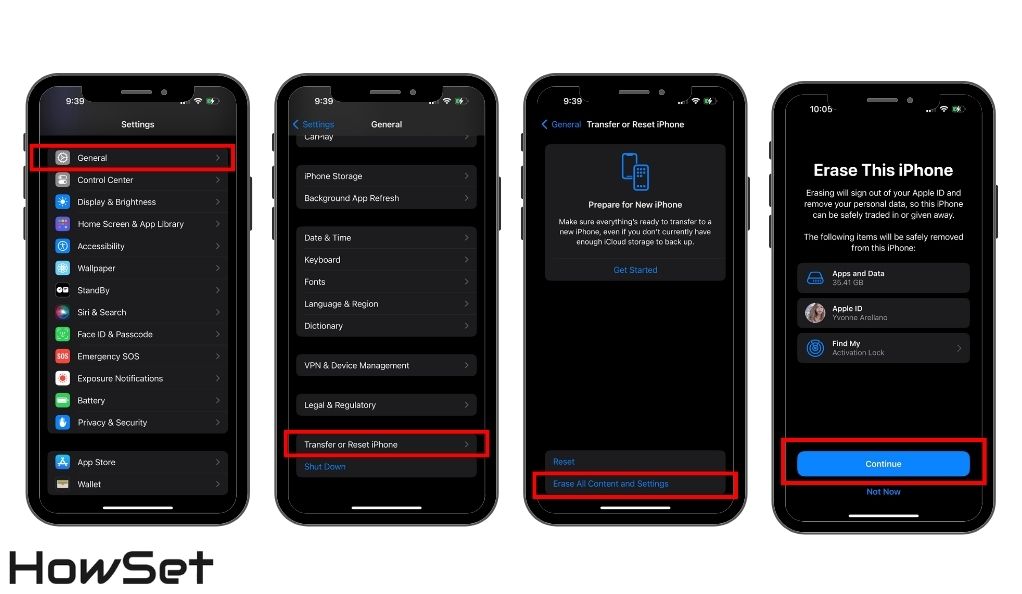
- Restoring iPhone via iTunes or Finder:
- Restoring your iPhone through iTunes or Finder on a Mac can also address deep-rooted issues.
- Connect your iPhone to a computer and open iTunes (or Finder on macOS Catalina or later).
- Select your device and click on ‘Restore iPhone’. Remember, this process will also erase all data on your device.
Seeking Professional Repairs
Sometimes, the issue might be beyond what can be solved through user-level troubleshooting.
- Visit an Apple Store or Authorized Service Provider:
- If your iPhone is still under warranty, or if you have AppleCare+, visiting an Apple Store or an authorized service provider is advisable.
- The technicians there can run diagnostic tests to identify the problem accurately.
- Consider Third-Party Repair Services:
- If your warranty has expired, third-party repair services can be an option. However, ensure they are reputable and have experience with iPhone repairs.
Persistent black screen issues during calls can be a sign of a more serious problem, possibly requiring professional intervention. Whether it’s a full reset, a restore, or professional repairs, these steps are your best bet in resolving the issue. Remember, backing up your iPhone before attempting a reset or restore is crucial to avoid losing your personal data.
Conclusion
Dealing with an iPhone screen that goes black during calls can be a bit of a challenge, but it’s often a solvable issue. We’ve walked through a range of solutions, from simple maintenance tips to more advanced troubleshooting steps. Regular cleaning, ensuring your accessories don’t obstruct the sensor, and keeping your iOS updated are key preventive measures. If these don’t work, restarting your iPhone, updating the software, or even resetting settings can often fix the problem. In cases where the screen remains persistently black, it may be time to consider a factory reset, restore through iTunes, or seek professional repair services. Remember, technology can sometimes be unpredictable, but with the right approach, most issues have a solution. Your iPhone is a sophisticated device, and with a little care and the right troubleshooting steps, you can usually keep it running smoothly.


Leave a Reply