Struggling with PDF Fonts? Your Guide to Deciphering Typography Secrets.
Welcome to our journey into the world of PDFs and typography! Imagine you’ve come across a beautifully designed PDF and you’re curious about the fonts used in it. Fonts, the styles of letters and characters, are more than just design elements. They convey mood, tone, and can greatly influence how we interpret information. Whether you’re a designer wanting to match a font for your project, an editor ensuring consistency in your documents, or just someone fascinated by the aesthetic of a PDF, knowing how to identify these fonts is a valuable skill.
In the digital age, PDFs have become a universal format for sharing documents. They lock in formatting, ensuring that text and images appear the same on any device. This is great for consistency, but what if you need to know the specific fonts used? That’s where this guide comes in. We’ll explore various straightforward methods to identify fonts in PDF documents. These techniques range from using online tools to leveraging features in common PDF readers like Adobe Acrobat.
Our guide is designed to be easy to understand, even for beginners. We aim to provide you with practical, step-by-step instructions that anyone can follow. So, let’s dive in and unlock the secrets of fonts in PDFs, making your work with documents more informed and effective!
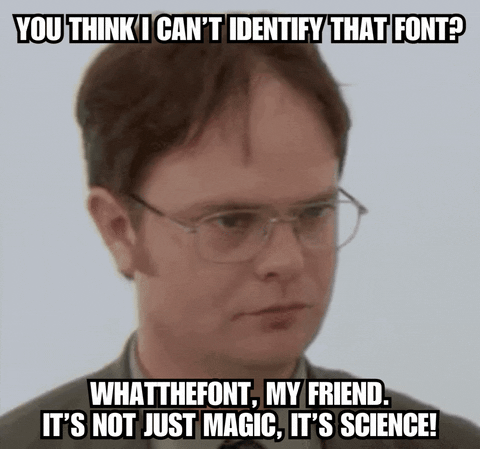
How to Identify Fonts Using Online Tools
In this digital era, identifying fonts in PDFs is easier than ever, thanks to a variety of online tools. These tools are user-friendly and accessible, making the process of font identification almost like a fun detective game. Whether you’re dealing with a business document or a creative project, these tools can help you quickly find out what fonts are used. Let’s dive into how you can use these online resources to identify fonts from PDFs.
WhatTheFont Method
WhatTheFont is a popular online tool for font identification. It’s like a magic wand for designers and typography enthusiasts. Here’s how you can use it:
- First, you need to take a screenshot of the text in the PDF. Remember, WhatTheFont doesn’t work directly with PDF files. It needs images in PNG or JPG format.
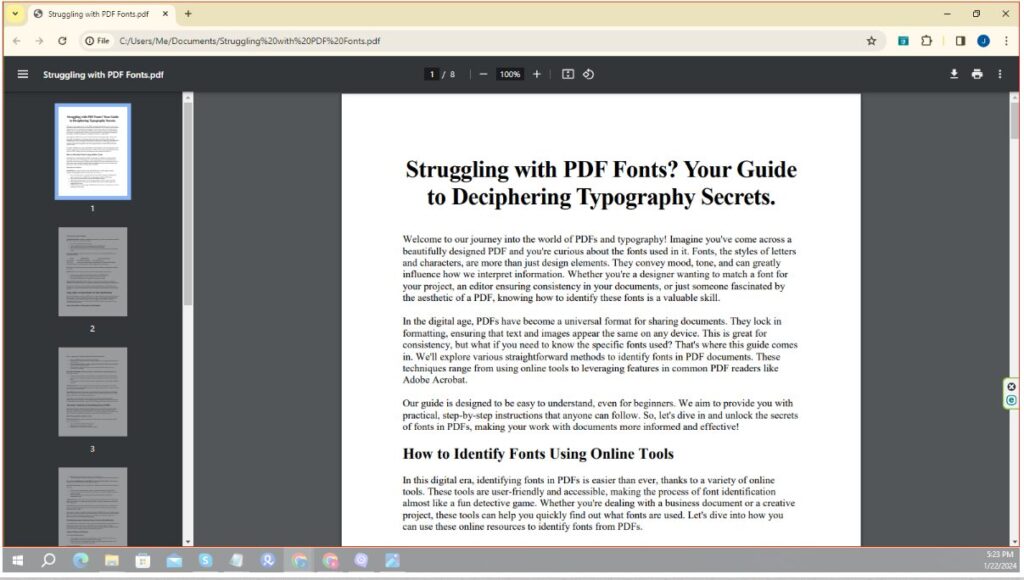
- Once you have your screenshot, visit the WhatTheFont website.
- Upload your image file there. You can drag and drop it, which is pretty convenient.
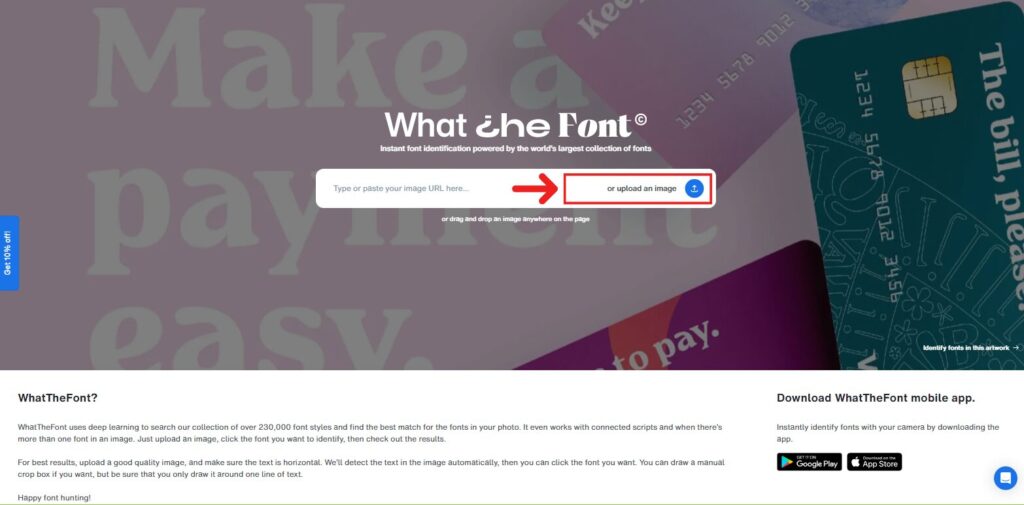
- After uploading, the tool will ask you to indicate the text you’re curious about. Just highlight the text area.
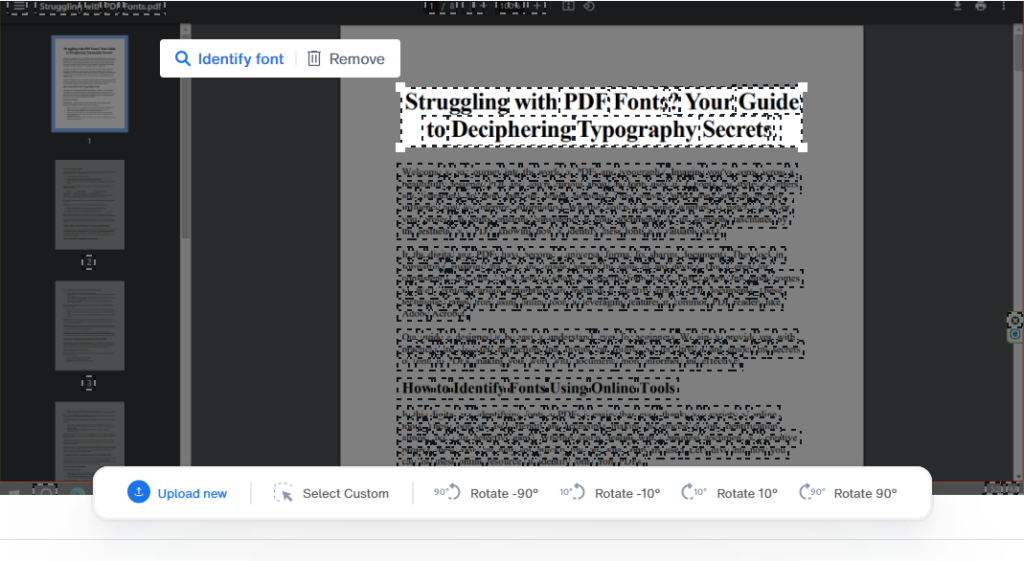
- Click the button to start the magic. WhatTheFont will scan the text and show you a list of matching or similar fonts.
Artwork Font Finder Method
Artwork Font Finder is another excellent tool, especially if you want to work directly with PDF files. Here’s how to use Artwork Font Finder:
- Go to the Artwork Font Finder website.
- Unlike WhatTheFont, you can directly upload your PDF file here.
- Once uploaded, select the text in the PDF you want to identify.
- Hit the ‘Font Finder’ button, and voila! You’ll see the font details on the left side of the screen.
Comparison Table: To help you decide which tool to use, let’s compare WhatTheFont and Artwork Font Finder:
| Feature | WhatTheFont | Artwork Font Finder |
|---|---|---|
| Input Format | PNG/JPG (screenshots) | Direct PDF upload |
| Ease of Use | Easy with a simple interface | Straightforward with direct PDF handling |
| Font Identification | Lists matching/similar fonts | Displays font details directly |
Both tools are free and do not require any special software installation, making them accessible to everyone.
Bullet Lists: Here are some key points to remember when using these online tools:
- Ensure your screenshot is clear for better accuracy with WhatTheFont.
- Direct PDF uploads in Artwork Font Finder make it a time-saver.
- Experiment with different text snippets for more precise results.
By using these online tools, you can quickly and easily identify fonts in any PDF document. Whether you’re a professional designer or just curious about a font, these tools are there to help you out.
Using Adobe Acrobat Reader for Font Identification
Adobe Acrobat Reader, a widely used PDF viewer, offers a handy feature for identifying fonts in PDF documents. This tool is especially useful if you prefer a more traditional approach and if you’re already working within the Adobe ecosystem. Adobe Acrobat Reader provides a straightforward way to discover the fonts used in any PDF, making it a great option for those who handle PDFs regularly.
Step-by-Step Guide to Using Adobe Acrobat Reader
Here’s a simple guide to identifying fonts with Adobe Acrobat Reader:
- Open your PDF document in Adobe Acrobat Reader.
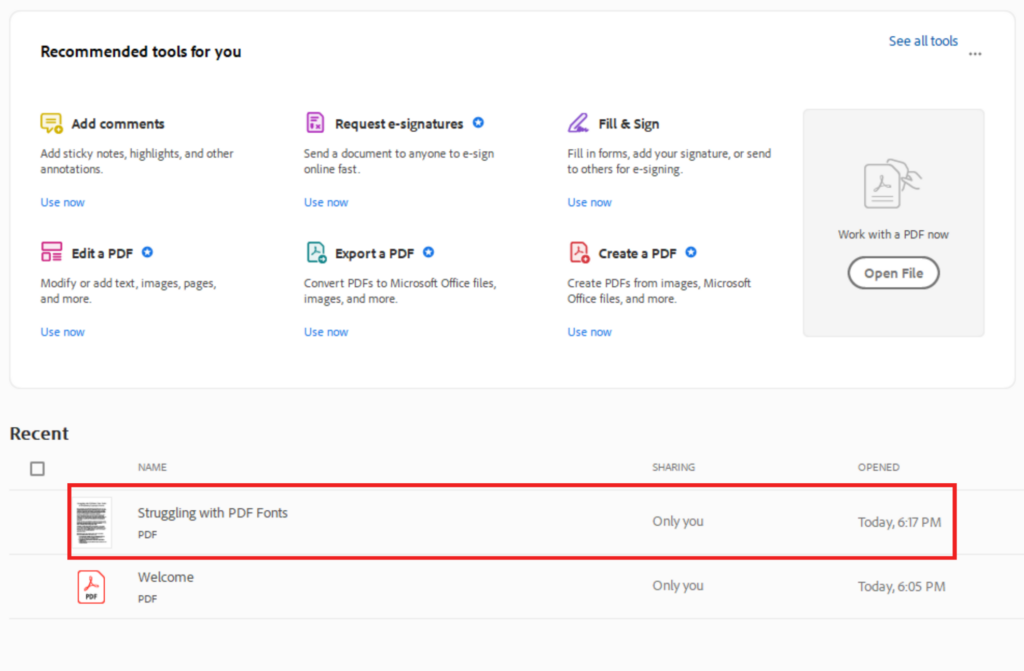
- Once the PDF is open, look for the ‘Properties’ option. You can typically find this under the ‘File’ menu.
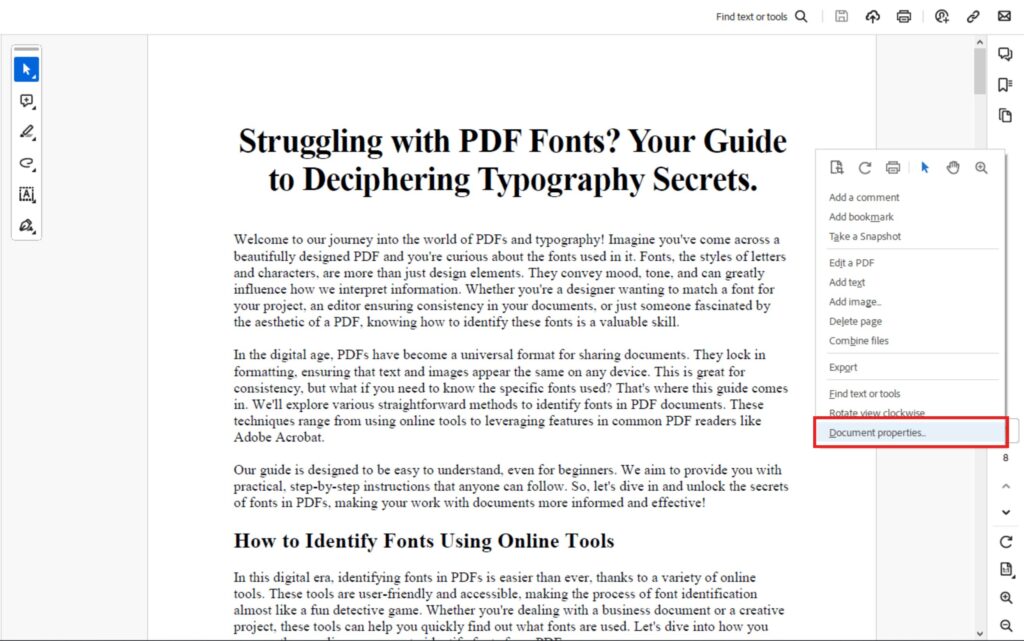
- In the Document Properties window, navigate to the ‘Fonts’ tab. Here you’ll see a list of all the fonts used in the document.
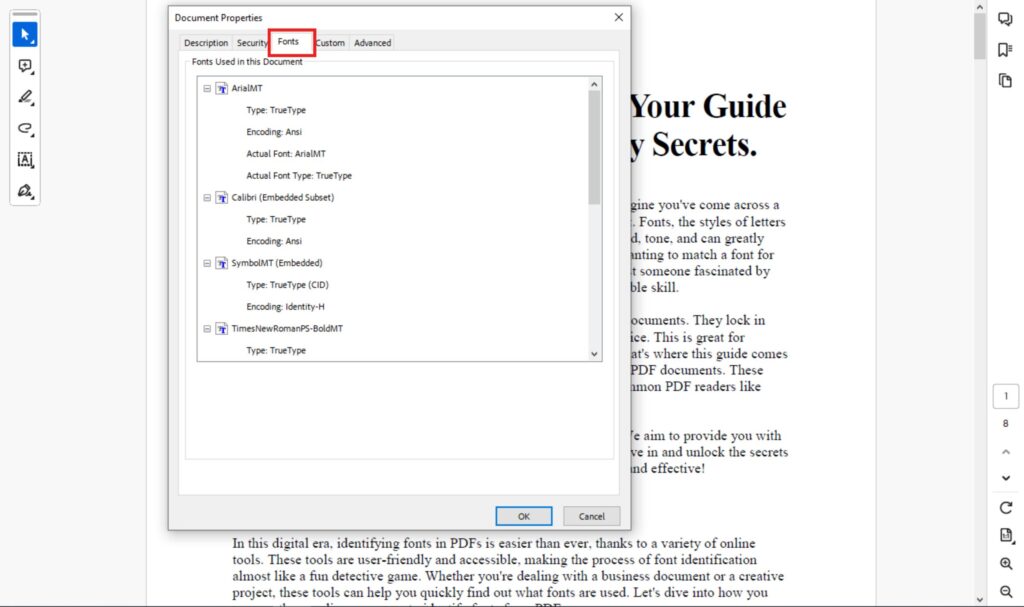
- The list will not only show the font names but also details like whether the font is embedded or substituted.
Key Points to Remember: When using Adobe Acrobat Reader for font identification, keep these points in mind:
- Ensure you have the latest version of Adobe Acrobat Reader for the best functionality.
- The ‘Fonts’ tab in Document Properties provides comprehensive details about the fonts used.
- This method is best for those who already use Adobe products and are familiar with their interface.
Additional Features: Adobe Acrobat Reader doesn’t just stop at identifying fonts. It offers a suite of tools for comprehensive PDF management, making it a great all-in-one solution for those who work extensively with PDFs.
Using Adobe Acrobat Reader for font identification is a reliable and efficient method, particularly for those who prefer a more integrated approach within the Adobe suite. Its ease of use and additional features make it a go-to choice for many professionals and casual users alike.
Alternative Methods for Identifying Fonts in PDFs
Apart from online tools and Adobe Acrobat Reader, there are other effective ways to identify fonts in PDF documents. These alternative methods can come in handy, especially if you’re looking for a quick solution or if you don’t have access to specific software. Let’s explore some of these alternative methods that can help you in your quest to find the perfect font.
PDF-XChange Editor and Other Tools
PDF-XChange Editor is a notable alternative that offers a free way to identify fonts in PDF files. Here’s how to use it:
- Open the PDF file in PDF-XChange Editor.
- Select the ‘Select Tool’ from the toolbar.
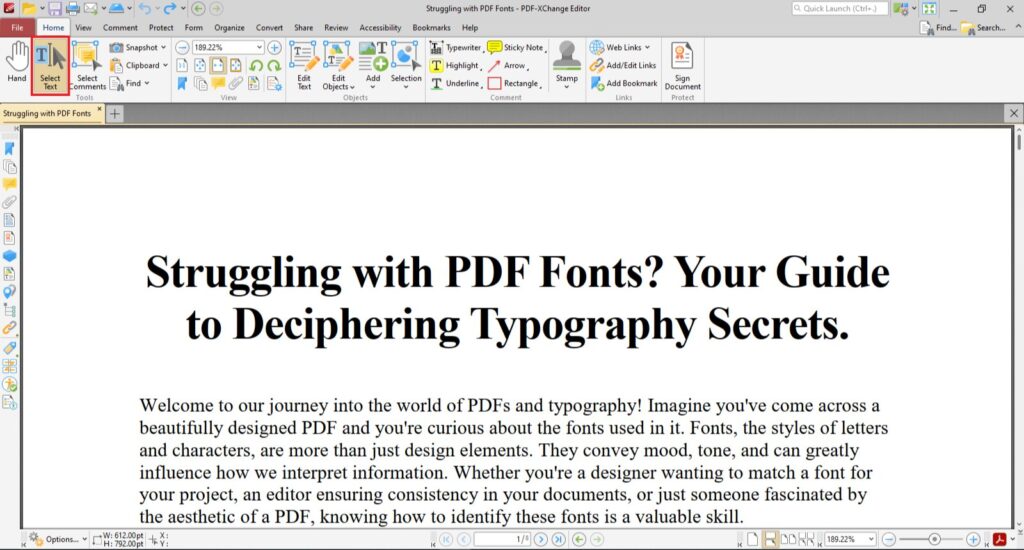
- Highlight the text whose font you want to identify.
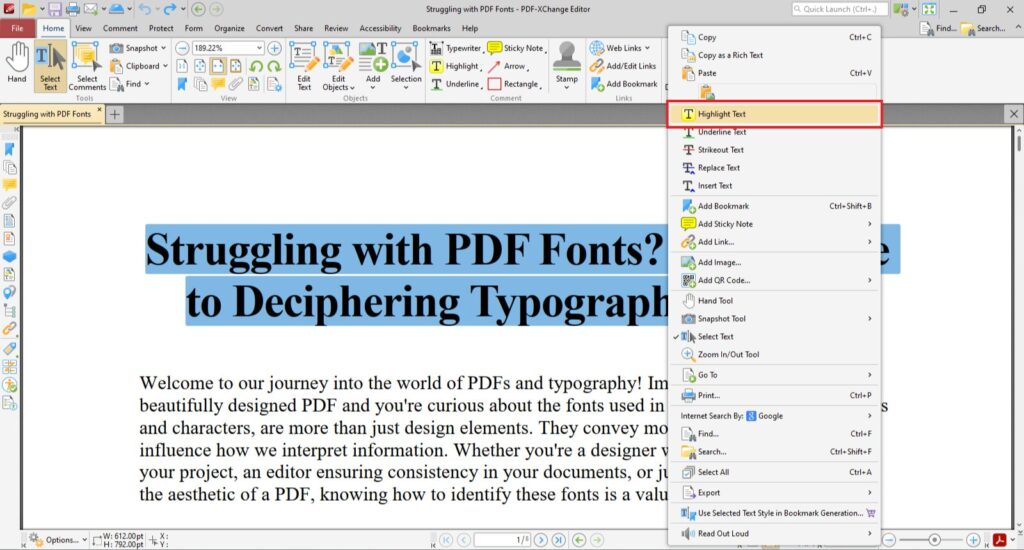
- Right-click on the selected text and choose ‘Text Properties.’
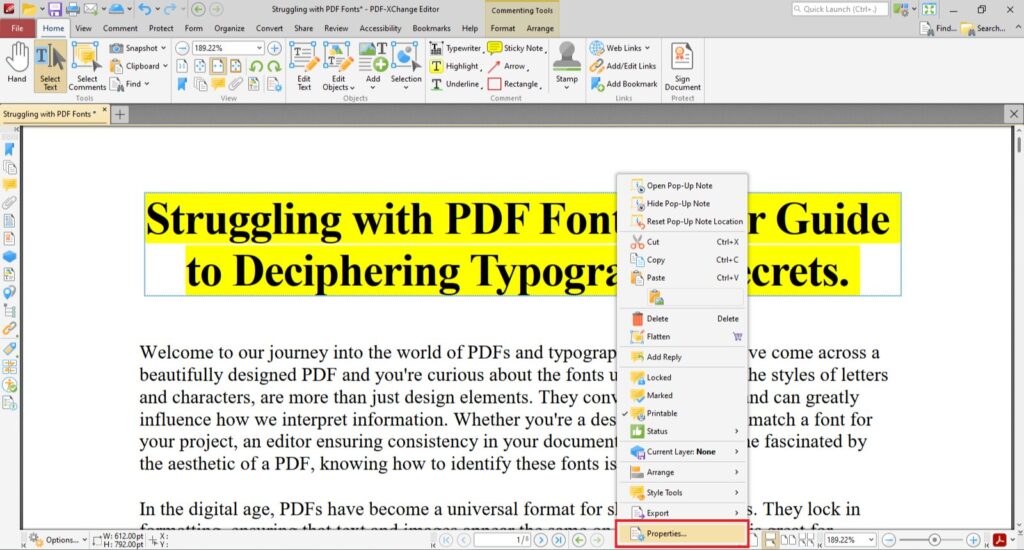
- The ‘Formatting’ tab will open, showing you the font type and other details about the text.
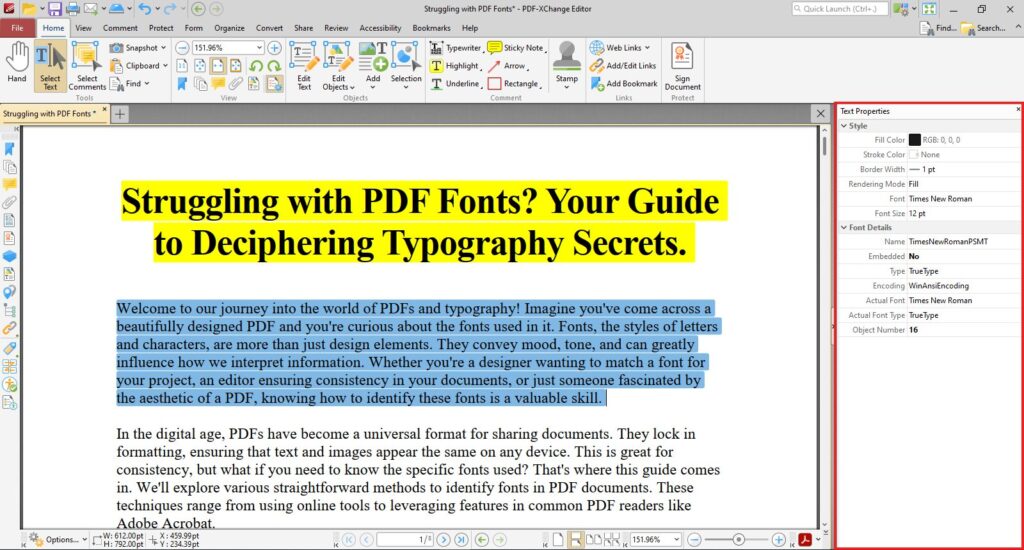
Other tools like Foxit Reader and Nitro PDF also offer similar functionalities. These tools are generally free or offer free versions with essential features.
Key Points to Remember: When using alternative methods for font identification, consider the following:
- Each tool has its unique interface, so take a moment to familiarize yourself with it.
- Look for a ‘Properties’ or ‘Information’ section in the tool, as this is typically where font details are found.
- Free versions of these tools often provide enough functionality for basic font identification needs.
Additional Features: These tools are not just limited to font identification. They usually come with a range of features for editing and annotating PDFs, offering a comprehensive solution for PDF management.
Exploring these alternative methods for identifying fonts in PDFs broadens your toolkit, ensuring that you have a solution at hand no matter the circumstance. Whether you choose PDF-XChange Editor, Foxit Reader, Nitro PDF, or another tool, you’ll find that each offers a unique set of features to assist in your font identification journey.
Troubleshooting Common Issues in Font Identification
Font identification can sometimes be tricky, especially when dealing with complex documents or unusual fonts. However, most issues you encounter can be resolved with a few simple troubleshooting steps. In this segment, we’ll go over some common problems you might face and how to solve them, ensuring a smoother font identification process.
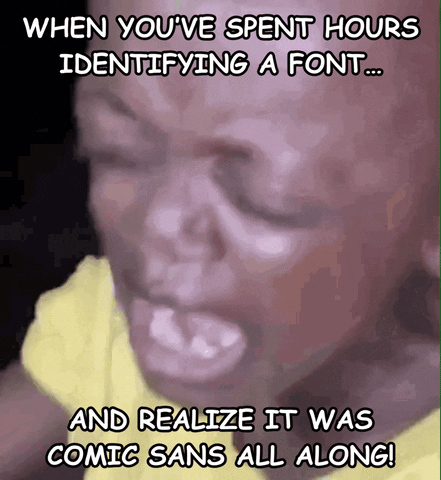
Common Problems and Solutions
1. Font Not Being Recognized
- This can happen if the font is particularly unique or custom-made. In such cases, try using multiple tools to increase your chances of a match.
- Ensure the image or text snippet you’re using is clear and high-quality. Blurry or low-resolution images can hinder font recognition.
2. Incorrect Font Match
- Sometimes, tools might suggest a font that’s close but not the exact match. In these cases, use the suggested font as a starting point and manually compare it with other similar fonts.
- Look for specific characteristics of the font like serifs, weight, and letter spacing to narrow down your search.
3. Tool Compatibility Issues
- Ensure that your browser or software is up to date. Outdated versions might not support some font identification tools.
- Try using different browsers or devices if a tool isn’t working properly on your current setup.
4. Text in the PDF Is an Image
- If the text in the PDF is actually an image, standard font identification tools might not work. You can use OCR (Optical Character Recognition) software to convert the image text to editable text and then use font identification tools.
Bullet Lists for Easy Reference:
- Double-check image quality and resolution for better accuracy.
- Update your software and browsers to ensure compatibility.
- Use OCR software for PDFs with text in image format.
- Manually compare and contrast fonts for precise identification.
By being aware of these common issues and knowing how to tackle them, you can make the font identification process more efficient and less frustrating. Remember, patience and a bit of detective work can go a long way in finding the exact font you’re looking for.
How to Repair Corrupted PDF Files
Dealing with corrupted PDF files can be frustrating, especially when they contain important information. Fortunately, there are several methods you can use to repair these files and recover your data. Let’s explore how you can fix corrupted PDF files using various tools.
Using Adobe Acrobat for PDF Repair
Adobe Acrobat is a popular tool for handling PDFs and it offers features to repair damaged files. Here’s how to use it:
- First, check if your Adobe Acrobat Reader is updated to the latest version. Sometimes, simply updating the software resolves the issue.
- If the PDF still won’t open, try disabling protected mode at startup. You can find this option in the ‘Edit > Preferences > Security (enhanced)’ section of Adobe Acrobat.
- If the file is still not opening, consider using the repair feature in Adobe Acrobat.
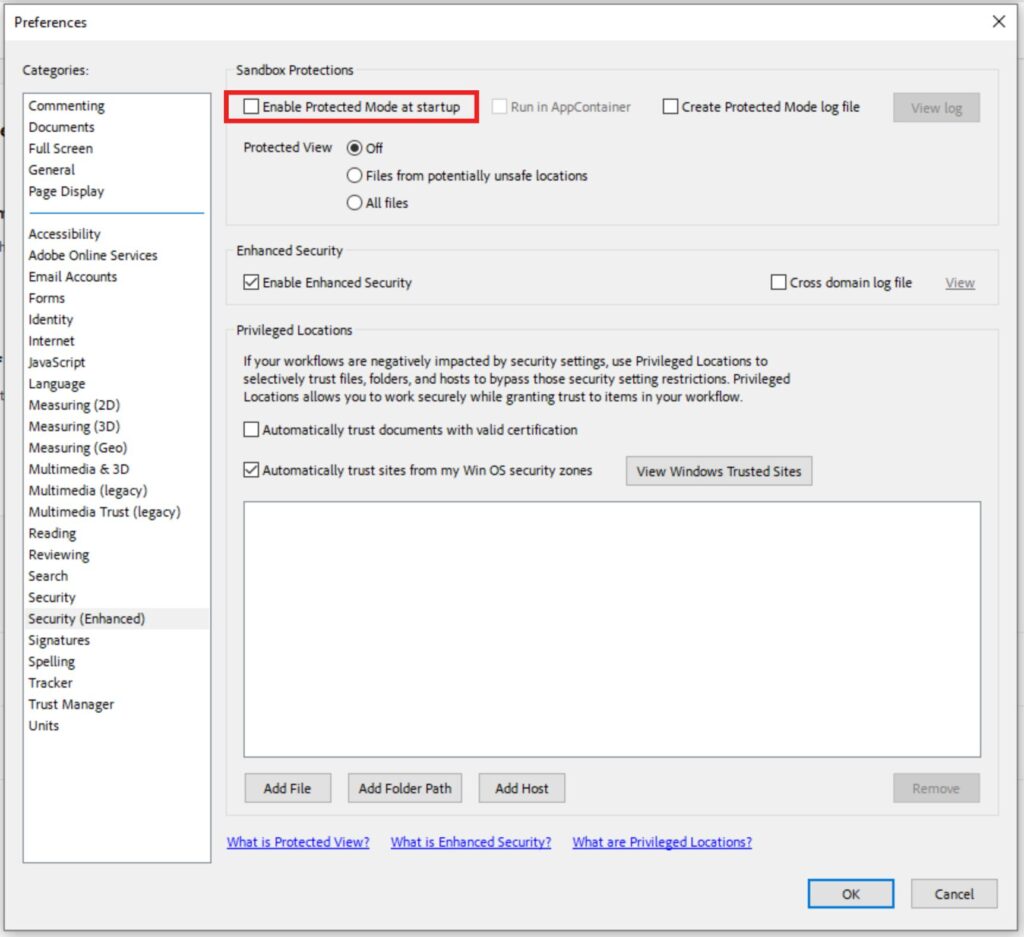
Online PDF Repair Tools
Online tools provide an easy and quick way to repair PDF files without needing to install any software. Two notable online tools are PDFresizer.com and iLovePDF.com.
PDFresizer.com
- PDFresizer.com offers a tool that allows you to upload corrupted or damaged PDF files for repair.
- It can handle various file types and offers multiple recovery options, including rewriting the file structure or filtering out broken pages.
iLovePDF.com
- iLovePDF provides a simple process for repairing damaged PDF files.
- You can upload the corrupted file from your computer or cloud storage services like Google Drive or Dropbox.
- After uploading, use the ‘Repair PDF’ button to start the repair process, and then download the repaired file.
Key Points to Remember
- When using online tools, ensure your internet connection is stable to avoid further corruption during the upload and download process.
- Always back up your important PDF files to prevent data loss in case of corruption.
- Some tools offer mobile and desktop apps for added convenience, allowing you to repair files even in places with unreliable internet.
By utilizing these methods, you can effectively repair corrupted PDF files and regain access to your vital information. Whether you choose Adobe Acrobat, PDFresizer.com, or iLovePDF.com, each offers a user-friendly approach to fixing PDF issues.
Practical Applications of Font Identification
Font identification is not just a tool for graphic designers or typographers; it has practical applications in various fields and scenarios. From enhancing branding consistency to aiding in document forensics, the ability to identify fonts can be incredibly useful. Let’s delve into some of the key applications of this skill.
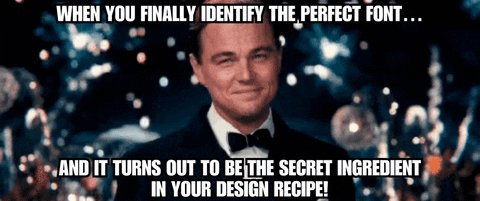
How Different Sectors Benefit from Font Identification
1. Graphic Design and Branding:
- In graphic design, matching the exact fonts used in a brand’s collateral is crucial for maintaining consistency.
- Marketers and brand managers often use font identification to ensure that all materials align with the brand’s visual identity.
2. Document Creation and Editing:
- Writers, editors, and publishers use font identification to ensure consistency in their documents.
- This is particularly important for formal documents like legal contracts, where consistency and readability are key.
3. Web Design and Digital Content Creation:
- Web designers often identify fonts to create visually appealing and coherent websites.
- Content creators and bloggers use font identification to match fonts used in images and videos to their text content.
4. Educational and Research Purposes:
- In academia, researchers and students might use font identification to determine the authenticity of documents.
- It’s also used in the study of historical documents to identify the period and origin based on typography.
5. Legal and Forensic Analysis:
- Legal professionals and forensic experts use font identification in document analysis to verify the authenticity and date of a document.
Key Points to Remember
- Font identification is a versatile skill that extends beyond the realm of design.
- It’s a crucial aspect of maintaining brand consistency, ensuring document authenticity, and creating cohesive digital content.
- The accuracy of font identification can significantly impact the credibility and professionalism of the final product.
Conclusion
This guide on identifying fonts in PDF documents highlights a valuable skill essential for various professional and personal applications. From ensuring brand consistency in marketing materials to authenticating legal documents, the ability to recognize and match fonts is more than just an aesthetic tool; it’s a key aspect of effective communication and document management. With various tools and techniques, ranging from online resources to specialized software, font identification is accessible to everyone. Moreover, understanding how to troubleshoot common issues and repair corrupted PDFs further empowers you to handle any font-related challenges efficiently. This knowledge not only enhances the professionalism of your work but also deepens your appreciation for the art of typography.


Leave a Reply