How to Lock Facebook Profile on iPhone
In today’s digital world, privacy on social media is more important than ever. Facebook, as one of the largest platforms, holds a vast amount of our personal information. This makes it crucial to know how to protect our profiles, especially when using popular devices like the iPhone. The good news is that Facebook has a feature that lets you lock your profile, providing an extra layer of security. This feature is particularly useful for keeping your personal information away from strangers’ eyes.
Locking your Facebook profile on your iPhone means that only people you trust – your Facebook friends – can see your full profile, posts, and photos. This simple yet powerful step helps in safeguarding your online presence. In this guide, we will walk you through the process of locking your Facebook profile on an iPhone, ensuring that your social media experience is both safe and enjoyable. Whether you are a regular Facebook user or someone who uses it sparingly, understanding and applying these privacy settings is key to maintaining control over your online footprint.
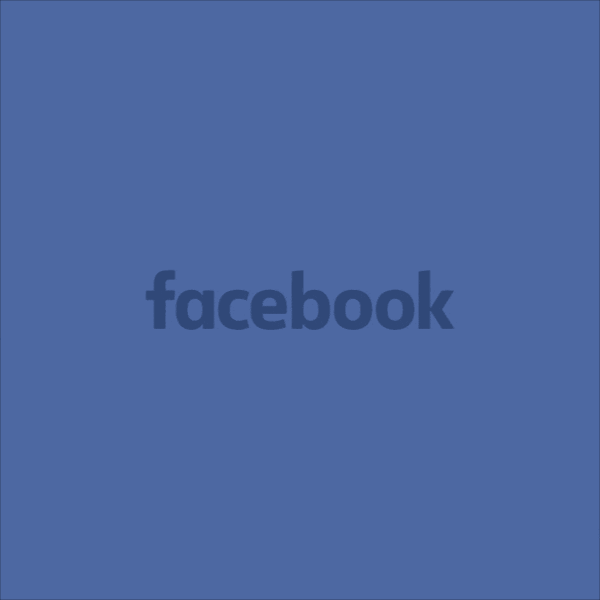
Understanding the Facebook Profile Lock Feature
Locking your Facebook profile on an iPhone is a smart move for anyone looking to increase their privacy. But what exactly does this feature do? It’s like putting a digital lock on your personal information. Once activated, this feature changes who can see your posts, photos, and other parts of your profile.
- Increased Privacy: When you lock your profile, only your friends can view your full-size profile and cover photos, as well as your timeline posts.
- Limited Public Visibility: Strangers or people who are not your friends on Facebook can only see a small part of your profile. This includes just a handful of basic details, but nothing more.
- Automatic Post Restriction: All your past and future posts will be visible to friends only. No more worrying about the whole world seeing your updates.
- Timeline and Tag Review: This feature automatically turns on, giving you control over who can post on your timeline and who can tag you in posts.
What Happens When You Lock Your Facebook Profile?
When you lock your profile:
- Photos and Stories: Only your Facebook friends can see them.
- Profile and Cover Photo: These become limited in visibility.
- Posts: All your posts, old and new, become visible to friends only.
- Tag Review: You get to approve or disapprove tags made by others.
- Timeline Review: You can review posts you’re tagged in before they appear on your timeline.
Understanding these changes is crucial in deciding if locking your profile is the right step for you. It’s all about finding the balance between social sharing and personal privacy. This feature is especially helpful for those who want to keep a low profile online or who are concerned about their online safety. Remember, taking control of your online presence is a key step in maintaining your digital wellbeing.
How to Lock Your Facebook Profile on iPhone Using the App
Locking your Facebook profile on an iPhone is a simple process, especially with the latest updates as of December 2023. The app has been designed to make this task easy for everyone, regardless of how tech-savvy you are. Here’s a step-by-step guide to help you lock your profile using the Facebook app on your iPhone:
Step-by-Step Process for Locking Through the Facebook App
- Open the Facebook App: Start by tapping on the Facebook app icon on your iPhone. Make sure you have the latest version of the app installed.
- Go to Your Profile: Once the app is open, tap on your profile picture at the top-left corner to go to your profile.
- Access the Menu: Look for the three horizontal dots (•••) next to the ‘+ Add to Story’ button, under your profile name.
- Find ‘Profile Locking’: In the menu that appears, scroll until you find the ‘Profile Locking’ option. It might be under the ‘Privacy’ section.
- Lock Your Profile: Tap on ‘Lock Your Profile’, and then confirm by tapping ‘Lock Your Profile’ again in the pop-up window.
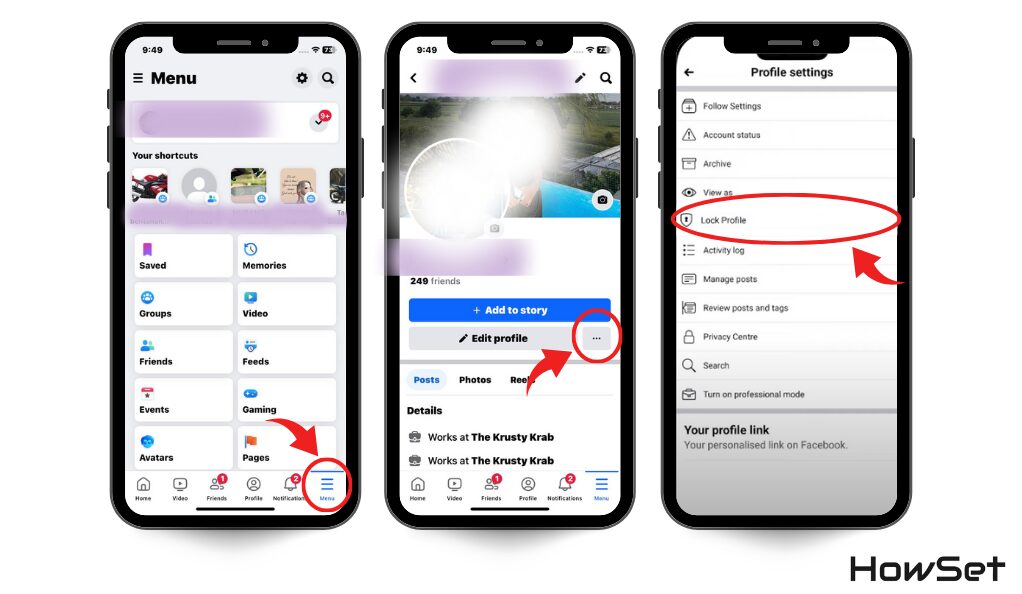
And that’s it! Your Facebook profile is now locked. Only your friends can see your full profile and posts. This is an excellent way to maintain privacy and control who sees your content on Facebook.
- Visual Confirmation: Once you’ve locked your profile, you’ll see a small lock icon next to your name on your profile. This confirms that your profile is indeed locked.
- Easy to Toggle: If you ever decide to unlock your profile, just follow the same steps and choose to unlock it.
Using these simple steps, you can quickly secure your Facebook profile directly from your iPhone. This feature provides peace of mind, knowing that your personal information is more secure and visible only to people you trust.
Alternative Way: Locking Your Profile via Web Browser
Sometimes you might not have your iPhone handy, or perhaps you prefer using a larger screen. No worries! You can also lock your Facebook profile through a web browser. This method is just as effective and can be done on any device with internet access, like a computer or a tablet.
Locking Your Facebook Profile Using a Browser
- Open Your Web Browser: Start by opening your preferred web browser on your device.
- Visit Facebook: Type in www.facebook.com and log into your account.
- Go to Your Profile: Click on your name at the top of the page to access your profile.
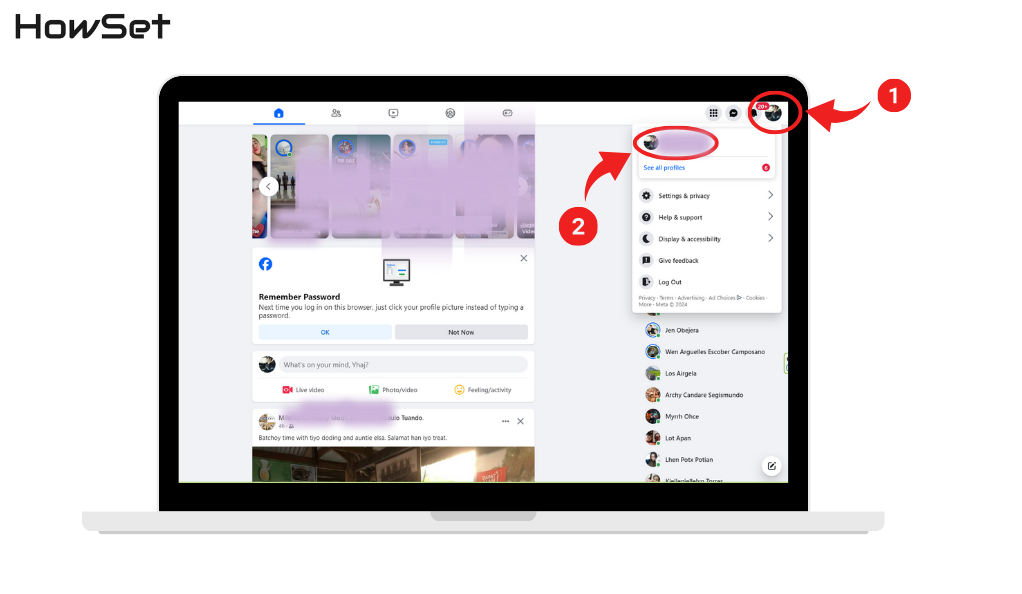
- Access the Profile Settings: Look for the three dots (•••) near your cover photo and click on it.
- Select ‘Lock Profile’: In the dropdown menu, find and click on ‘Lock Profile’.
- Confirm the Action: You’ll see a description of what locking your profile does. If you’re happy to proceed, click on ‘Lock Your Profile’.
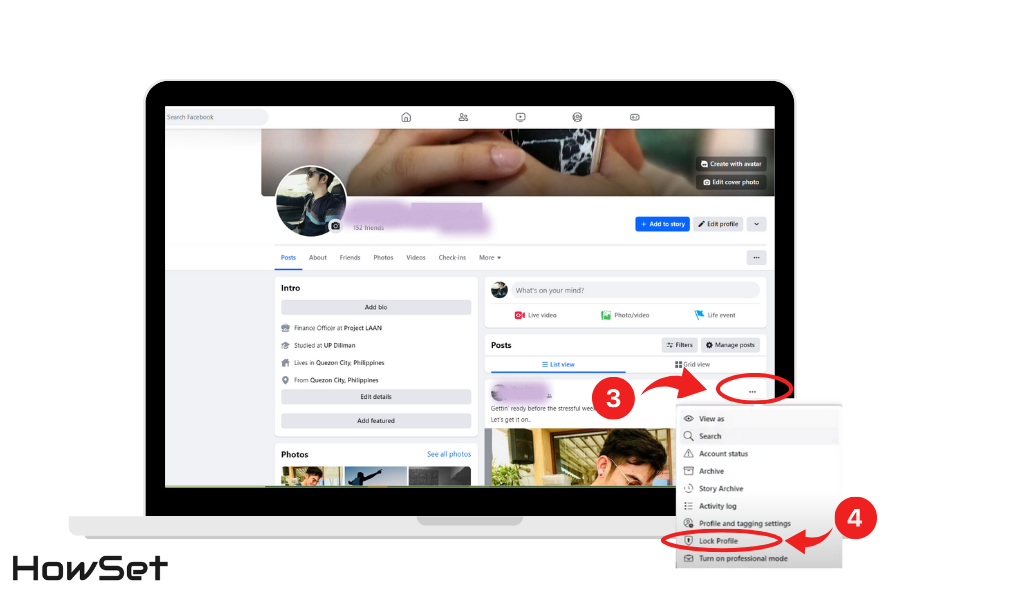
After these steps, your profile will be locked, and you will see a confirmation message. Just like when using the app, a small lock icon will appear next to your name on your profile page to indicate that your profile is locked.
This method offers flexibility, allowing you to lock your profile from any device. Whether you use the app or a web browser, the level of security and privacy is the same.
Locking your Facebook profile via a web browser is a straightforward process and an excellent alternative if you’re not using your iPhone. It ensures that you have full control over your privacy settings, no matter which device you are using.
Overcoming Obstacles: What If the Lock Option Isn’t Available?
Sometimes, you might face a situation where the ‘Lock Profile’ option isn’t available on your Facebook app or web browser. This could be due to various reasons, such as regional restrictions or updates in Facebook’s policies. Don’t worry, though. There are still ways to enhance your privacy on Facebook.
Troubleshooting and Alternative Privacy Settings
- Check for App Updates: First, make sure your Facebook app is updated to the latest version. Sometimes new features are not available on older versions.
- Regional Availability: The ‘Lock Profile’ feature might not be available in all countries. If you can’t find it, this might be the reason.
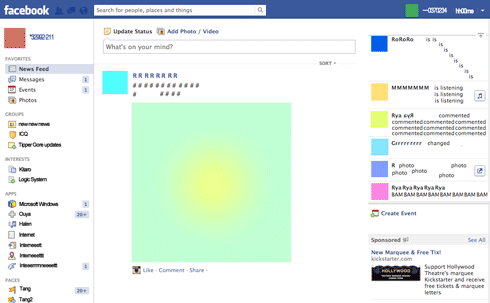
- Alternative Privacy Settings: If the ‘Lock Profile’ option isn’t available, you can still adjust your privacy settings manually. Here’s how:
- Go to Settings: On your Facebook app, tap on the three lines (menu) and select ‘Settings’.
- Privacy Settings: Look for the ‘Privacy Settings’ option. Here, you can control who sees your posts, who can send you friend requests, and who can look you up using your email address or phone number.
- Timeline and Tagging: Under ‘Timeline and Tagging Settings’, you can manage who can post on your timeline and who can see posts you’re tagged in.
- Profile Information: Adjust who can see your profile information, such as your email, birthday, and phone number.
These settings provide a detailed level of control over your Facebook privacy. While they may require a bit more time to set up than the one-click ‘Lock Profile’ feature, they offer a similar level of protection.
Remember, regularly reviewing and updating your privacy settings is key to maintaining your online safety. By taking these steps, you can ensure that your personal information is shared only with the people you trust.
Additional Security Measures: Beyond Profile Locking
While locking your Facebook profile is a great start to protecting your privacy, there are more steps you can take for added security. Facebook offers several features that help you keep your account safe. Understanding and using these features can make a big difference in how secure your information is on the platform.
Enhancing Your Facebook Privacy and Security
- Regular Password Changes: Changing your password regularly is a basic yet effective way to keep your account secure. Make sure your new password is strong and unique.
- Two-Factor Authentication: This is an extra layer of security. When it’s turned on, you’ll need to enter a special login code or confirm your login attempt each time someone tries accessing Facebook from a device we don’t recognize.
- Reviewing Privacy Settings: Go to your privacy settings regularly to check who can see your posts, send you friend requests, and search for you on Facebook.
- Controlling Timeline and Tagging: Manage who can post on your timeline and who can tag you in posts. This prevents unwanted content from appearing on your profile.
- Monitoring Login Alerts: Set up alerts to notify you whenever your account is accessed from an unknown device or location.
- Secure Your Email and Phone Number: Ensure that the email and phone number linked to your Facebook account are secure and accessible only to you.
These additional measures are like adding extra locks to your digital door. By combining them with the profile lock feature, you can create a robust defense system for your Facebook account. Remember, the key to online security is staying informed and proactive about your privacy settings.
Frequently Asked Questions
When you lock your profile, only your friends can view your full-size profile and cover photos, and your timeline posts. Your posts, both past and future, will be visible to friends only, and strangers will have limited access to your profile information.
Yes, you can still be tagged, but you have the option to review and approve these tags thanks to the automatic activation of the Timeline and Tag Review feature.
Absolutely! You can unlock your profile at any time by following the same steps and selecting the option to unlock.
Conclusion
It’s vital to recognize the importance of managing our online privacy. With the digital age in full swing, the way we handle our personal information on social platforms like Facebook has far-reaching implications. By utilizing the profile lock feature and the additional security measures highlighted in this guide, you take an essential step towards safeguarding your online presence. The process of locking your profile and adjusting your privacy settings is not just about restricting who sees your posts or personal details; it’s about taking control of your digital identity. It’s about creating a safe space where you can share life’s moments with friends and family without the worry of prying eyes. As Facebook continues to evolve, staying informed about the latest privacy features and understanding how to use them effectively is crucial.
Ultimately, this guide is more than just a set of instructions; it’s a call to action for mindful and proactive engagement with your digital environment. Your online privacy is a precious commodity in the modern world. Treating it with care and attention is not just recommended; it’s necessary. So, as you continue to navigate the vast and interconnected world of social media, remember the power you hold in protecting your personal space. Your privacy matters, and taking these steps to secure it is a testament to the value you place on your digital wellbeing.


Leave a Reply