Does Snapchat’s Cache Make You Slower? This Is Your Solution:
In today’s digital world, apps like Snapchat have become a staple in our daily communication and entertainment. But with frequent use comes the accumulation of hidden data known as cache. This cache, though unseen, plays a crucial role in how smoothly and quickly Snapchat operates on your device. However, over time, this stored data can take up valuable space and even affect the app’s performance. That’s why understanding how to manage this cache is essential. In this article, we’ll delve into the simple yet impactful process of clearing Snapchat’s cache. Whether you’re a regular Snapchat user or just curious about maintaining your app’s efficiency, this guide will provide you with the insights and steps you need to enhance your Snapchat experience.
Understanding Snapchat’s Cache
To grasp the role of cache in Snapchat, imagine it as a hidden helper working behind the scenes. Every time you use Snapchat, it saves tiny bits of information. This includes images from your snaps, stickers you love, and filters you often use. Think of it as Snapchat’s memory, helping it recall these bits quickly so the next time you open the app, everything loads faster. This is cache doing its job – making your Snapchat experience smoother and more enjoyable.
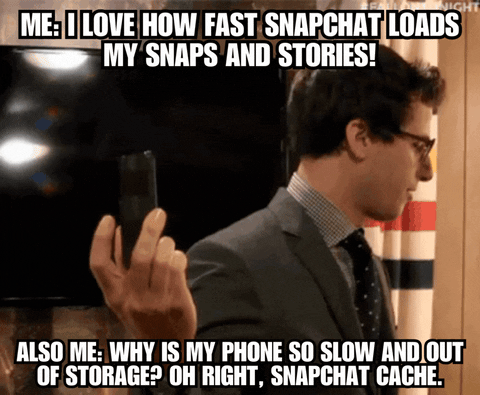
The Impact of Cache on User Experience
Cache impacts how you experience Snapchat in several ways:
- Speed: Cached data means quicker access to your favorite features, so you don’t have to wait long for snaps or stories to load.
- Convenience: Regularly used elements like filters and stickers are readily available because of cached data.
- Storage: While cache helps with speed and convenience, it also takes up storage space on your device, which can sometimes lead to a cluttered or sluggish phone.
Cache in Snapchat is like a double-edged sword – it enhances your app experience but also requires regular cleaning to free up space on your device.
The Advantages of Clearing Snapchat’s Cache
Clearing Snapchat’s cache can bring several benefits to your app experience. When you clear the cache, you’re essentially giving Snapchat a fresh start. This can lead to improved app performance and more available storage space on your device. Think of it as a spring cleaning for your app, where you remove all the unnecessary data that has been piling up over time.
Key Benefits of Cache Clearance
- Improved App Performance: When you clear the cache, Snapchat can run more smoothly. This means faster loading times and less lag when using the app.
- Increased Storage Space: Snapchat cache can consume a considerable amount of storage. Clearing it frees up space, which is especially beneficial if your device’s memory is limited.
- Potential Resolution of Minor Glitches: Sometimes, Snapchat can behave oddly due to corrupted cache files. Clearing the cache can resolve these minor issues.
By regularly clearing your Snapchat cache, you ensure that the app runs efficiently and your device remains uncluttered. This simple maintenance step can greatly enhance your overall experience with the app.
How to Clear Snapchat Cache on Android
Clearing the cache for Snapchat on Android devices is a straightforward process. It involves a few simple steps within the app itself. By doing this, you’re removing temporary files that are no longer needed, which helps in freeing up space and potentially improving the app’s performance.
Detailed Steps to Clear Cache
- Open Snapchat: Start by launching the Snapchat app on your Android device.
- Access Settings: Tap on your profile icon, then the gear icon to open settings.
- Find Cache Options: Scroll down in the settings menu to find ‘Clear Cache’ under the ‘Account Actions’ section.
- Clear the Cache: Tap on ‘Clear Cache’ and then confirm by selecting ‘Continue’.
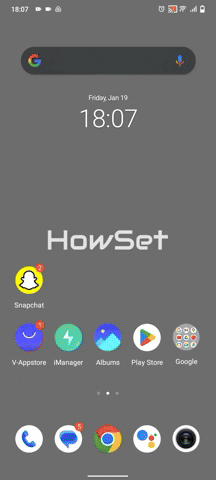
Remember, clearing the cache will not delete your personal data like saved snaps or messages. It simply removes temporary files, making your Snapchat experience smoother.
How to Clear Snapchat Cache on iPhone
Clearing the Snapchat cache on an iPhone is also a simple process, though it’s slightly different from Android. This helps in optimizing the app’s performance and freeing up your device’s storage space.
Steps to Follow on iPhone
- Open Snapchat App: First, launch Snapchat on your iPhone.
- Go to Settings: Tap your profile icon, then the gear icon to enter Snapchat settings.
- Locate Cache Options: Scroll to find ‘Clear Cache’ in the settings.
- Execute the Clearing: Tap on ‘Clear Cache’. You might see a confirmation message, where you should confirm the action.
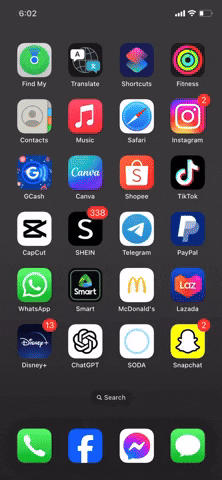
Just like on Android, clearing your cache on iPhone won’t erase any personal data or saved content. It only removes temporary files to help improve the functionality of the app.
What Happens When You Clear Your Snapchat Cache
Understanding the effects of clearing your Snapchat cache is important. It’s like resetting part of the app – it doesn’t affect your personal data but refreshes the app’s temporary files.
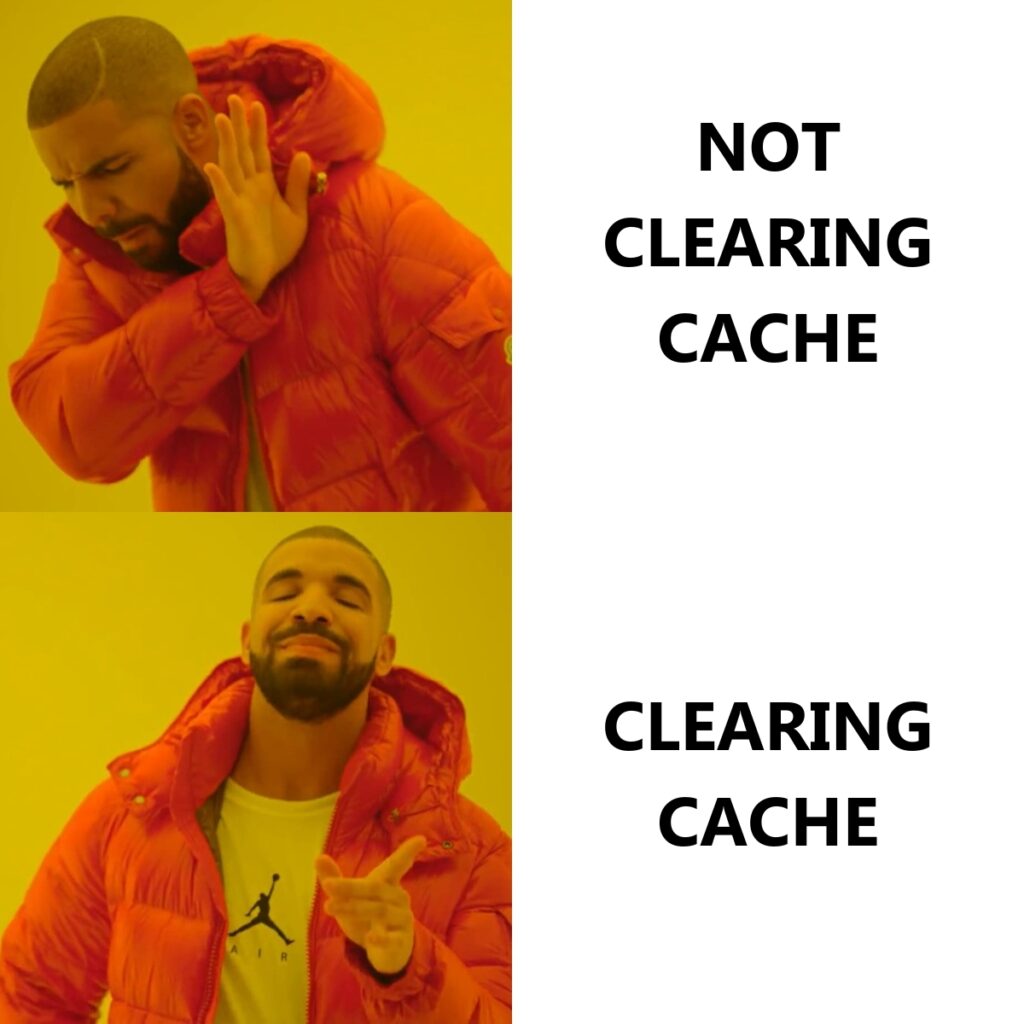
Key Changes to Expect
- Temporary Slowdown: Initially, Snapchat might load a bit slower as it rebuilds its cache.
- Frees Up Space: Clearing the cache liberates storage space on your device.
- Potential App Improvements: It may resolve minor glitches or performance issues in Snapchat.
- Re-downloading of Content: Some elements like lenses or filters might need to re-download when used again.
Remember, clearing the cache does not delete any of your memories, messages, or personal information within the app. It’s a safe maintenance step for a better Snapchat experience.
Identifying the Right Time to Clear Cache
Knowing when to clear your Snapchat cache is as important as knowing how to do it. The cache, while useful, can grow large over time, impacting your device’s performance.
Signs It’s Time to Clear Cache
- Slow App Performance: If Snapchat starts lagging or crashing, it might be time to clear the cache.
- Low Storage Space: Regularly check your device’s storage. If it’s running low and Snapchat is a major contributor, clearing the cache can help.
- After a Major Update: Sometimes, after app updates, clearing the cache can prevent or fix any glitches.
In essence, clearing your Snapchat cache should be part of your regular digital maintenance routine. It keeps the app running smoothly and ensures your device has enough space for other important data.
Conclusion
Managing your Snapchat cache is a straightforward yet crucial aspect of maintaining the app’s functionality. Regularly clearing the cache not only improves the app’s performance but also helps in managing storage space on your device. This process, while simple, plays a significant role in ensuring a smooth Snapchat experience, especially for those who use the app frequently. It’s a quick and safe maintenance step that can have a noticeable impact on your Snapchat usage.


Leave a Reply