Fire TV Stick Stuck on Logo? Here’s a quick solution!
Have you ever found yourself eager to watch your favorite show, only to be stopped in your tracks by your Amazon Fire TV Stick stubbornly stuck on its logo? It’s a common problem that many users face. This annoying glitch can turn a relaxing evening into a frustrating technical battle. But don’t worry! In this guide, we’re going to walk you through some easy steps to fix this issue. Whether you’re a tech whiz or new to streaming devices, our straightforward solutions will help you get back to your binge-watching in no time. So, grab your remote, and let’s get started on bringing your Fire TV Stick back to life!
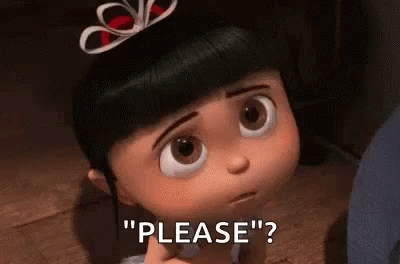
How to Identify Why Your Fire TV Stick is Stuck on the Logo
Figuring out why your Fire TV Stick is stuck can be like solving a puzzle. But don’t worry, it’s not as hard as it sounds! The main thing is to know what to look for. It could be something simple like a power issue, or a bit more complex like a software glitch. Let’s break it down so you can pinpoint the problem and get closer to a solution.
Common Causes of the Issue
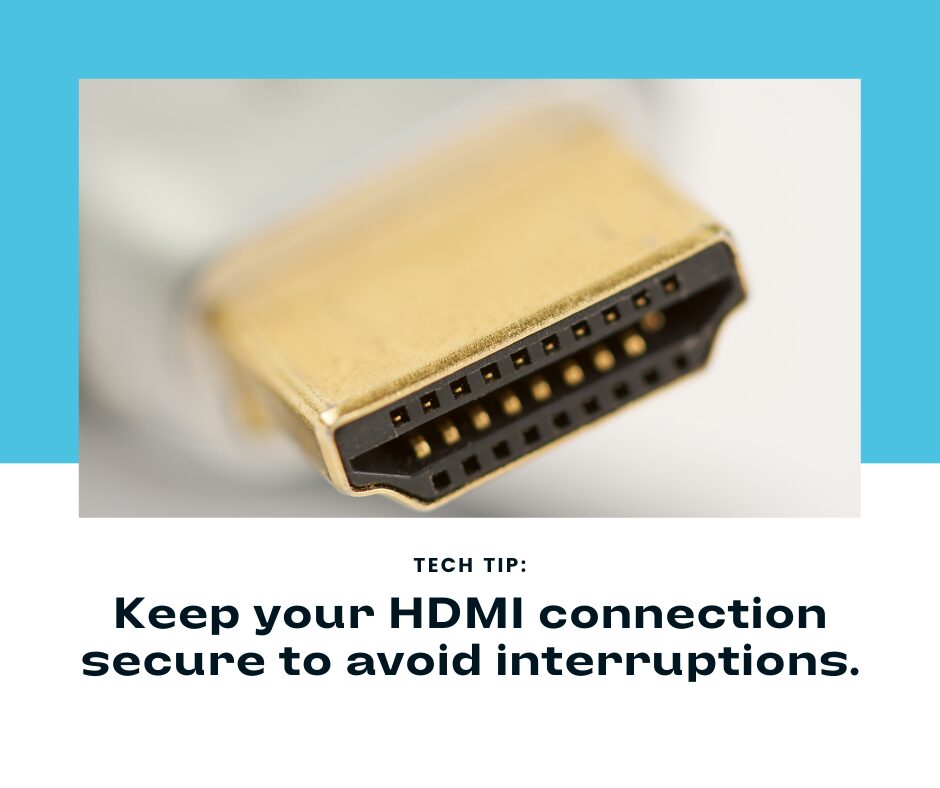
- Power Supply Problems: The Fire TV Stick needs the right amount of power to work. If it’s not getting enough juice, it might not start properly.
- HDMI Connection Issues: Sometimes, the problem is just a loose cable. Make sure your HDMI connection is snug and secure.
- Software Glitches: Like any tech device, software issues can cause freezes and hang-ups. This is often the case if the device gets stuck during an update.
- Overheating: If your Fire TV Stick gets too hot, it might stop working to protect itself. Make sure it has enough space to stay cool.
Hardware vs. Software Malfunctions
- Hardware Issues: These are problems with the physical device. Things like a damaged Fire TV Stick or a faulty power cable fall into this category.
- Software Issues: This is about the Fire TV Stick’s programming. Software issues can often be fixed with updates or resets.
How to Perform a Quick Fix for Fire TV Stick Logo Freeze
When your Fire TV Stick is stuck on the logo, it’s like hitting a roadblock on your way to relaxation. Luckily, there are some quick fixes you can try that often work like magic. These steps are simple and don’t need any tech skills. Think of them as the first aid for your Fire TV Stick. They’re quick to do and can often solve the problem right away.
Power Cycling Your Device
Power cycling means turning your device off and then on again. It’s a tried and tested method that can work wonders. It’s like giving your Fire TV Stick a fresh start. Here’s how to do it:This simple action can clear minor glitches and get your device running smoothly again.
- Unplug your Fire TV Stick from the power source.
- Wait for about 30 seconds. This break is important.
- Plug it back in and turn on your TV.

This simple action can clear minor glitches and get your device running smoothly again.
Checking HDMI Connections
An unstable or loose HDMI connection can cause screen freezes. It’s a good idea to check this:

- Make sure the Fire TV Stick is firmly plugged into the HDMI port on your TV.
- If it’s still not working, try plugging it into a different HDMI port.
- Also, check if the HDMI cable itself is in good shape and properly connected.
Sometimes, the simplest things like plugging and unplugging can fix the issue.
How to Tackle Persistent Logo Freeze on Fire TV Stick
If your Fire TV Stick is still stuck on the logo after trying the quick fixes, don’t lose hope. Sometimes, the problem needs a bit more attention. When the issue is stubborn, we have to be a bit more persistent too. These steps are for those times when the simple tricks don’t work, and you need to dive a bit deeper.
Using Authentic Power Accessories
Using the right power accessories is crucial for your Fire TV Stick. If it’s not getting the power it needs, it might not work properly. Here’s what to do:
- Check if you’re using the original power adapter and USB cable that came with your Fire TV Stick.
- If you’re using a different adapter or cable, switch to the original ones.
- Make sure the power adapter is plugged directly into a wall outlet, not a power strip or extension cord.
Sometimes, using third-party or incorrect power accessories can cause issues like the logo freeze. Switching back to the original ones can make a difference.
Ensuring HDCP Compatibility
HDCP stands for High-bandwidth Digital Content Protection. It’s a kind of security feature used by streaming devices. If your TV isn’t compatible with HDCP, your Fire TV Stick might not work right. Here’s how to check it:
- Look up your TV model online to see if it supports HDCP.
- If your TV is very old, it might not support HDCP.
- Try using your Fire TV Stick with a different TV to see if it works.
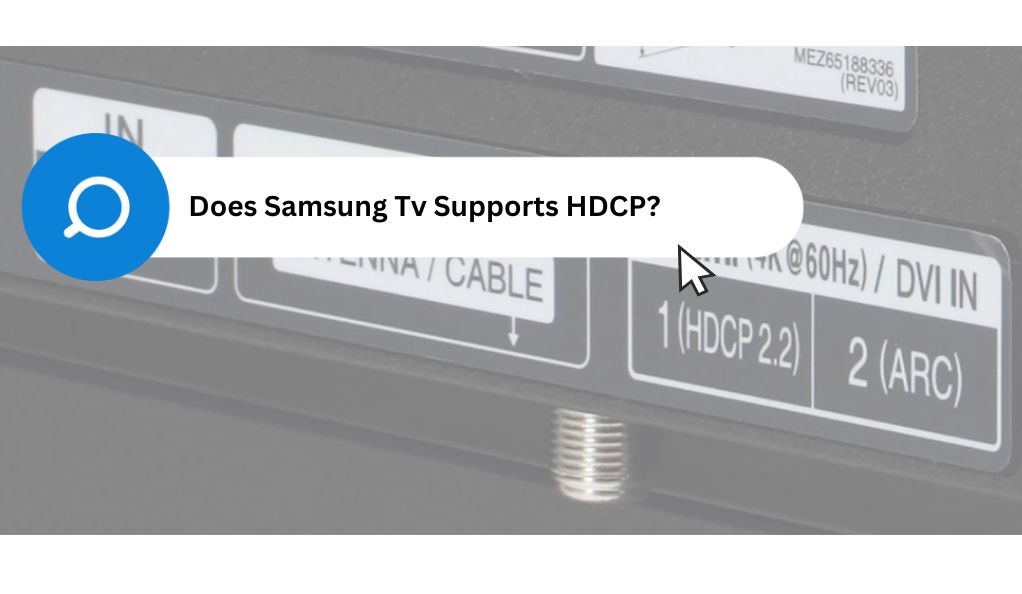
If your TV doesn’t support HDCP, that might be why your Fire TV Stick is stuck on the logo. In that case, you might need to use a different TV or consider upgrading your current one.
How to Prevent Future Fire TV Stick Logo Freezes
Once you’ve fixed your Fire TV Stick, you’ll probably want to make sure this problem doesn’t happen again. Good news: there are some easy steps you can take to prevent future freezes. By keeping your device in top shape, you can enjoy smooth streaming without unexpected interruptions.
Regular Software Updates
Keeping your Fire TV Stick’s software up to date is like giving it a health check. Updates often fix bugs and improve performance. Here’s how to keep your device updated:
- Go to the Settings menu on your Fire TV Stick.
- Select ‘My Fire TV’ or ‘Device’.
- Choose ‘About’ and then ‘Check for System Update’.
- If there’s an update available, select ‘Install Update’.
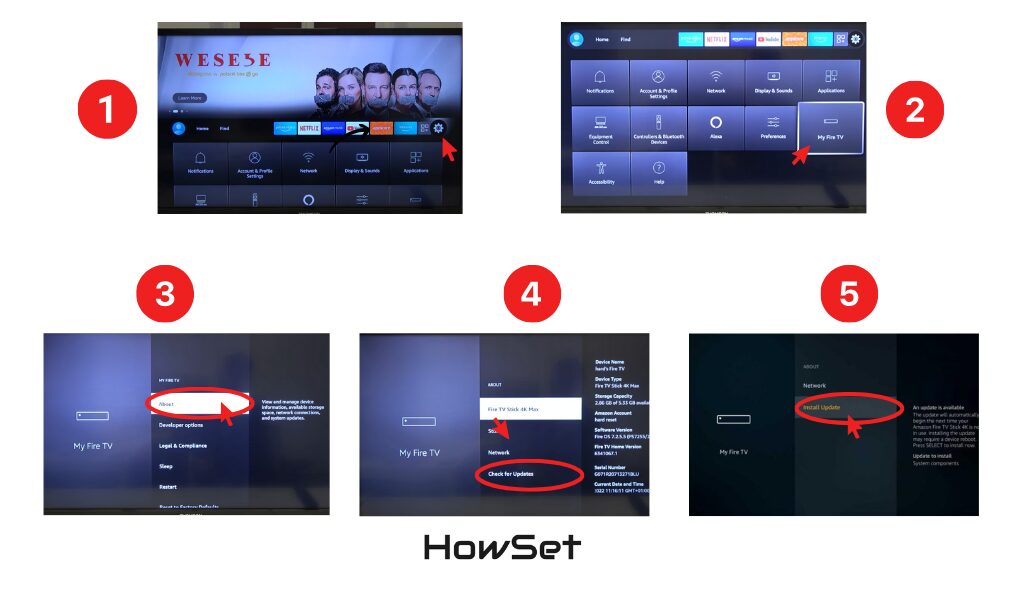
Doing this regularly can keep your Fire TV Stick running smoothly and reduce the chances of it getting stuck on the logo in the future.
Proper Device Placement to Avoid Overheating
Just like us, your Fire TV Stick needs space to ‘breathe’. Overheating can cause many issues, including freezes. Here’s how to keep your device cool:
- Don’t place your Fire TV Stick behind the TV where it can get too hot.
- Use the HDMI extender that comes with the device to keep it away from the TV.
- Make sure the area around the Fire TV Stick is open and not crowded with other devices.
By giving your Fire TV Stick some space and keeping it cool, you can help prevent it from freezing on the logo screen.
How to Know When to Contact Amazon Support for Your Fire TV Stick
Sometimes, even after trying all the troubleshooting steps, your Fire TV Stick might still be stuck on the logo. That’s when it’s time to call in the experts. Knowing when to reach out to Amazon Support can save you time and get your device back to working order quickly.
Recognizing Unsolvable Issues
Some problems with your Fire TV Stick might be too complex to fix on your own. Here are some signs that it’s time to contact Amazon Support:
- The device is still stuck on the logo after trying all the troubleshooting steps.
- Your Fire TV Stick is making unusual noises or getting excessively hot.
- The device is not responding to any inputs from the remote control.
- You see error messages that you don’t understand.
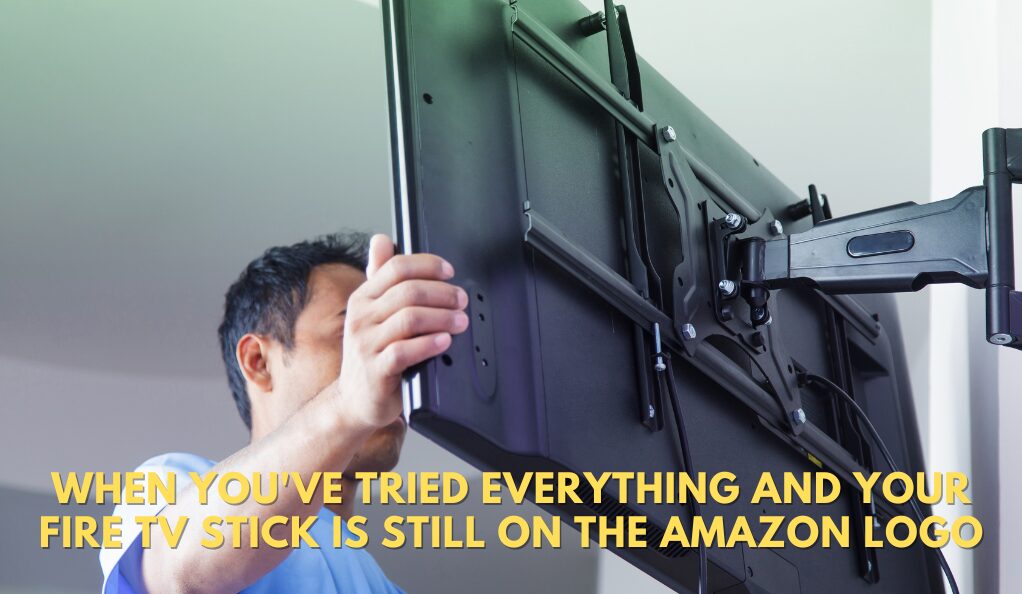
When you encounter these issues, it’s best to get help from the professionals. They have the tools and knowledge to diagnose and fix more serious problems.
Exploring Warranty and Replacement Options
If your Fire TV Stick is still under warranty, you might be eligible for a repair or replacement. Here’s what you can do:
- Check your purchase date to see if the warranty is still valid.
- Have your Fire TV Stick’s serial number ready. You can find this in the Settings menu under ‘My Fire TV’ or ‘Device’.
- Contact Amazon Support and explain the issue. Be ready to provide your serial number and purchase details.
Conclusion
Congratulations on navigating through the steps to fix your Fire TV Stick when it’s stuck on the logo. You’ve learned both simple and advanced techniques, ranging from quick power cycling to checking HDMI connections, and using the correct power accessories. Regular software updates and ensuring proper device placement will help prevent future issues. If these steps don’t resolve the problem, remember that Amazon Support is always there to help, particularly if your device is under warranty.
With this knowledge, you can now feel more confident in handling your Fire TV Stick. No longer will a frozen logo screen disrupt your entertainment plans. Instead, you’re equipped to tackle any such issues head-on, ensuring a smooth and enjoyable streaming experience. Happy streaming, and enjoy your hassle-free access to all your favorite shows and movies!


Leave a Reply