Lost Your Apple Watch? Here’s Your Step-by-Step Recovery Guide!
Losing an Apple Watch can be a stressful experience. These watches are not just expensive gadgets; they often hold personal data and are an integral part of our daily lives. Whether it’s tucked in a couch cushion or left behind in a café, the sinking feeling of losing your Apple Watch is something many of us dread. But fear not! In this guide, we’ll walk you through some effective steps to find your lost or misplaced Apple Watch.
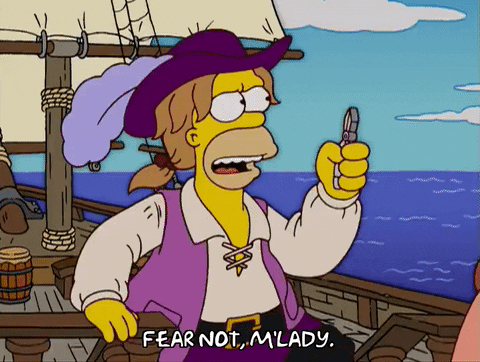
Our aim is to provide you with a clear, step-by-step guide that’s easy to follow. Whether you’re new to Apple products or a seasoned user, these instructions are designed to help you quickly locate your watch. We understand the importance of your device, and that’s why we’ve put together this comprehensive article. Let’s dive into the world of Apple Watch recovery and give you the tools you need to find your lost device.
Preparing Your Apple Watch for Possible Loss
Losing your Apple Watch is not something we plan for, but being prepared can make a big difference. Think of it like putting on a seatbelt – you hope you won’t need it, but it’s vital for your safety. Here are some steps to prepare your Apple Watch in case it ever gets lost.
How to Set Up Find My iPhone on Your Apple Watch
Find My iPhone is a handy tool that can help you locate your Apple Watch. To set it up:
- On your iPhone, go to ‘Settings’.
- Tap your name at the top of the screen.
- Select ‘Find My’.
- Make sure ‘Find My iPhone’ is turned on.
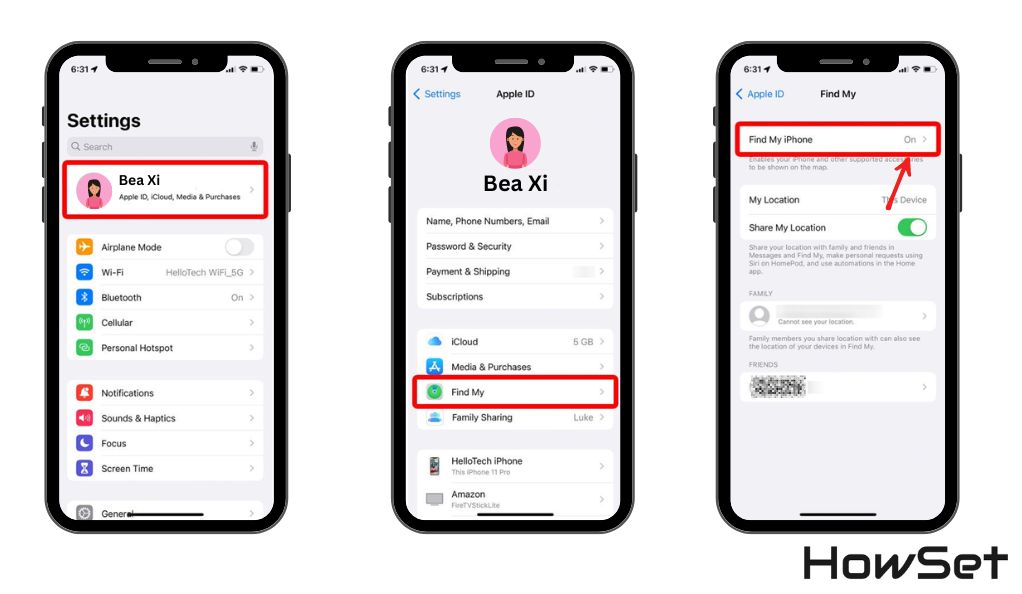
Once you enable this on your iPhone, it automatically works for your Apple Watch too. This tool is like having a digital detective that helps you track down your watch.
How to Enable Activation Lock for Added Security
Activation Lock is like a security guard for your Apple Watch. It protects your watch by requiring your Apple ID and password before anyone can unpair it from your iPhone or use it with another iPhone. Here’s how to check if it’s enabled:
- Open the Apple Watch app on your iPhone.
- Tap ‘My Watch’ tab and then ‘Apple Watch’.
- Look for ‘Find My Apple Watch’. If it’s there, Activation Lock is on.
Enabling these features doesn’t take much time, but they can save you a lot of trouble. Think of it as a safety net for your beloved device.
Steps to Locate Your Apple Watch
If your Apple Watch goes missing, don’t panic. There are effective steps you can take to locate it. With the right tools and a bit of patience, finding your watch can be easier than you think. Let’s look at how you can use technology to your advantage in this situation.
How to Use the Find My App to Locate Your Apple Watch
The Find My app is your first go-to solution. Here’s how you can use it:
- Open the Find My app on your iPhone.
- Tap on the ‘Devices’ tab.
- Select your Apple Watch from the list.
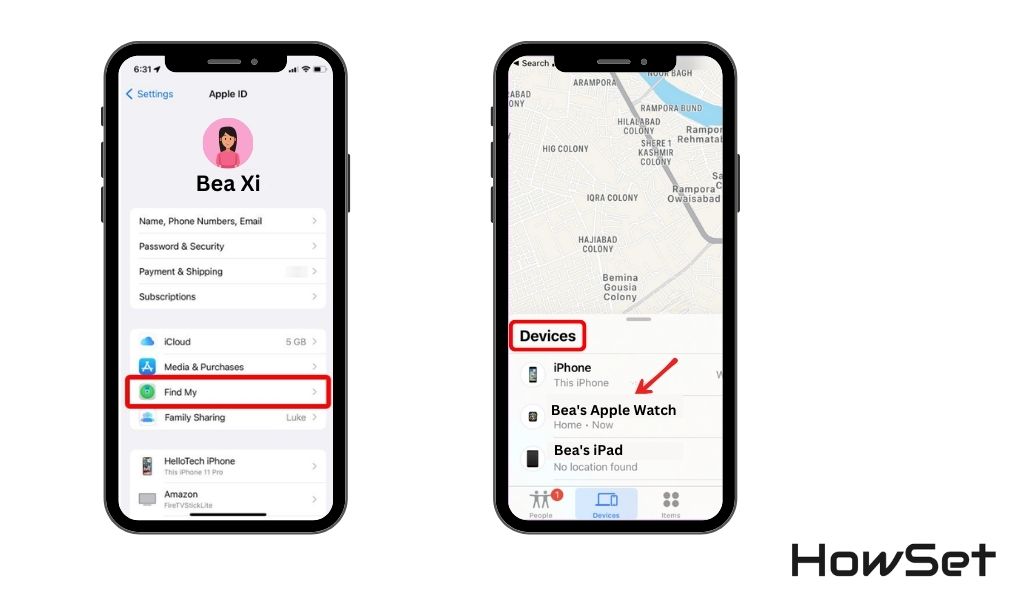
The app will show you a map with the location of your Apple Watch. It’s not always pinpoint accurate, but it will give you a good idea of where to start looking. If your watch is nearby, you can also make it play a sound to help you find it.
How to Use iCloud.com to Find Your Apple Watch
If you don’t have your iPhone handy, you can still locate your Apple Watch using iCloud.com. Here’s how:
- Go to iCloud.com on a computer and sign in with your Apple ID.
- Click on ‘Find iPhone’.
- Select your Apple Watch from the ‘All Devices’ dropdown menu.
Just like the Find My app, iCloud.com will show you the location of your Apple Watch on a map. This is especially useful if you’ve left your iPhone somewhere else or it’s out of battery.
What to Do If Your Apple Watch Is Stolen
Discovering that your Apple Watch has been stolen can be upsetting. It’s not just about losing a valuable item; it’s also about the personal data and memories associated with it. But there are steps you can take to protect your information and increase the chances of getting your watch back.
How to Put Your Apple Watch in Lost Mode
Lost Mode is a security feature that locks your Apple Watch to keep your information safe. Here’s what to do:
- Open the Find My app on your iPhone.
- Choose your Apple Watch from the list of devices.
- Tap ‘Activate’ under Mark As Lost.
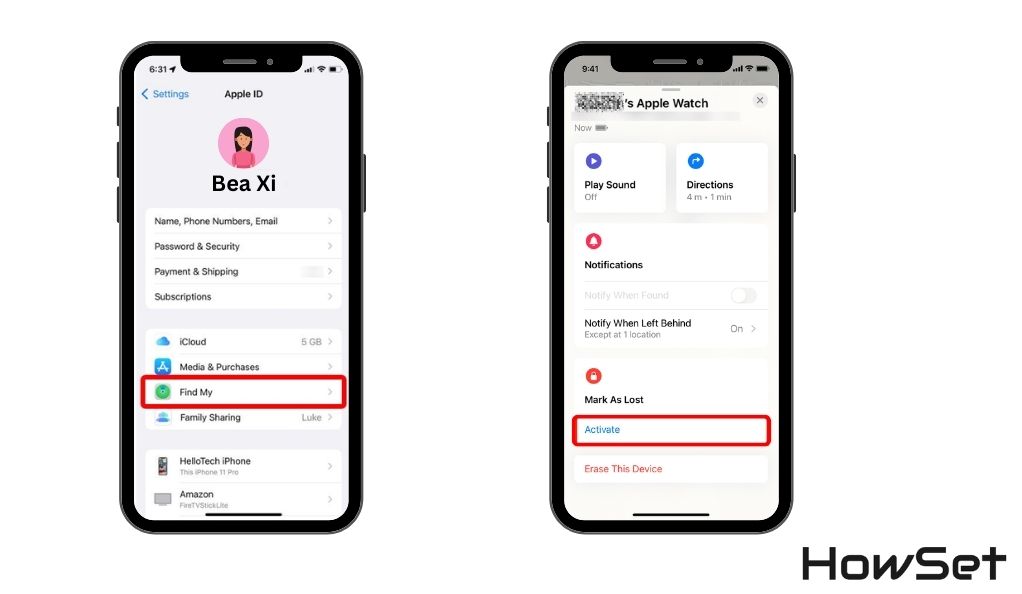
When you put your watch in Lost Mode:
- It locks your watch with a passcode (if you haven’t set one, you’ll be asked to create it now).
- You can display a custom message with your contact information on the watch screen.
- Your Apple Watch will no longer show notifications, keeping your personal information private.
How to Secure Your Personal Information
In addition to activating Lost Mode, there are other steps you can take:
- Change your Apple ID password. This prevents the thief from accessing other Apple services linked to your Apple ID.
- Remove any cards linked to Apple Pay on your Apple Watch. You can do this via the Apple Watch app on your iPhone.
Remember, the faster you act, the more secure your information will be.
Additional Tips for Locating Your Apple Watch
Sometimes, finding your Apple Watch requires a bit more than just using an app. These additional tips can come in handy, especially in situations where technology might fall short. From re-tracing your steps to asking for help, every little bit can contribute to finding your lost watch.
How to Make Your Apple Watch Play a Sound
This is particularly useful if you believe your watch is nearby but just can’t see it. Here’s how to do it:
- Open the Find My app on your iPhone.
- Select your Apple Watch from the list of devices.
- Tap on ‘Play Sound’.
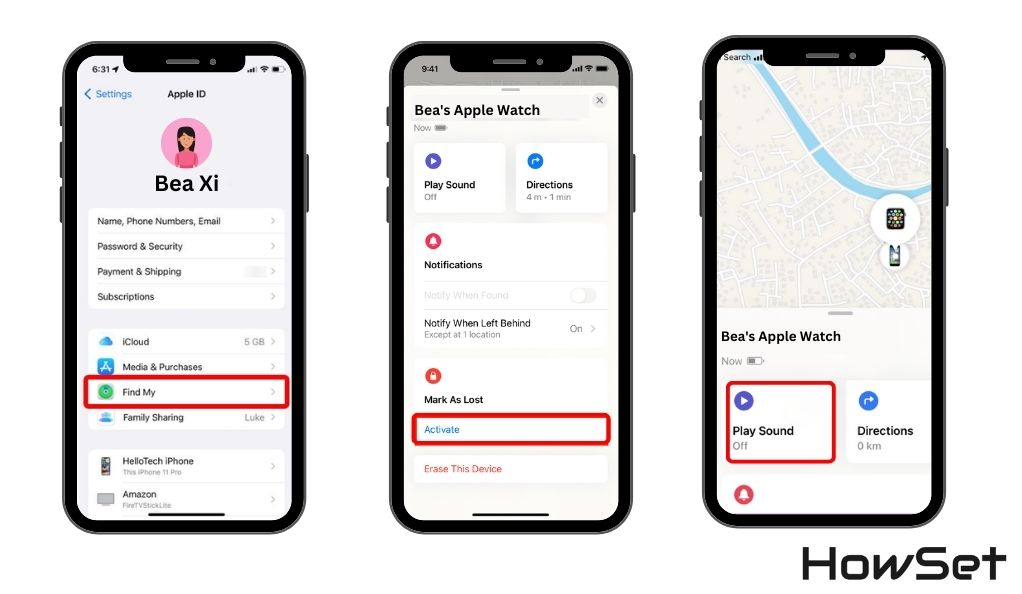
Your Apple Watch will start making a noise, which can help you locate it if it’s stuck between couch cushions, under a pile of clothes, or in a similar hiding spot. The sound plays for a few minutes, giving you time to follow it.
Understanding Apple Watch’s Location Services
Knowing how your Apple Watch’s location services work can also be helpful:
- GPS + Cellular Models: These can show their location directly through GPS or cellular networks.
- GPS Only Models: These rely on a paired iPhone or a known Wi-Fi network to show their location.
Remember, your watch needs to be powered on to send its location. If the battery is dead, the last known location will be shown instead.
Worst-Case Scenarios and Preventative Measures

In some cases, despite all efforts, you might not be able to locate your Apple Watch. While this is not the ideal outcome, it’s important to know how to handle such scenarios. Moreover, taking certain preventative measures can help you avoid similar situations in the future or minimize their impact.
How to Remotely Erase Your Apple Watch
If you believe your Apple Watch is permanently lost or stolen, you might need to erase it remotely to protect your personal information. Here’s how:
- Open the Find My app on your iPhone.
- Choose your Apple Watch from the devices list.
- Tap on ‘Erase This Device’.
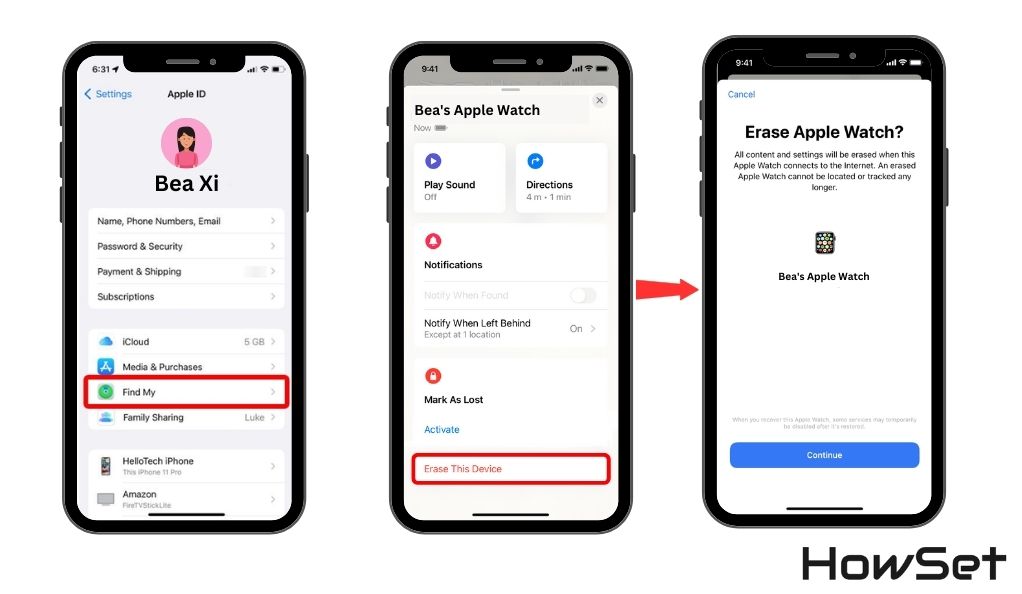
Erasing your Apple Watch remotely will delete all data, including payment information, messages, and apps. It’s a necessary step to ensure your privacy and security.
Tips to Prevent Future Loss
To reduce the chances of losing your Apple Watch again:
- Always place your watch in the same spot when you’re not wearing it. A designated spot helps create a habit, reducing the chances of misplacement.
- Consider using a watch band that fits securely. A band that fits well can prevent your watch from slipping off unnoticed.
- Be mindful of your surroundings. Pay extra attention to your watch in public places, like gyms or cafes.
FAQs
If your Apple Watch battery is dead, it won’t show its current location. However, you can still see its last known location via the Find My app or iCloud.com. It’s a good idea to check these as soon as you realize your watch is missing.
Your chances are slim, but not impossible. If Find My was enabled before the watch lost connection, its last known location would be displayed. This might give you a clue about where to start looking.
If you activate Lost Mode or erase your Apple Watch remotely, your personal data, like messages and payment information, is protected. No one else can access this data without your Apple ID and password.
Apple does not typically replace lost or stolen items. However, if you have insurance or a warranty that covers loss, you might be able to get a replacement through your provider.
Conclusion
Losing an Apple Watch can be a distressing experience, but with the right knowledge and tools, you can increase your chances of finding it. From setting up your device correctly to knowing what steps to take if it gets lost or stolen, being prepared is key. We hope this guide has given you valuable insights and practical steps to locate your Apple Watch, secure your information, and prevent future losses.
Remember, technology is a powerful ally in keeping your devices safe. The Find My app and iCloud.com are excellent resources for tracking your watch. And features like Lost Mode and remote erase options are there to protect your privacy in worst-case scenarios. By taking these steps, you can have peace of mind knowing you’ve done everything possible to find and protect your Apple Watch.


Leave a Reply