Don’t Know How To Enable Apple Mail Follow-Up? Here’s How:
Apple Mail, the default email application on iOS devices, is known for its simplicity and efficiency. In recent updates, a new feature called ‘Follow-Up’ has been introduced. This feature represents a significant step forward in how we manage our emails. Essentially, it acts as a personal assistant, reminding us to respond to emails that might have slipped through the cracks in our busy schedules.
The Follow-Up feature is especially useful for those who deal with a high volume of emails daily. It helps in keeping track of important conversations and ensures that no critical email is left unanswered. With the rapid evolution of email communication, staying organized and prompt in our responses has become more important than ever. Apple Mail’s Follow-Up feature is designed to cater to this need, offering a seamless way to manage email responses effectively.
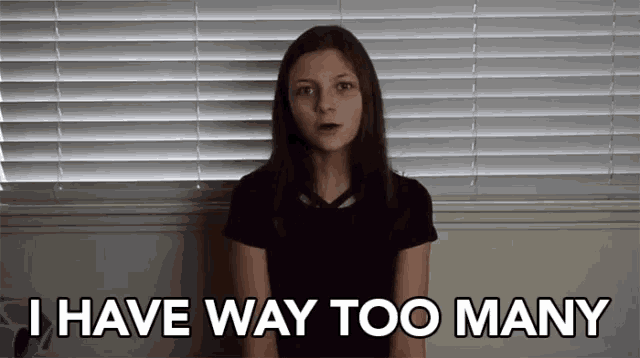
What sets this feature apart is its integration into the familiar interface of Apple Mail. It does not complicate the user experience but rather enhances it by adding an essential functionality that is easy to understand and use. This integration ensures that users do not have to go through a steep learning curve to take advantage of this new tool.
How to Enable and Use the Follow-Up Feature
Activating and using the Follow-Up feature in Apple Mail is a straightforward process. This functionality is designed to be user-friendly, ensuring that even those new to Apple Mail can navigate it with ease.
Enabling the Follow-Up Feature
- Open the Settings App: Start by launching the Settings app on your iPhone or iPad.
- Navigate to Mail Settings: Scroll down and find the ‘Mail’ option. Tap on it to open Mail settings.
- Turn On Follow-Up Suggestions: In the Mail settings, look for an option labeled ‘Follow-Up Suggestions’. Toggle this switch to the ‘on’ position.
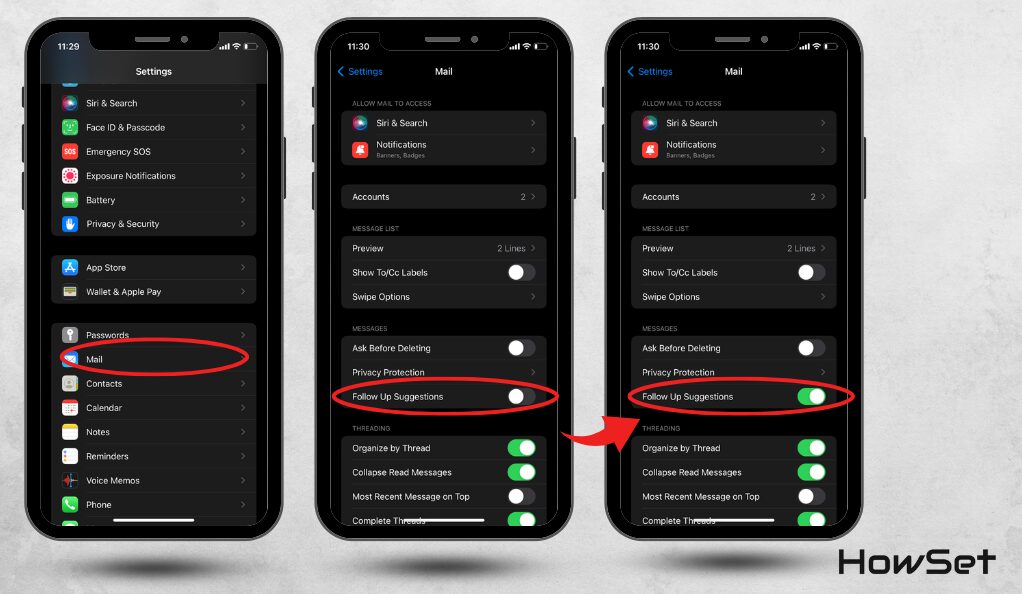
By following these simple steps, you enable the Follow-Up feature, and Apple Mail will start to remind you to respond to emails after a set period.
Using the Follow-Up Feature
Once enabled, using the Follow-Up feature is equally easy.
- Look for Follow-Up Alerts: After sending an email, if there’s no response for a few days, Apple Mail will bring the email back to the top of your inbox with a follow-up alert.
- Respond to the Alert: You can tap on the alert to open the email and send a follow-up message directly. The app will include the original message for reference, making it easier to continue the conversation.
By enabling and using the Follow-Up feature in Apple Mail, you ensure that important emails no longer get lost in the shuffle. It’s a simple yet effective tool to enhance your productivity and email management skills.
Turning Off the Follow-Up Feature
While the Follow-Up feature in Apple Mail is beneficial for many users, some might find it unnecessary or distracting. If you decide that this feature isn’t for you, turning it off is a simple process. Disabling it allows you to manage your emails manually, without automated reminders.
Disabling Follow-Up Notifications: Steps to Follow
- Open the Settings App: Begin by tapping on the Settings app on your iOS device.
- Go to Mail Settings: Scroll until you find the ‘Mail’ option, then select it to access the settings related to Apple Mail.
- Toggle Off Follow-Up Suggestions: In the Mail settings, locate the ‘Follow-Up Suggestions’ option and switch the toggle to the ‘off’ position.
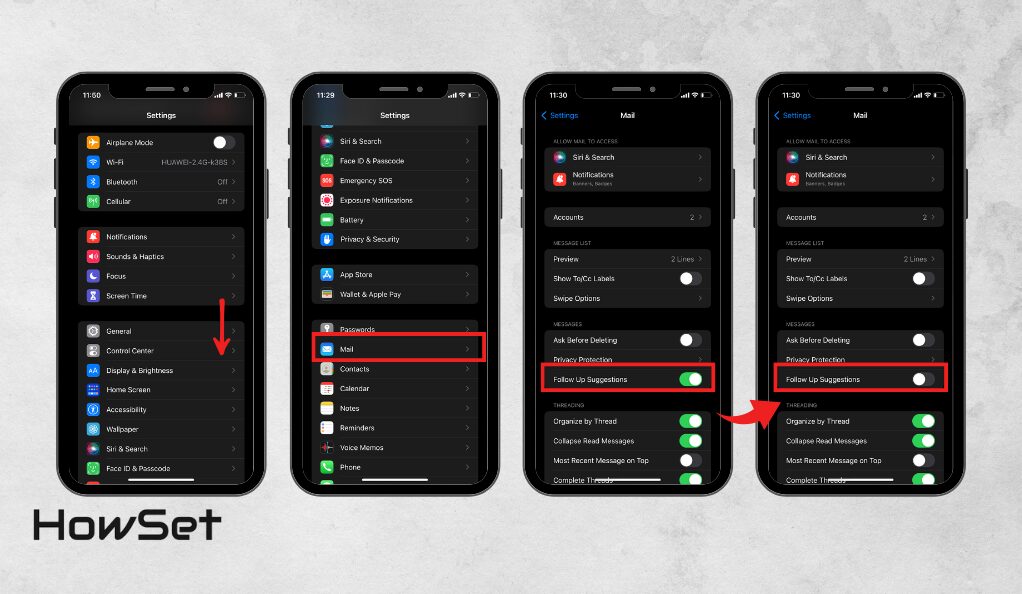
By following these steps, you can easily disable the Follow-Up feature in Apple Mail. This action will stop the app from automatically bringing emails back to the top of your inbox for follow-up.
Personalizing Your Email Experience in Apple Mail
Personalizing your email experience in Apple Mail can be achieved without relying on the automated Follow-Up feature. By choosing to manage your emails manually, you gain more control over how and when you respond to your messages. This approach can involve setting personal reminders or keeping a mental note of important emails that require your attention later. Additionally, you can make use of other organizational tools within Apple Mail, such as creating folders and using flags, to categorize and prioritize your emails. This level of customization allows you to tailor your email management to fit your unique needs and preferences, ensuring a more tailored and efficient approach to handling your inbox.
Turning off the Follow-Up feature in Apple Mail is an easy process. Whether you prefer a more manual approach to email management or simply want a cleaner inbox without automated suggestions, personalizing your email experience is straightforward in Apple Mail.
Advanced Tips for Follow-Up Feature Utilization
To get the most out of the Follow-Up feature in Apple Mail, there are some advanced strategies you can employ. These tips can help you streamline your email communication further and make your use of the Follow-Up feature even more effective.
Customizing Follow-Up Alerts
- Adjusting Alert Timing: Although the default setting for follow-up alerts is a few days, you may find a different timeline works better for you. Explore the settings in Apple Mail to adjust the timing of these alerts to suit your personal or professional communication style.
- Using Rules for Specific Emails: You can create rules in Apple Mail that determine which emails should trigger a follow-up alert. This is particularly useful if you only want to follow up on certain types of emails, like work-related communications or emails from specific contacts.
Integrating Follow-Ups into Your Daily Workflow
- Set Aside Time for Follow-Ups: Allocate a specific time in your day or week to address follow-up emails. This can help you manage your inbox more effectively, ensuring that follow-ups are handled in a timely manner.
- Combine with Other Productivity Tools: If you use other productivity tools or apps, see if you can integrate them with your email follow-ups. For instance, you might add follow-up emails to your to-do list or digital calendar to remind you when it’s time to take action.
Crafting Effective Follow-Up Emails
- Be Concise: Keep your follow-up email short and to the point. The recipient should understand why you’re following up without needing to read a lengthy email.
- Refer to the Original Email: Start by mentioning your previous email to jog the recipient’s memory. This can be as simple as, “I’m following up on my email from [date].”
- Clear Call to Action: End your email with a clear request or question. For instance, “Could you please update me on the status of [the subject]?”
By applying these advanced tips, you can tailor the Follow-Up feature in Apple Mail to better fit your unique communication needs and workflow. This customization ensures that you are not just reacting to follow-up alerts, but proactively managing your email communications in a way that boosts your productivity and efficiency.
Troubleshooting Common Issues with Follow-Up in Apple Mail
Even though the Follow-Up feature in Apple Mail is designed to be user-friendly, users might occasionally encounter issues or glitches. Understanding how to troubleshoot these common problems ensures that you can continue to use this feature effectively without major interruptions.
Resolving Sync and Notification Problems
- Check Internet Connection: A stable internet connection is crucial for the Follow-Up feature to work correctly. If you’re not receiving follow-up notifications as expected, ensure your device is connected to the internet.
- Update Your iOS Device: Sometimes, issues with Apple Mail can be resolved simply by updating your device to the latest version of iOS. This can fix bugs and improve overall performance.
- Restart Apple Mail: If you’re still experiencing issues, try closing and reopening the Apple Mail app. This can often resolve minor glitches.
Understanding Limitations and Workarounds
- Follow-Up Feature Limitations: Be aware that the Follow-Up feature has its limitations. For instance, it may not always recognize when an email has been answered through other platforms or apps.
- Manual Follow-Ups: If necessary, you can always resort to manually checking and following up on important emails, especially if you find that the automated system isn’t capturing all the responses.
Dealing with common issues in Apple Mail’s Follow-Up feature can be simple and quick. By following these troubleshooting steps and understanding its limitations, you can ensure a smoother and more efficient email management experience.
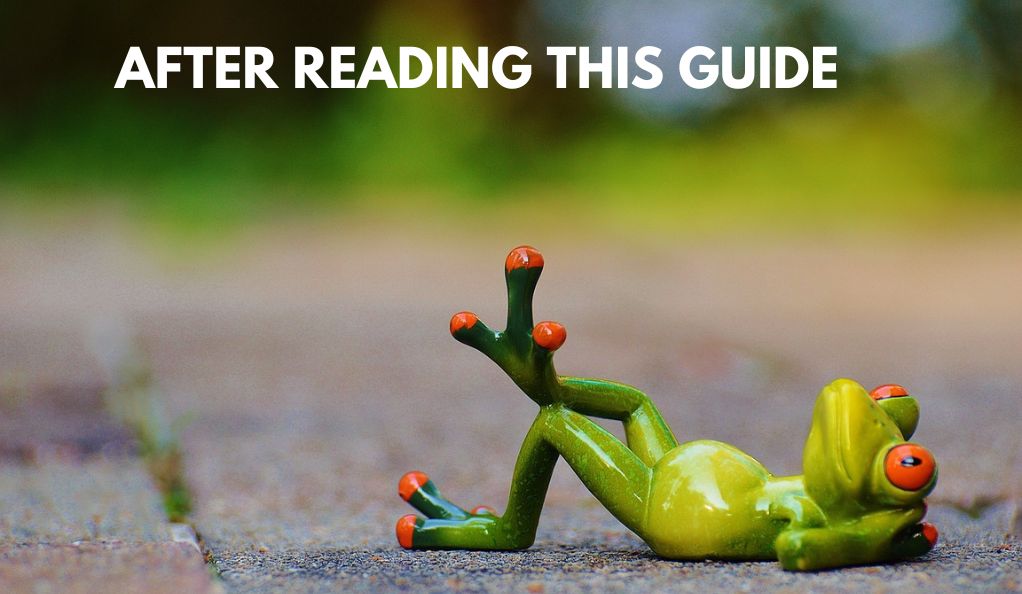
Conclusion: Enhancing Email Productivity with Apple Mail
Apple Mail’s Follow-Up feature is a significant addition for users looking to enhance their email productivity. By automatically reminding you to respond to emails, it ensures that important communications don’t get overlooked. This guide has walked you through enabling and using the feature, managing responses efficiently, customizing it for advanced use, troubleshooting common issues, and even how to turn it off if it doesn’t suit your needs. While Apple Mail’s Follow-Up feature stands out for its integration and ease of use within the iOS ecosystem, it’s also important to recognize how it compares with similar features in other email clients. Whether you choose to rely on this feature or prefer a more manual approach to managing your inbox, the key is to find a system that works best for you. With the right tools and strategies, managing your email can become a more streamlined and less daunting task.


Leave a Reply