Snapchat Unfriending Giving You a Hard Time? Master It with This Guide!
Snapchat is widely cherished for its engaging and interactive way of sharing life’s moments. As we connect with more people, our Snapchat friend lists can become quite extensive. It’s important for both privacy and peace of mind to keep this list well-organized. At times, this means letting go of contacts who no longer align with our social circles or whose interactions are not enjoyable. Properly managing your Snapchat friends list not only upholds your privacy but also enhances the enjoyment and personalization of your app experience. This guide will cover various methods to remove friends on Snapchat, helping ensure that your friend list truly mirrors your current social connections. Whether your goal is to declutter your contacts or to reinforce your privacy settings, mastering the management of your Snapchat friends is crucial. Let’s explore how to effectively adjust your contacts for an improved social media experience on Snapchat.
Understanding Snapchat’s Friend Management
Snapchat isn’t just about sharing fun pictures and videos. It’s also about who you share them with. Managing your friends on Snapchat is an important part of the experience. Think of your Snapchat friend list like a party guest list. You want to make sure that it includes people you enjoy interacting with. Keeping your friend list updated helps in making your Snapchat experience more enjoyable and secure. It’s like having a well-organized phone book; you know exactly who you’re sharing your snaps with.
Why Friend Management is Important
- Privacy: Your snaps and stories are personal. You want them seen by friends, not just anyone.
- Enjoyment: Snapchat is more fun when you’re interacting with people you like.
- Control: You have the power to decide who can see your Snapchat activity.
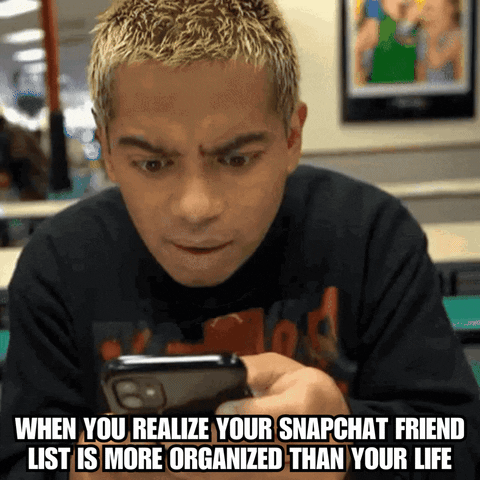
How Snapchat Lets You Manage Friends
- Add New Friends: Meet someone cool? Add them on Snapchat to start sharing snaps.
- Delete Friends: No longer in touch? It’s easy to remove them from your list.
- Block/Unblock Users: For those you want to restrict access to, blocking and unblocking is an option.
When managing your Snapchat friends, it’s all about balancing who you want to share your moments with while maintaining your privacy. You have the power to shape your Snapchat world, so use these features to your advantage!
Tip: Regularly review your friend list. It’s a good habit that keeps your Snapchat circle fresh and relevant to your current life.
Remember, managing your Snapchat friends doesn’t have to be complicated. It’s about making your social media experience more enjoyable and secure. Keep this guide handy as a reference to make sure your Snapchat friend list always reflects your current social world!
Step-by-Step Guide to Delete Friends on Snapchat
Deleting friends on Snapchat is a straightforward process. Whether you’re cleaning up your friend list or just want to remove someone you no longer chat with, Snapchat makes it simple. Remember, when you delete someone, they won’t be notified, keeping the process discreet and private. Here’s a step-by-step guide to help you remove friends from your Snapchat list smoothly.
How to Remove a Friend Using the ‘Manage Friendship’ Menu
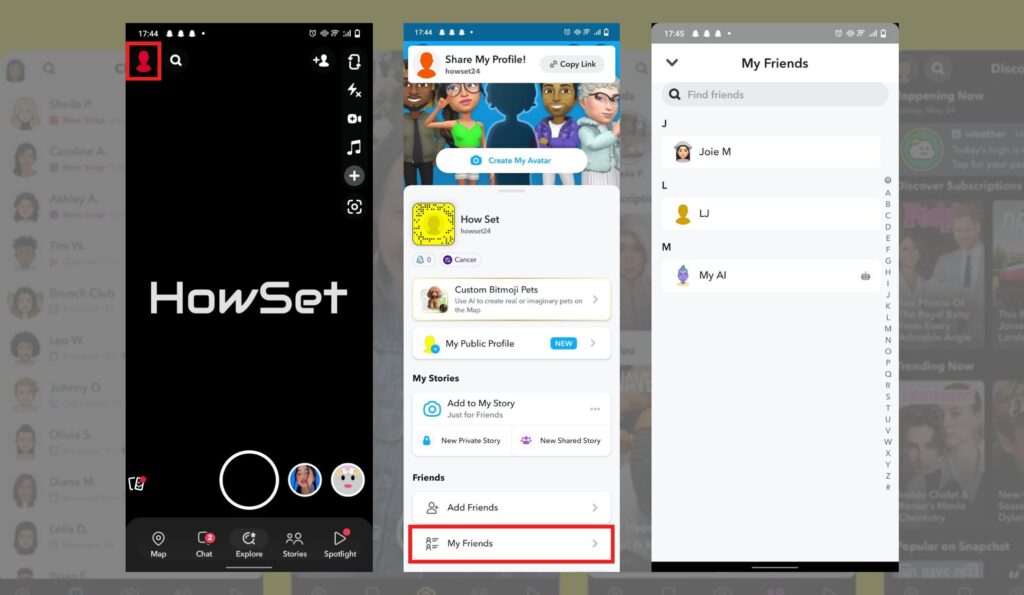
- Open Snapchat: Start by opening the Snapchat app on your device.
- Access Your Profile: Tap on your profile icon located in the upper-left corner of the screen.
- Go to ‘My Friends’: Here, you will see a list of all your Snapchat friends.
- Find the Friend: Scroll through the list or use the search function to find the friend you want to remove.
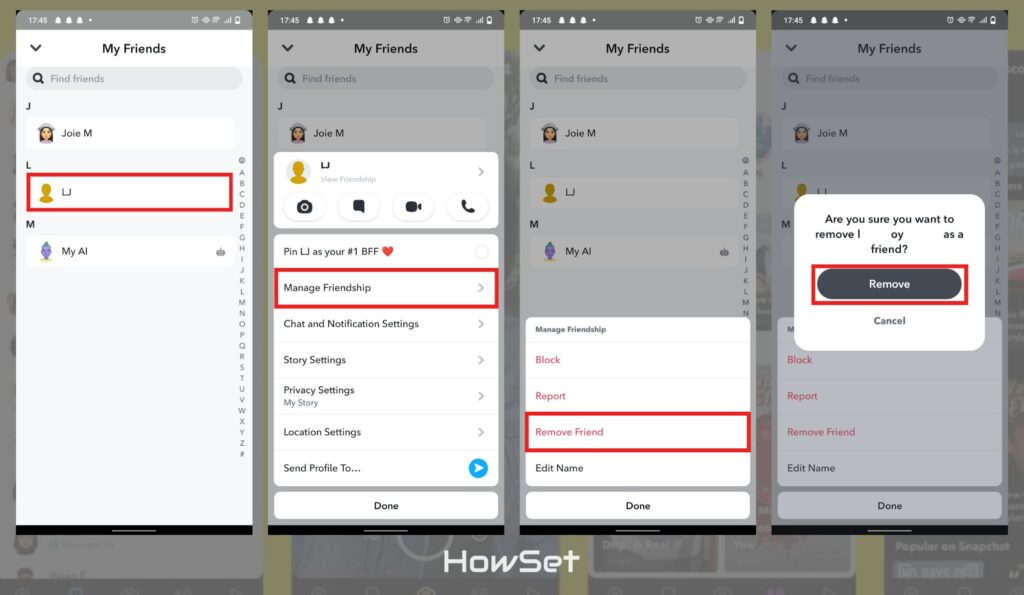
- Manage Friendship: Tap and hold on the friend’s name, then select ‘Manage Friendship’.
- Remove the Friend: Tap on ‘Remove Friend’ and confirm by selecting ‘Remove’ again.
This process is the same whether you’re using an iPhone or Android device. It’s a quick way to keep your friend list up-to-date.
Removing Friends from Recent Conversations
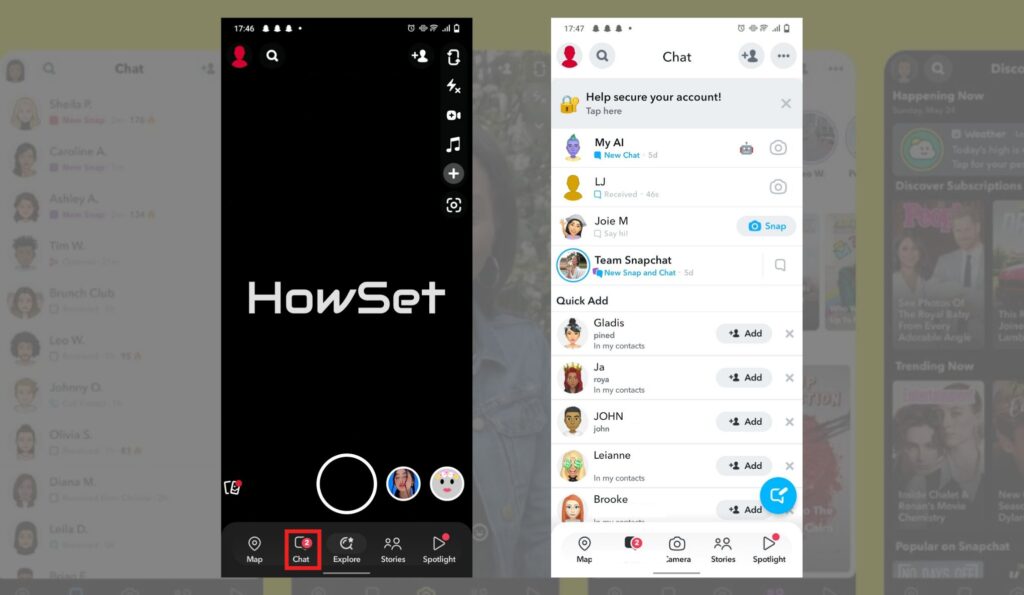
- Open the Chat Page: Tap the chat icon at the bottom of the Snapchat home screen. .
- Find the Friend: Look for the friend you want to remove in your recent conversations.
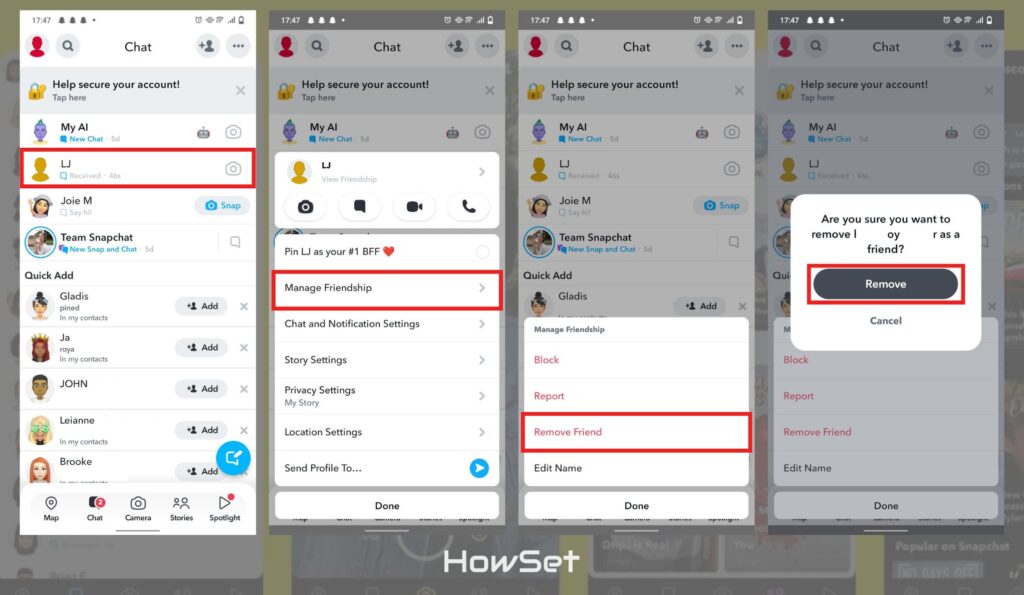
- Long Press on the Name: Tap and hold on the friend’s name.
- Go to ‘Manage Friendship’: Select ‘Manage Friendship’ from the options.
- Remove the Friend: Choose ‘Remove Friend’ and confirm your action.
This method is handy when you want to remove someone you’ve recently interacted with. It’s quick and efficient, especially for those who are active in Snapchat chats.
Tip: Always think twice before removing someone. Once removed, they will no longer be able to view your stories or snaps, and you’ll have to add them again if you change your mind.
By following these easy steps, you can manage your Snapchat friends list effortlessly. Keeping your social circle on Snapchat relevant and enjoyable is just a few taps away!
Additional Friend Management Features
Snapchat offers more than just adding and deleting friends. It includes several features to help you manage your connections better. Understanding these can enhance your Snapchat experience, making it more personalized and secure. From blocking unwanted contacts to adjusting privacy settings, these tools give you full control over your social interactions on the app.
How to Block and Unblock Contacts
Sometimes, simply removing a friend might not be enough. If you want to prevent someone from contacting you or viewing your snaps and stories, blocking them is the way to go.
Blocking a Contact:
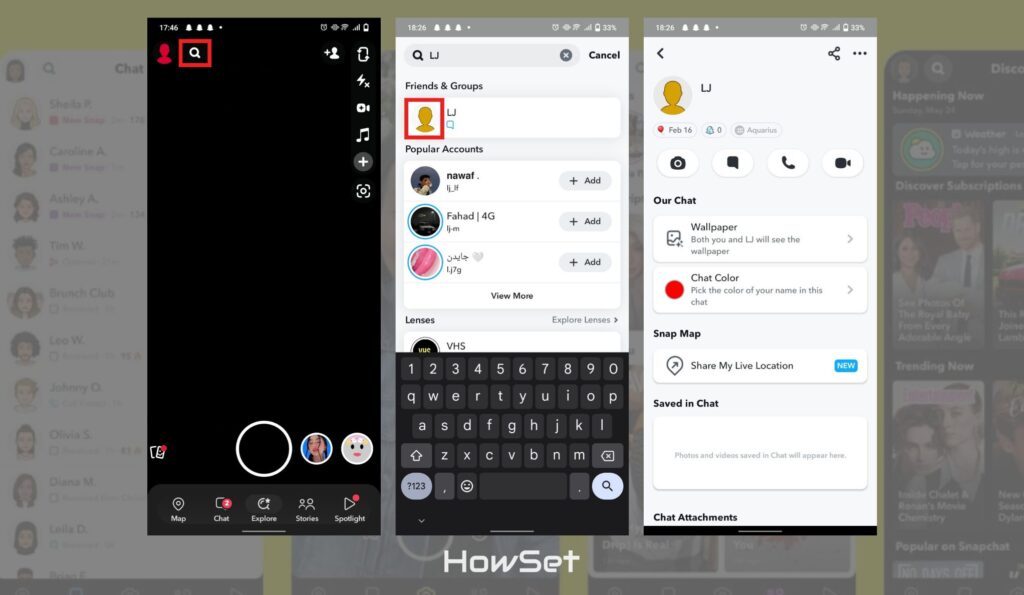
- Find the User: Use the search feature to locate the person you want to block.
- Access Their Profile: Tap on their profile icon.
- Block the User: Tap on the settings icon and select ‘Block’.
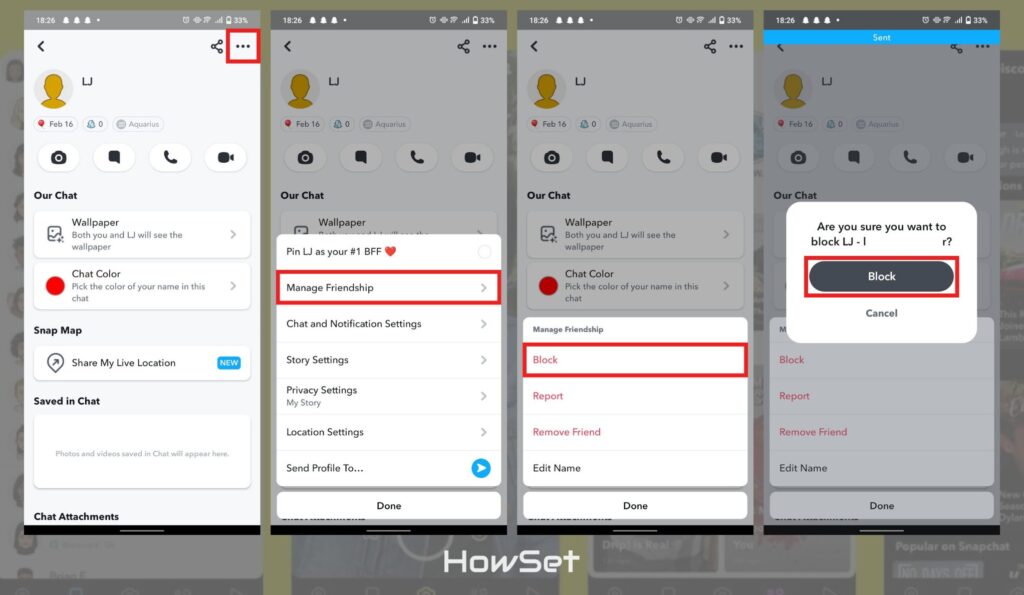
Unblocking a Contact:
- Go to Your Settings: Tap on your profile icon, then the settings gear.
- Find ‘Blocked’ List: Scroll down to find the ‘Blocked’ section.
- Unblock the User: Tap on the user you want to unblock and confirm.
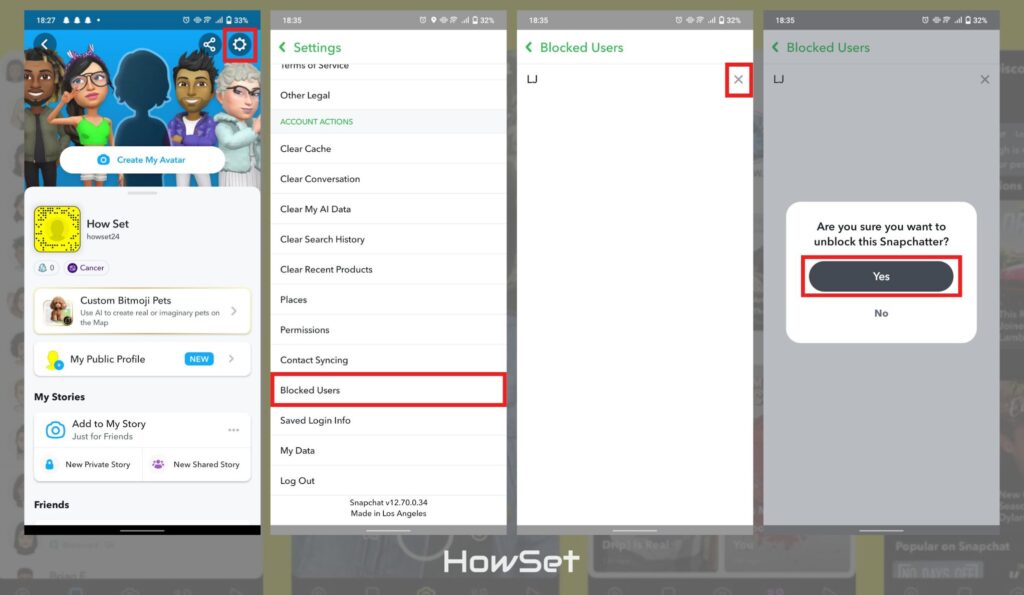
Blocking and unblocking on Snapchat is simple and effective. It’s a good tool to have for maintaining your peace of mind.
Managing Your Privacy Settings
Your privacy on Snapchat is paramount. Adjusting your privacy settings lets you control who can contact you and who can view your stories.
Adjusting Privacy Settings:
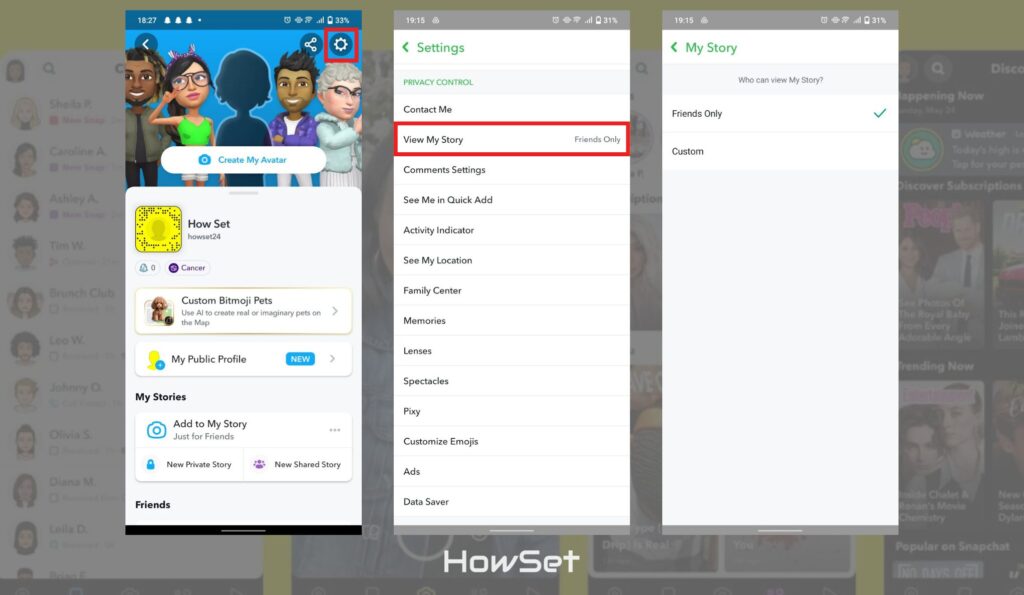
- Access Settings: Tap your profile icon, followed by the settings gear.
- Privacy Controls: Look for ‘Who Can…’ sections like ‘Contact Me’ or ‘View My Story’.
- Make Selections: Choose from options like ‘Everyone’, ‘My Friends’, or ‘Custom’ to tailor your privacy.
By managing your privacy settings, you ensure that your Snapchat experience is safe and comfortable. It’s a crucial step in safeguarding your digital footprint on the app.
Tip: Regularly updating your privacy settings can help keep your account secure, especially if your social circle changes.
Snapchat’s additional friend management features are easy to use and can make a big difference in your social media experience. Whether it’s blocking an unwanted contact or adjusting your privacy settings, these tools are there to make your Snapchat journey enjoyable and secure.
Dealing with Multiple Friends Removal
At times, you might find yourself wanting to clean up your Snapchat friend list extensively. This could be due to various reasons like starting afresh or simply wanting to minimize your social interactions. However, Snapchat doesn’t currently offer a feature to delete multiple friends at once. You’ll need to remove each friend individually, but don’t worry – the process is simple and quick.
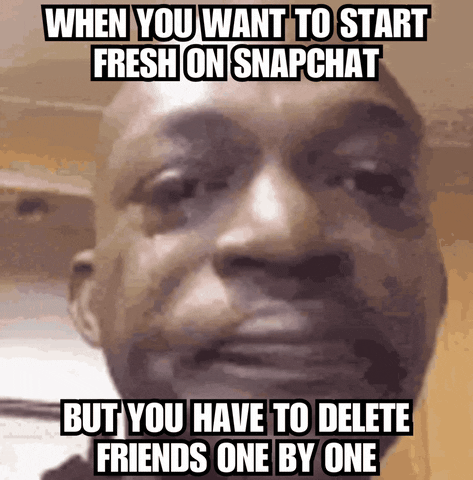
Efficiently Managing a Large Friend List
If you’re looking to remove multiple friends, it’s important to approach this task methodically to save time and effort. Here’s how you can do it efficiently:
- Prioritize Your Friend List: Before you start, think about who you really want to keep. Maybe it’s close friends, family, or certain acquaintances.
- Use the Search Feature: Instead of scrolling through your entire friend list, use the search function to find specific people quickly.
- Regular Check-ins: Make it a habit to review your friend list periodically. This way, managing your contacts won’t feel like a huge task.
Although Snapchat requires you to delete friends one by one, these tips can make the process much smoother and less time-consuming.
Tip: While removing friends, consider why you’re removing them. This can help in making thoughtful decisions and maintaining a friend list that truly reflects your current social circle.
Removing multiple friends on Snapchat might seem daunting at first, but with a systematic approach, it can be done quickly and effectively. This way, your Snapchat experience remains enjoyable and aligned with your current social preferences.
Reconnecting with Deleted Friends
Have you ever removed someone from your Snapchat and later wished to reconnect? Maybe circumstances changed, or you missed their presence in your digital life. Fortunately, Snapchat makes it easy to re-add friends, even if you’ve previously deleted them. Let’s explore how you can reconnect with those you’ve removed from your friend list.
How to Re-add a Deleted Friend on Snapchat
Re-adding a friend on Snapchat is as straightforward as adding a new friend. Here’s what you need to do:
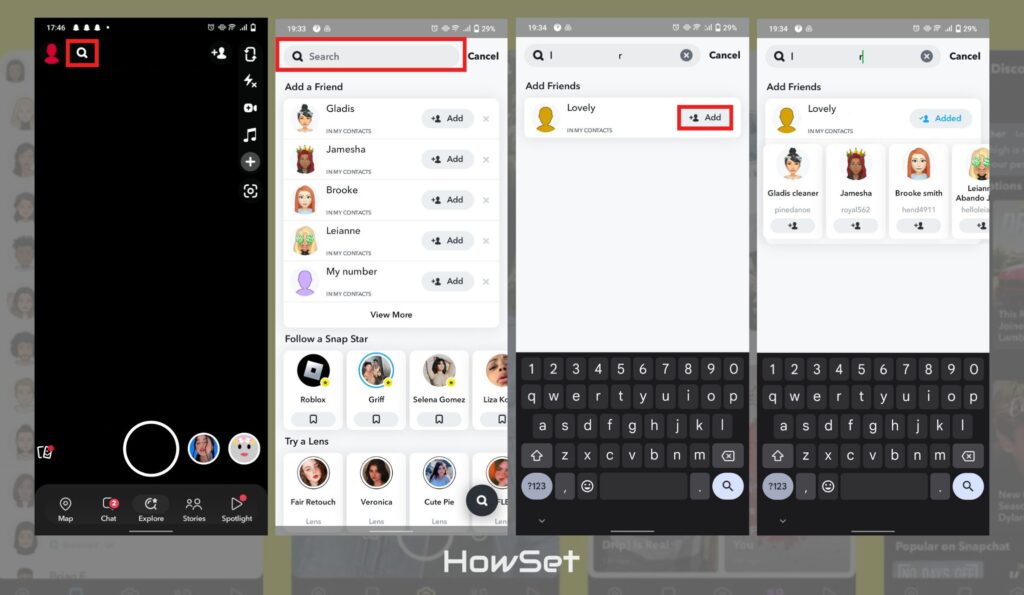
- Open Snapchat and Go to the Search Bar: The search bar is at the top of the screen.
- Type in Their Username: Remember, you’ll need to know their exact username.
- Add Them as a Friend: Once you find their profile, tap ‘Add’ to send them a friend request.
Keep in mind that when you remove someone, they aren’t notified. So, when you re-add them, it will be like sending a new friend request. They’ll need to accept your request for you to reconnect on Snapchat.
Tip: If you’re not sure about their username, you can try finding them through your mutual friends’ lists or ask them directly for their username.
Reconnecting with someone on Snapchat is a simple process. Whether it’s an old friend or someone you had a misunderstanding with, adding them back is just a few taps away. Remember, social media is about connecting and sharing, so don’t hesitate to reach out and rebuild those connections.
FAQs on Snapchat Friend Deletion
When it comes to managing your Snapchat friend list, you might have some questions. It’s important to be informed so you can make the best decisions for your social media experience. Here are some of the most frequently asked questions about deleting friends on Snapchat, along with clear and straightforward answers.
Common Questions and Their Answers
No, Snapchat does not notify users when they are removed from someone’s friend list.
Once you delete a friend, they will no longer see your private stories. However, they can still send you snaps if your privacy settings allow it.
Yes, you can re-add someone by searching for their username and sending a friend request again.
Yes, blocking someone prevents them from viewing your profile and contacting you, while deleting them only removes them from your friend list.
Snapchat doesn’t directly inform you. However, if you can no longer see their private stories or their score, it’s possible they have removed you.
Tip: Always tailor your friend list and privacy settings to suit your comfort level on Snapchat. Your experience on the app should be enjoyable and safe.
These FAQs cover the basics of what you need to know about friend deletion on Snapchat. Understanding these aspects ensures you can navigate the app confidently, keeping your social circle aligned with your preferences.
Conclusion
Navigating through your Snapchat friend list is a crucial aspect of personalizing your social media experience. It’s a dynamic process of adding, deleting, or blocking contacts, which allows you to shape your interactions on the app to suit your current lifestyle and preferences. Whether it’s about reconnecting with old friends, moving on from those you no longer share interests with, or safeguarding your privacy with appropriate settings, Snapchat empowers you with the control you need. The key is to regularly fine-tune your friend list and privacy settings to ensure your Snapchat journey remains comfortable, enjoyable, and reflective of your personal social landscape. Remember, the essence of social media is to create a space where you feel connected and at ease, and with these insights on managing your Snapchat friends, you’re well-equipped to craft a Snapchat experience that’s uniquely yours.


Leave a Reply