Twitch 101: Profile Picture Change Made Easy 🎮🖼️
Welcome to the world of Twitch, a vibrant platform where gamers and streamers share their passion with the world. One key aspect of making a mark on Twitch is your profile picture. It’s not just an image; it’s your identity in this digital realm. A profile picture can say a lot about you and your channel. It’s often the first thing people notice, making it crucial for catching the eye of potential followers.
In this guide, we’re exploring the steps to change your Twitch profile picture. Whether you’re new to Twitch or looking to refresh your channel’s look, we’ve got you covered. From choosing the right image to navigating the Twitch settings, we’ll guide you through every step. Our goal is to make this process simple and enjoyable for you.
So, let’s begin and give your Twitch profile a fresh, new look that reflects your unique style and personality!
Getting Started with Twitch Profile Customization
Embarking on your Twitch journey begins with a standout profile. Customizing your profile, especially your picture, is like setting up your virtual storefront. It’s what makes you recognizable and memorable in the Twitch community. Let’s break down why this is important and what you need to know to get started.
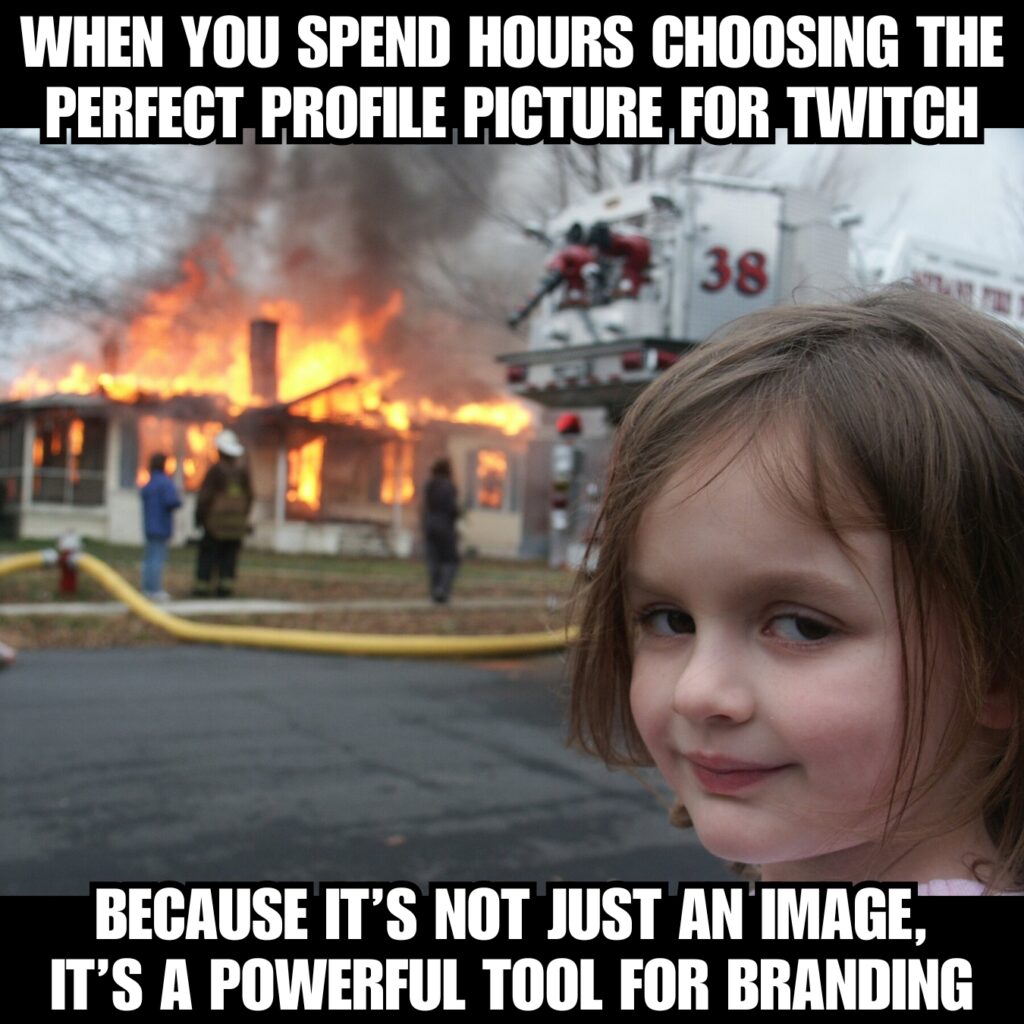
Why Your Twitch Profile Picture Matters
Your Twitch profile picture is more than just an image. It’s a powerful tool for branding and creating a connection with your audience. Here’s why it’s crucial:
- First Impressions: It’s often the first thing viewers see and can make a lasting impression.
- Brand Identity: It represents you and your channel’s theme or personality.
- Recognition: A consistent and unique image helps viewers easily identify your channel.
Understanding Twitch’s Image Requirements
Before you jump into uploading your picture, it’s important to know Twitch’s requirements:
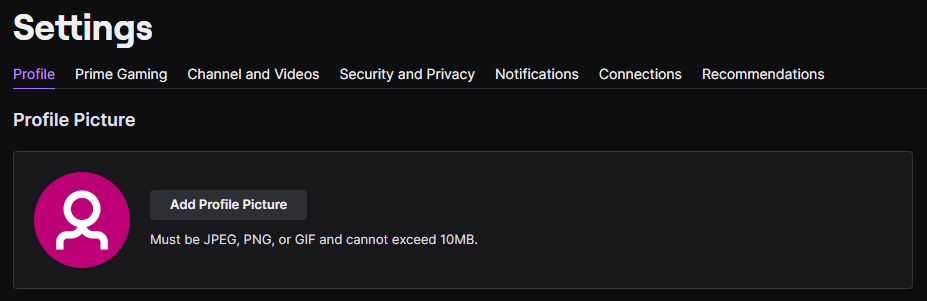
- Image Format: Your picture should be in JPEG, PNG, or GIF format.
- Size Limits: The file size must not exceed 10MB.
- Recommended Dimensions: Ideally, your image should be 256×256 pixels for optimal clarity.
| Tip: Choose an image that is clear and easily recognizable even at smaller sizes. This ensures it looks good both on mobile devices and desktops. |
| Remember: Your profile picture speaks volumes about your channel. Take your time to pick an image that truly represents you and your content. Whether it’s a personal photo, a character, or a unique symbol, make sure it aligns with the vibe of your channel. |
By following these guidelines, you’re well on your way to creating a Twitch profile that stands out and attracts viewers!
How to Set Your Twitch Profile Picture for the First Time
Setting up your Twitch profile picture for the first time is an exciting step in your streaming journey. It’s like introducing yourself to the Twitch world. A great profile picture can make your channel more inviting and engaging. Let’s walk through the simple process of adding that first image to your profile.
Step-by-Step Guide to Adding Your First Profile Picture
Adding your profile picture on Twitch is straightforward. Here’s how you can do it:
- Visit the Twitch Website: Start by going to Twitch.
- Log In to Your Account: If you’re not logged in, click the login button and enter your details.
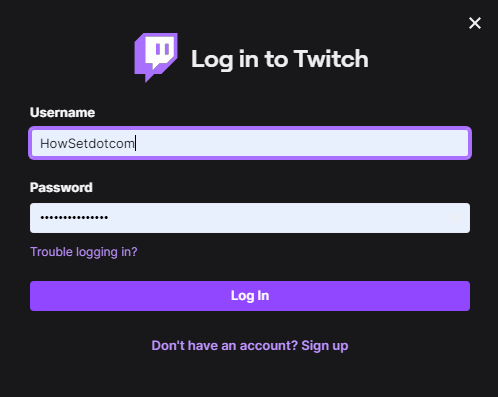
- Access Your Profile: Once logged in, click on your current profile icon, usually located in the top right corner.

- Open Profile Settings: In the drop-down menu, find and click on ‘Settings’.
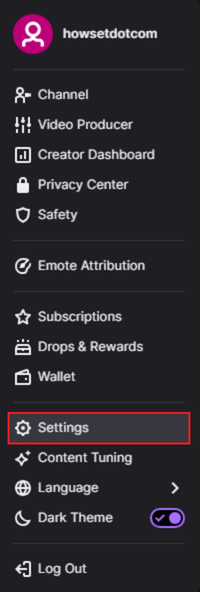
- Add Your Picture: Under the ‘Profile Picture’ section, click on ‘Add Profile Picture’.
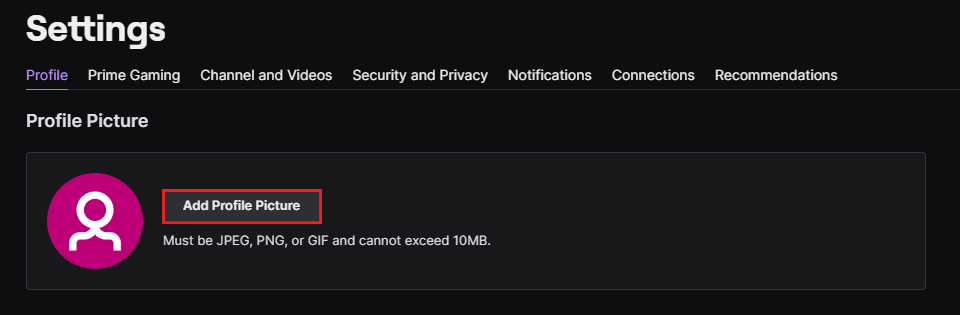
- Choose Your Image: Browse your computer for the image you want to use and select it.
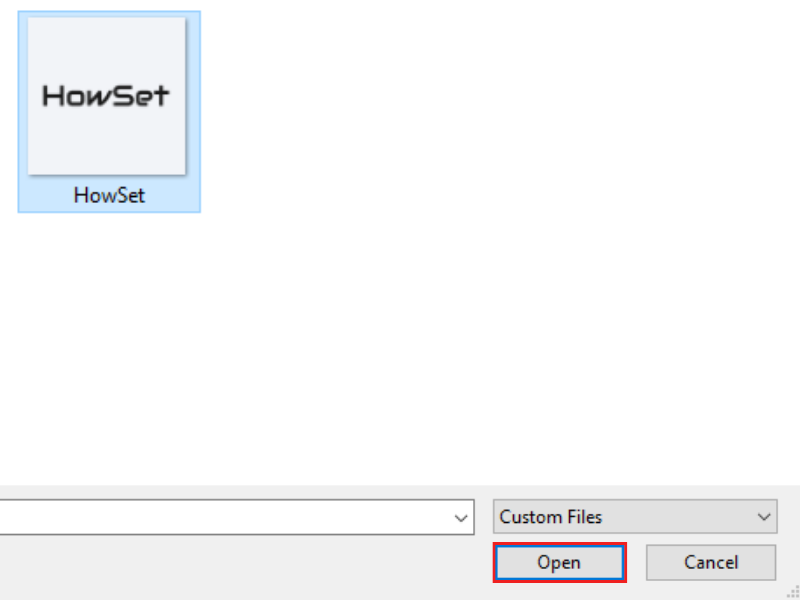
- Adjust and Save: Adjust the image if needed (you can zoom in or out) and then click ‘Save’.
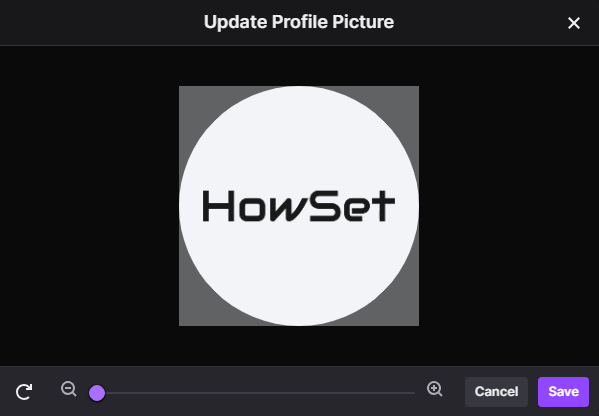
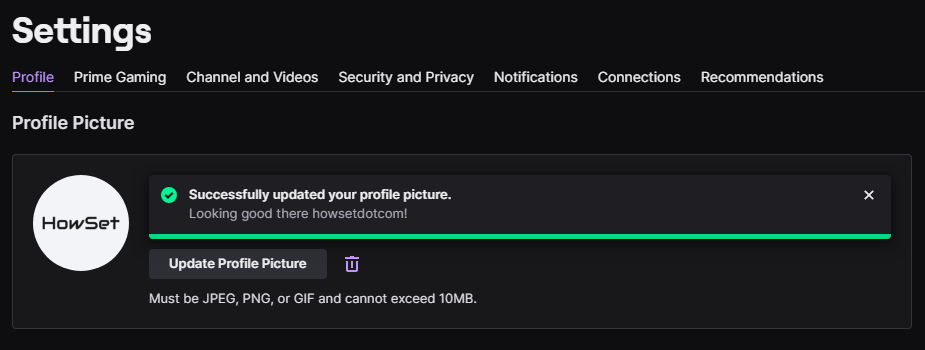
| Note: Remember, the image should meet Twitch’s size and format requirements. If your image is too large, you might need to resize it using an image editor. |
Choosing the Right Image for Your Twitch Identity
Picking the right image is crucial. Here are some tips to help you choose:
- Reflect Your Content: Choose an image that represents the type of content you stream.
- Be Memorable: Pick something unique that stands out.
- Stay Appropriate: Ensure the image is appropriate for all audiences since Twitch is a diverse platform.
| Example: If you stream nature-related content, you might choose an image of a landscape or an animal. This immediately tells viewers what your channel is about. |
By following these steps and tips, you’ll have a profile picture that not only looks great but also represents what your channel stands for. This is your first step towards building your Twitch identity.
Updating Your Twitch Profile Picture
Changing your Twitch profile picture is a breeze and a great way to keep your channel looking fresh and up-to-date. Whether you’re rebranding or just want a change, updating your profile picture can rejuvenate your channel and keep your audience engaged. Let’s see how you can switch to a new profile image effortlessly.
How to Change Your Existing Twitch Picture
Updating your Twitch profile picture is similar to setting it for the first time, but with a few small differences. Here’s what you need to do:
- Go to Twitch: Start by visiting Twitch.
- Log Into Your Account: Make sure you are logged in.
- Access Profile Settings: Click on your profile icon at the top right, then select ‘Settings’.

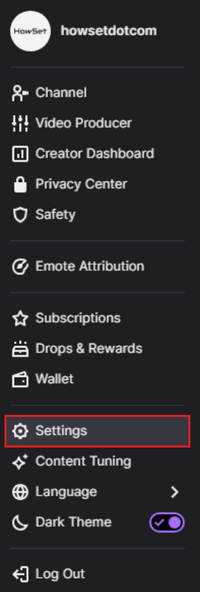
- Change Your Picture: Find the ‘Profile Picture’ section and click on ‘Update Profile Picture’.
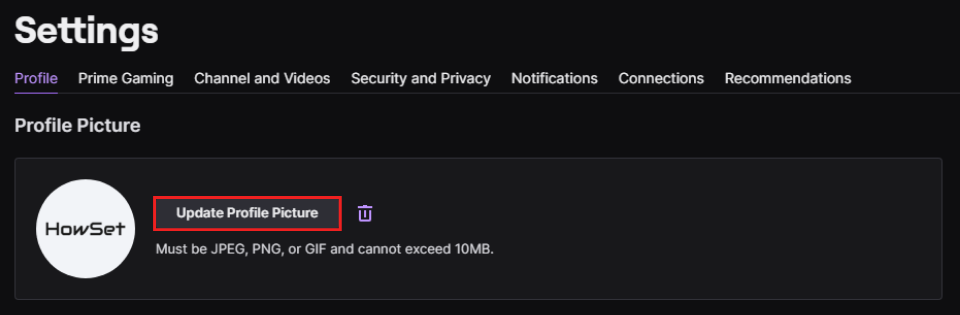
- Select a New Image: Choose a new image from your device. Remember the image requirements (JPEG, PNG, or GIF, and under 10MB).
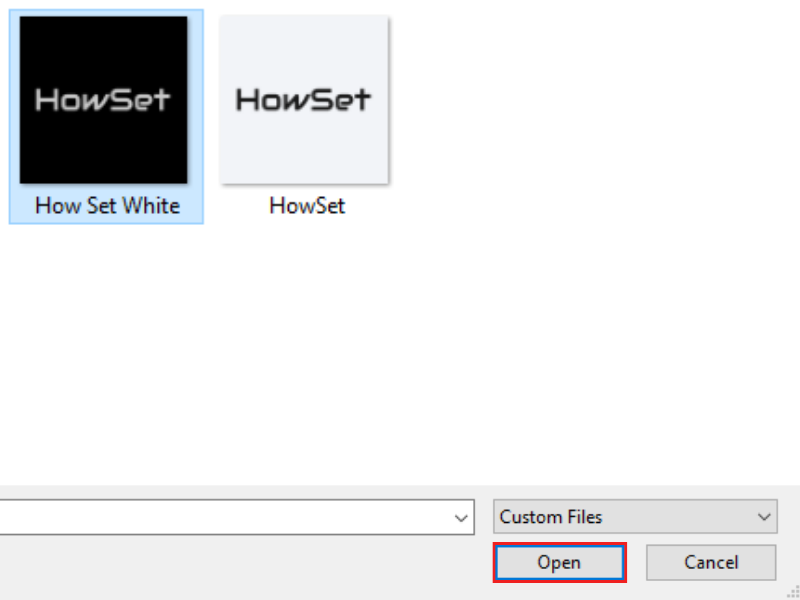
- Adjust if Necessary: Resize or reposition your image to fit well.
- Save Your New Picture: Once you are happy with how it looks, click ‘Save’.
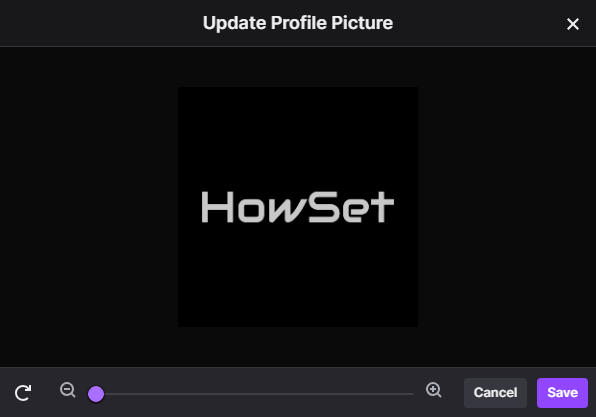
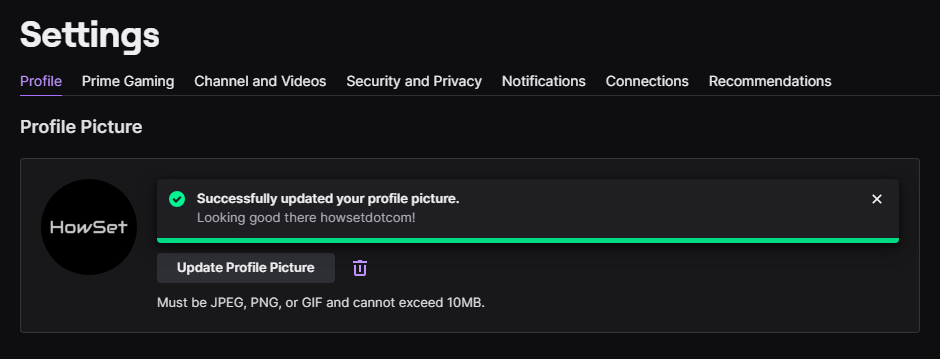
| Tip: Preview your new profile picture to see how it will look to others. Sometimes what looks good to you might not be as appealing in the small profile picture size. |
Tips for Selecting a New Profile Image
Choosing a new profile picture should be fun and reflect changes in your channel or personal brand. Here are some tips:
- Stay Current: Update your picture to reflect any recent changes in your streaming content or style.
- Keep It Relevant: Make sure your new image is still relevant to the content you stream.
- Quality Matters: High-quality images are more appealing and professional.
“Imagine a viewer who follows you for gaming content. If you suddenly switch to cooking streams, updating your profile picture to something food-related can visually communicate this change to your audience.”
Twitch Streamer – Kenjiiidolo
By regularly updating your Twitch profile picture, you keep your channel dynamic and interesting. It’s a small change that can have a big impact on how viewers perceive your channel.
Advanced Profile Picture Customization
Once you’re comfortable with the basics of setting and updating your Twitch profile picture, you might want to explore more advanced customization options. These tips can help your profile picture stand out and capture the essence of your channel’s personality and brand.
Resizing and Adjusting Your Twitch Picture
Sometimes, the perfect picture needs a bit of tweaking to fit just right on your Twitch profile. Here’s how you can make those adjustments:
- Choose the Right Tool: Use an image editing software or online tool to resize or crop your picture.
- Respect the Dimensions: Keep the Twitch recommended dimensions in mind (256×256 pixels) to avoid a pixelated or stretched image.
- Test Different Versions: Try a few different crops or adjustments to see which one looks best on your Twitch profile.
| Tip: Keep the focus of your picture clear and centered. This ensures it’s still recognizable when displayed as a small icon during streams or comments. |
Creative Ideas for Twitch Profile Pictures
Your profile picture is a canvas for creativity. Here are some ideas to inspire you:
- Brand Yourself: Use colors, fonts, or styles that match your channel’s theme.
- Animated Images: Consider a GIF for a fun, eye-catching profile picture.
- Mashup Images: Combine different elements that represent various aspects of your content.
“When I changed my profile picture to a GIF of my channel’s mascot, I noticed more engagement and comments about it during my streams. It’s a small detail that can really catch the eye.”
Twitch Streamer – Chifuyu_w
Remember, your Twitch profile picture is a key part of your online presence. With these advanced customization tips, you can create an image that truly represents you and your channel.
Dealing with Common Twitch Image Issues
Even the most experienced Twitch users can sometimes face challenges when updating their profile pictures. Understanding these common issues and knowing how to resolve them can save you time and frustration, ensuring your Twitch profile always looks its best.
Solving Image Format and Size Problems
One of the most frequent issues Twitch users encounter is with image format and size. Here’s how you can address these problems:
- Image Format: Twitch supports JPEG, PNG, and GIF files. If your image is in a different format, use an image converter to change it to one of these accepted formats.
- Size Limit: The maximum file size for profile pictures is 10MB. If your image exceeds this, use an image compression tool to reduce its size without losing quality.
- Dimension Issues: Twitch profile pictures should ideally be 256×256 pixels. If your image is too large or small, resize it using an image editing tool.
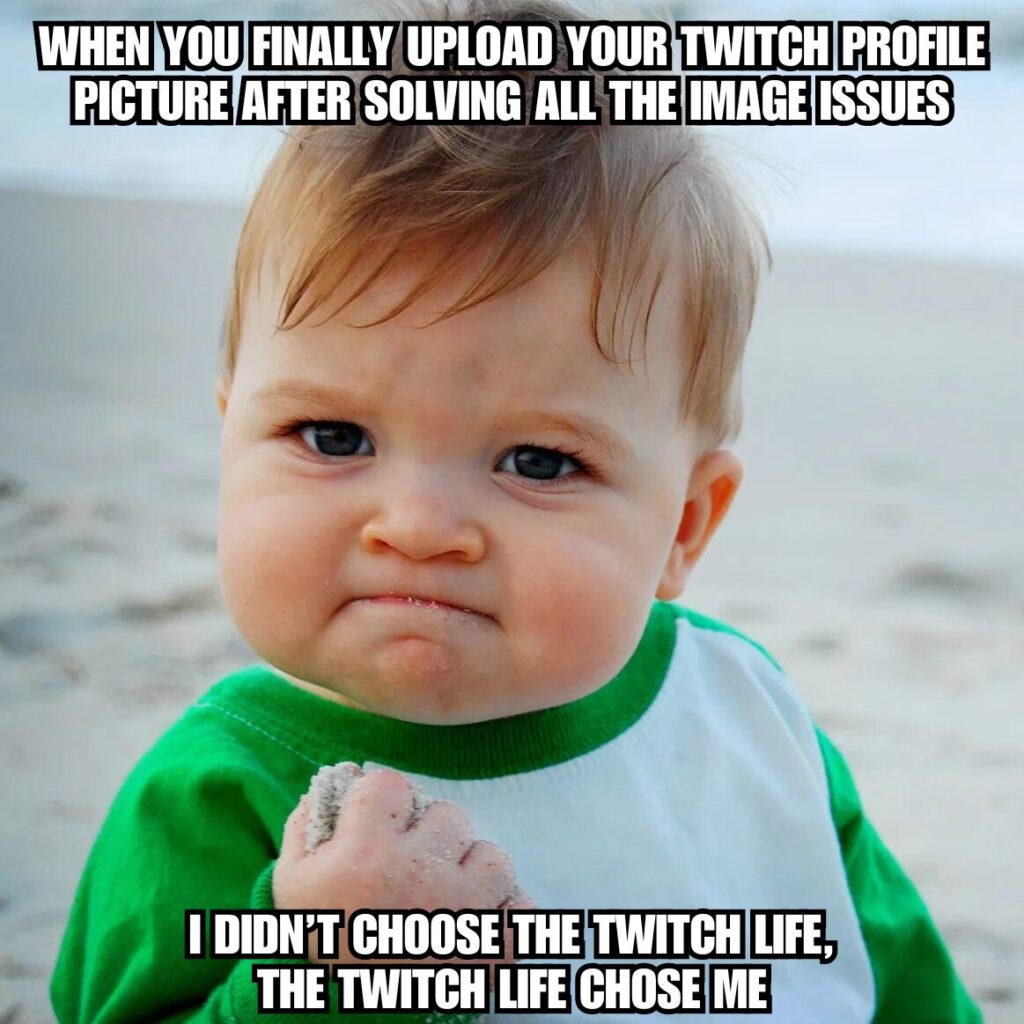
| Tip: There are many free online tools available for converting, compressing, and resizing images. A quick search will give you several options to choose from. |
What to Do If Your Picture Isn’t Uploading
If you’re having trouble uploading your picture to Twitch, try these steps:
- Check Internet Connection: A weak or unstable connection can interrupt the upload process.
- Clear Browser Cache: Sometimes, your browser’s cache can cause issues. Clear it and try uploading again.
- Try a Different Browser or Device: If the problem persists, switch to a different browser or try uploading from another device.
“I was struggling to upload my profile picture, but after clearing my browser cache, it worked like a charm!”
Twitch User – Noyenitchi
Dealing with image issues on Twitch doesn’t have to be a headache. By knowing these common problems and solutions, you can keep your profile looking exactly how you want it.
Beyond the Basics: Additional Twitch Profile Customizations
After mastering your profile picture, you might want to explore more ways to make your Twitch profile stand out. Twitch offers several customization options that can help your channel express its unique personality and attract more viewers. Let’s dive into these additional customization features.
Changing Your Twitch Banner Image
Your Twitch banner is a key part of your channel’s visual identity, prominently displayed at the top of your channel page. It sets the stage for your viewers, so you want to make sure it’s eye-catching.
- Navigate to Settings: Log into Twitch and click on your profile icon in the top right corner of the main page. From the dropdown menu, select ‘Settings’.

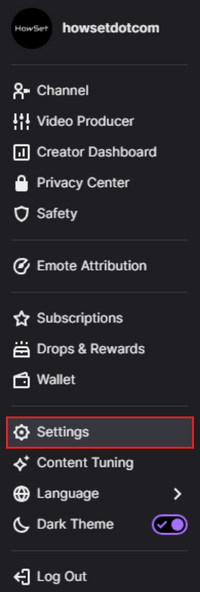
- Open Profile Settings: Within the settings, you will see options for ‘Profile Picture’ and ‘Profile Banner’.
- Update Your Banner: Click on the ‘Update’ button in the ‘Profile Banner’ section.
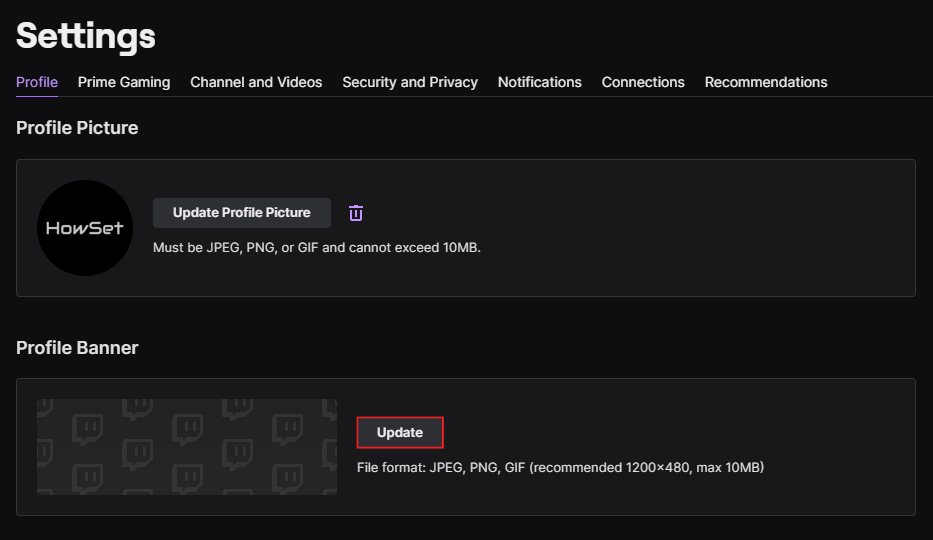
- Upload Your Banner Image: From here, you can choose and upload the banner image you want to use. Remember, the recommended dimensions are 1200×480 pixels, and the file size must be under 10MB.
- Adjust and Save: Once your image is uploaded, you can adjust it to fit the banner space as you like. After making the necessary adjustments, don’t forget to save the changes.
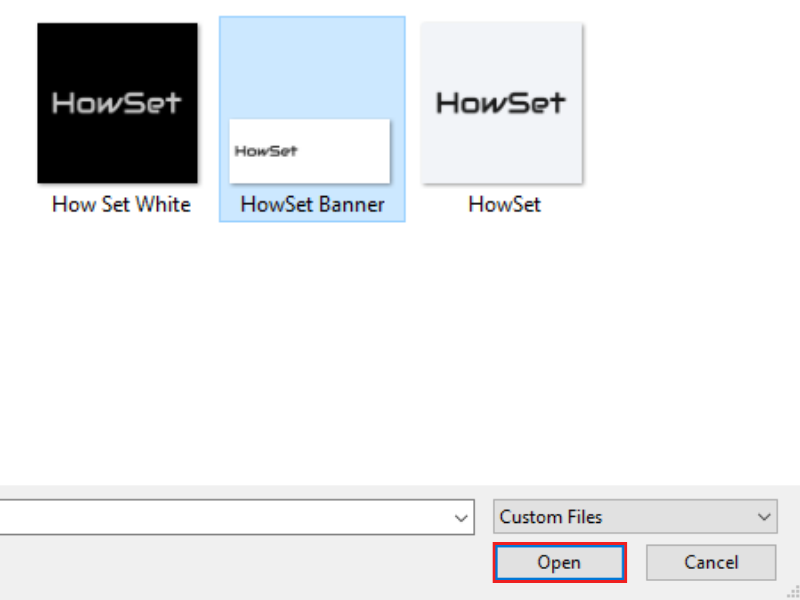
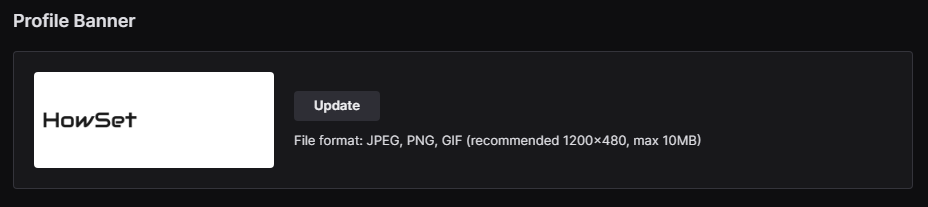
| Note: Your banner should complement your profile picture and overall channel theme for a cohesive look. |
Updating Other Twitch Profile Settings
Besides the visual elements, there are other aspects of your Twitch profile you can customize:
- Bio Section: Write a compelling bio that tells viewers about you and your channel.
- Social Media Links: Add links to your social media profiles to connect with your audience off Twitch.
- Stream Schedule: Update your streaming schedule to let viewers know when to catch you live.
“Adding a well-designed banner and a detailed bio significantly increased the time viewers spent on my channel.”
Twitch Streamer – Kenjiiidolo
By utilizing these additional customization options on Twitch, you can create a more engaging and professional-looking channel that captures the essence of your brand and content. Remember, every element of your profile is an opportunity to showcase your unique style and attract more followers.
Maintaining Your Twitch Profile’s Appeal
Keeping your Twitch profile appealing and up-to-date is key to growing and retaining your audience. A well-maintained profile reflects a dedicated and active streamer, which can attract more viewers and followers. Let’s explore some ways to keep your Twitch profile fresh and engaging.
When to Update Your Profile Picture
Regularly updating your profile picture is essential to maintain interest and relevance. Here are some occasions when you should consider updating your profile picture:
- Rebranding: If you’re changing your channel’s theme or direction, update your picture to match the new style.
- Seasonal Changes: Reflect seasonal events or holidays to show that you’re active and engaged with current trends.
- Milestones: Celebrate milestones like reaching a certain number of followers by updating your profile image.
| Remember: Consistency is key. While it’s good to update your profile picture, too frequent changes might confuse your audience. |
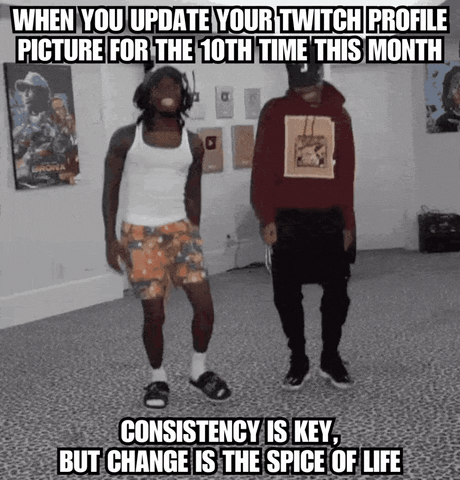
Keeping Your Twitch Identity Consistent
Consistency in your Twitch profile helps in building a strong brand identity. Here are some tips to ensure consistency:
- Stick to a Theme: Whether it’s a color scheme, logo, or style, make sure your profile picture, banner, and overlays have a cohesive look.
- Regular Updates: Keep your bio, schedule, and other information current.
- Engage with Viewers: Regularly interact with your audience in your streams and through your profile’s social media links.
“Your brand is everything. It’s your personality, it’s your stream, it’s whatever you want it to be… but it’s you.”
Twitch Streamer – Ninja
Maintaining your Twitch profile’s appeal is an ongoing process. Regular updates, consistent branding, and active engagement are the pillars of a successful Twitch presence. Your profile is the first step to attracting viewers, but keeping it fresh is what turns them into loyal followers.
Conclusion
It’s clear that your Twitch profile, especially your profile picture, plays a crucial role in your journey as a streamer. It’s more than just an image; it’s the first impression you make on the Twitch community. By carefully selecting and regularly updating your profile picture, banner, and bio, you create an inviting and engaging space that reflects your unique personality and content style. Remember, as the world of Twitch evolves, so should your profile. Staying up-to-date, in tune with trends, and responsive to your audience’s feedback are key to maintaining a vibrant and appealing presence. Your Twitch profile is your brand’s home; keeping it well-maintained and welcoming is essential for attracting and retaining viewers. So keep experimenting, streaming, and most importantly, being uniquely you on Twitch!
FAQs
We’ll address some common questions related to Twitch profile customization. These FAQs aim to provide quick and straightforward answers to help you better understand and navigate your Twitch profile settings.
Yes, you can change your Twitch profile picture from your phone. Simply open the Twitch app, tap on your profile icon, go to ‘Account Settings,’ and then ‘Edit Profile.’ From there, you can update your profile picture.
There’s no set rule for how often you should update your profile picture. However, it’s good practice to change it when you’re rebranding, during special events, or if you feel your current picture no longer represents your channel.
The best image formats for Twitch profile pictures are JPEG, PNG, or GIF. These formats are widely supported and offer good quality while keeping file sizes manageable.
Yes, Twitch supports animated GIFs for profile pictures. However, ensure that the file size does not exceed 10MB and the image is appropriate for all audiences.
Remember, your Twitch profile is your online identity for your streaming career. Keeping it updated and reflective of your style and content helps attract and retain an engaged audience.


Leave a Reply