Want to Master Text Reactions on Android? Here’s the Right Guide for You:
Text messaging has become a key part of our daily lives. It’s more than just sending words; it’s about connecting with people. Now, with text reactions on Android, this experience is even more enjoyable. These reactions, like ‘liking’ a message, add emotion and meaning to our conversations. They make chats lively and express our feelings better than words alone. This guide will show you how to use these features, making your messaging experience on Android richer and more expressive. Let’s dive into the world of Android text reactions and discover how they can enhance your digital conversations!
How to Like a Text Message on Android
Liking a text message on an Android device is a simple way to respond to messages when you’re short on time or words. It’s a quick, effective method to show appreciation, agreement, or understanding without typing a full response.
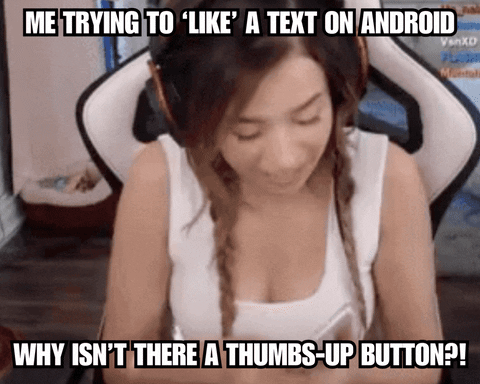
The Basics of Liking a Message
- Open Your Messaging App: Start by opening the messaging app where you received the text.
- Find the Message: Scroll to the message you want to react to.
- Long Press the Message: Press and hold on the text message. A menu of emojis will appear.
- Choose Your Reaction: Select the emoji that best fits your response. This could be a thumbs-up, a heart, or any other emoji provided.
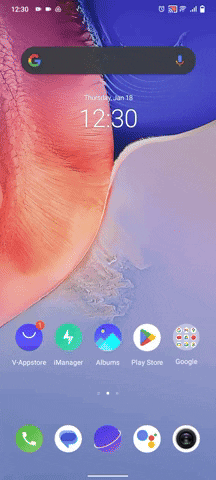
When to Use Text Reactions
- Quick Acknowledgements: When you want to acknowledge a message without a full reply.
- Showing Emotions: To express emotions like happiness, surprise, or gratitude.
- Group Chats: In group chats, to react to messages without cluttering the conversation.
Note: The specific steps and available reactions may vary slightly depending on your Android version and the messaging app you use.
Liking a text message is a powerful tool in our digital communication toolkit. It’s efficient, expressive, and helps keep our conversations lively and interactive. Whether you’re in a hurry or just want to add a bit of emotion to your reply, using text reactions can greatly enhance your messaging experience.
How to Change or Remove Reactions
Sometimes, you might react to a message and then decide you want to change or remove your reaction. Maybe you selected the wrong emoji or your reaction changed after thinking more about the message. Don’t worry, it’s easy to adjust your reactions in Android messages.
Changing Your Reaction
- Revisit the Message: Go back to the message you reacted to.
- Long Press the Message Again: Just like when you first reacted, press and hold the message.
- Select a New Reaction: Choose a different emoji that better fits your current feeling. This new reaction will replace the old one.
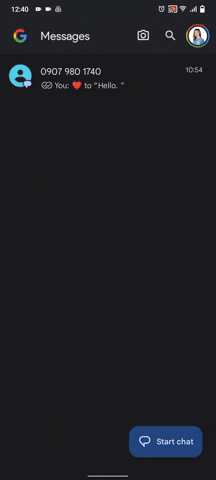
Removing Your Reaction
- Long Press the Message: Press and hold the message you reacted to.
- Select ‘Remove Reaction’: Usually, there will be an option to remove your reaction. Tap on it, and your reaction will be deleted.
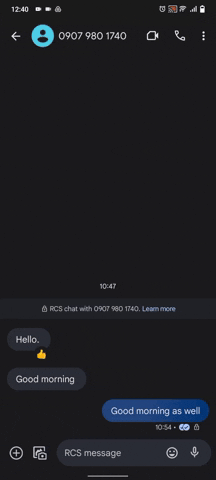
It’s important to remember that how you interact with messages can influence the conversation. Changing or removing reactions is not just about correcting a mistake; it’s about ensuring your digital communication accurately reflects your feelings. Whether you’re adjusting for accuracy or context, managing your reactions is a useful skill in the world of digital messaging.
Enabling RCS Messaging for Enhanced Experience
Rich Communication Services (RCS) is a modern upgrade to traditional SMS texting. It offers features like read receipts, typing indicators, and high-quality media sharing. Enabling RCS on your Android device can significantly enhance your messaging experience.
Steps to Enable RCS Messaging
- Check Your Messages App: Make sure you are using a messaging app that supports RCS.
- Open Settings in the App: Tap on the menu icon and go to ‘Settings’.
- Find ‘Chat Features’: Look for an option titled ‘Chat features’ or something similar.
- Enable Chat Features: Turn on the chat features to activate RCS messaging. This may require verifying your phone number.
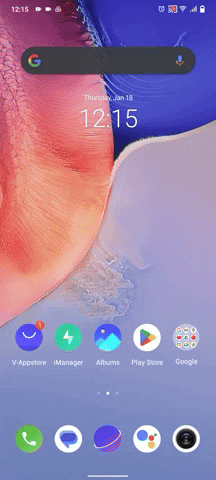
RCS brings a richness to texting that was previously only available in internet-based messaging apps. With it enabled, you can see when someone is typing, know when they’ve read your message, and send larger files and high-quality photos and videos. It’s an easy way to make your everyday texting more dynamic and engaging. Remember, RCS features work best when both the sender and receiver have them enabled.
How to See Typing Indicators and Read Receipts
Typing indicators and read receipts are part of the enhanced messaging experience provided by RCS (Rich Communication Services). They help you know when someone is responding and whether they’ve seen your message.
Understanding Typing Indicators and Read Receipts
- Typing Indicators: When the person you’re messaging with starts typing a response, a small animation or text saying “typing…” appears. This lets you know that a reply is on the way.
- Read Receipts: Once the recipient has read your message, the status of the message changes, often indicated by a checkmark or a different color. This confirms that your message has been seen.
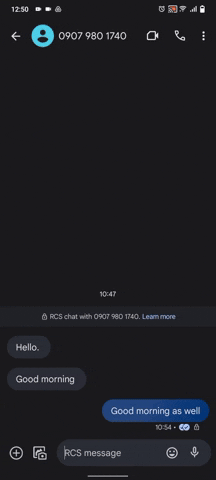
These features add a layer of interaction to texting, making it feel more like a live conversation. They’re especially useful in quick back-and-forth messages, giving you a sense of engagement and immediacy. However, remember that for these features to work, both you and the person you’re messaging with need to have RCS enabled on your devices.
Compatibility with Other Operating Systems
When it comes to texting, compatibility between different operating systems, like Android and iOS, can be a bit tricky. RCS features on Android bring a lot of enhancements, but they may not always translate seamlessly when communicating with someone using a different operating system, like Apple’s iMessage.
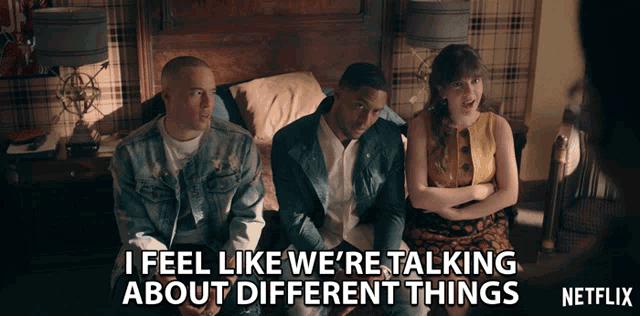
Navigating Cross-Platform Messaging
- RCS and iMessage: RCS features are not natively supported in iMessage, and vice versa. So, things like read receipts or typing indicators may not work when an Android user texts an iPhone user.
- Fallback to SMS/MMS: In such cases, the messaging apps often revert to standard SMS or MMS. This means basic text messages will get through, but some advanced features won’t be available.
Understanding this compatibility can help set realistic expectations when communicating across different platforms. While there are efforts to improve this interoperability, it’s good to be aware of these limitations for a smoother messaging experience.
Conclusion
In this guide, we’ve explored the exciting world of text reactions on Android devices. From liking messages to understanding RCS messaging and its compatibility with other operating systems, we’ve covered key aspects to enhance your messaging experience. Remember, while features like read receipts and typing indicators add a new dimension to texting, compatibility varies across different platforms. Embrace these tools for a richer, more expressive communication, but also be mindful of their limitations when texting across different systems. The future of texting on Android is bright, with continuous advancements making digital communication more interactive and enjoyable.


Leave a Reply