The Comprehensive Guide to Cleaning Your Laptop Inside and Out
In an age where laptops have become indispensable tools for work, entertainment, and communication, ensuring their proper care and maintenance is paramount. Laptops are vulnerable to dust, dirt, and debris that can accumulate both on the exterior and within the internals of the device. Neglecting to clean and maintain your laptop can lead to a host of problems, including decreased performance, overheating, and even hardware damage.
This comprehensive guide aims to be your go-to resource for laptop cleaning and maintenance. We’ll delve deep into the subject, providing you with step-by-step instructions, expert tips, and essential insights to help you keep your laptop running at its best. Let’s get started with an overview of why laptop cleaning matters.
Why Laptop Cleaning Matters
The Impact of Dust and Grime
Laptops are vulnerable to the relentless infiltration of dust and grime, infiltrating even the most intricate corners of your device. Over time, this infiltration can lead to serious issues. Firstly, it can cause heat buildup as dust accumulates inside your laptop, blocking airflow and potentially harming vital components like the CPU and GPU. Secondly, dust settling on key components, such as cooling fans and heat sinks, can hinder their efficiency, resulting in decreased performance, slower processing speeds, and frequent system crashes. Lastly, neglecting dust and grime can significantly curtail your laptop’s lifespan, as the heat generated by obstructed cooling systems can place excessive stress on internal components, potentially causing premature failure.
Benefits of Regular Cleaning
Now that you understand the potential risks, let’s explore the benefits of incorporating regular laptop cleaning into your routine:
Step 1: Improved Performance: By removing dust and debris, your laptop can operate at optimal temperatures. This translates to improved performance, faster response times, and smoother multitasking.
Step 2: Extended Lifespan: Regular cleaning can extend the lifespan of your laptop. A well-maintained laptop is less likely to experience hardware failures and is more likely to serve you well for years.
Step 3: Enhanced User Experience: A clean laptop not only looks better but also feels better to use. A clean screen, a responsive keyboard, and a well-functioning touchpad can make your computing experience more enjoyable.
Preparing for Cleaning
Before you dive into cleaning your laptop, it’s essential to make thorough preparations. Proper preparation ensures that the cleaning process is efficient and minimizes the risk of damaging your device. In this section, we’ll cover the necessary steps to get you ready.
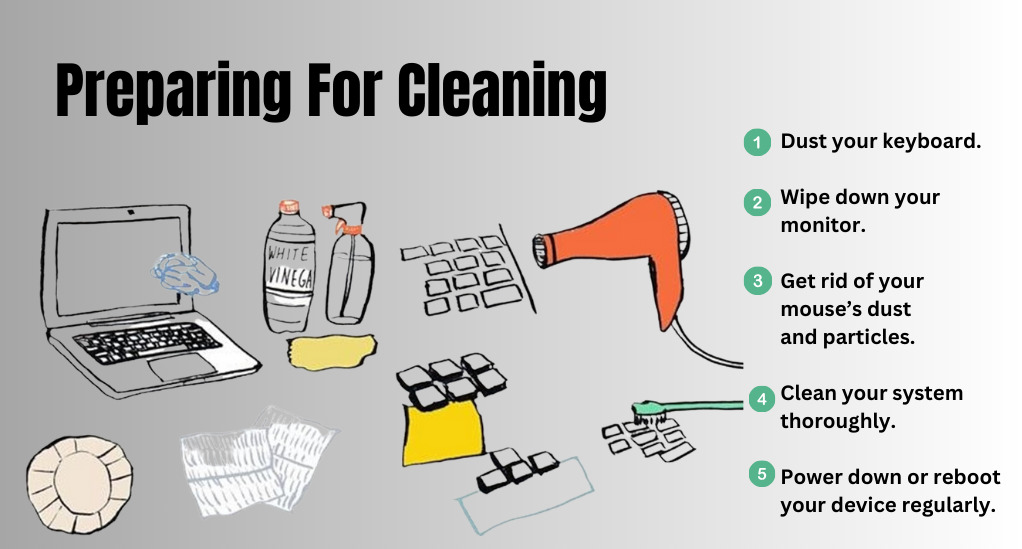
Gather Necessary Tools and Supplies
To prepare for laptop cleaning, gather essential tools: a lint-free microfiber cloth for screens and surfaces, compressed air with a narrow nozzle for hard-to-reach areas, isopropyl alcohol (70% or higher) for tough stains, cotton swabs for precision cleaning, and if needed, a screwdriver set for internal cleaning. If you plan to open your laptop, use an anti-static wrist strap to prevent electrostatic discharge, safeguarding sensitive components.
Safety Precautions: Shut Down and Unplug
Safety should be your top priority when cleaning your laptop. Follow these essential safety precautions:
Step 1: Shut Down Your Laptop
Before you begin cleaning, power off your laptop completely. Unplug any external peripherals and disconnect the power adapter.
Step 2: Unplug and Remove the Battery (if applicable)
If your laptop has a removable battery, it’s a good idea to remove it before cleaning the internals. This adds an extra layer of safety to prevent accidental power-on.
Step 3: Work in a Clean, Static-Free Area
Choose a clean, well-lit workspace, preferably free from static electricity. You can use an anti-static mat or work on a non-static surface like a wooden table.
Step 4: Wear an Anti-Static Wrist Strap (for internal cleaning)
If you’re opening your laptop for internal cleaning, wearing an anti-static wrist strap will help prevent static discharge that could harm internal components.
External Laptop Cleaning
Now that you’re prepared and your laptop is safely powered off and disconnected, it’s time to focus on cleaning the external components. This section will guide you through the steps to clean your laptop’s screen, keyboard, and outer surfaces effectively.

Cleaning the Laptop Screen
A clean screen not only enhances your laptop’s appearance but also ensures a clearer display. Here’s how to do it:
Choosing the Right Cleaning Solutions
When cleaning your laptop screen, it’s advisable to make a gentle cleaning solution by combining distilled water and isopropyl alcohol in a 1:1 ratio. Avoid using harsh chemicals such as ammonia-based cleaners, as they can harm the protective coating of the screen.
Proper Screen Cleaning Techniques
- Dampen your microfiber cloth with the cleaning solution.
- Gently wipe the screen in a circular motion, starting from the center and moving outwards.
- Avoid excessive pressure to prevent screen damage.
- For stubborn spots, lightly dampen a cotton swab with the cleaning solution and carefully clean the affected area.
- Allow the screen to air-dry before powering your laptop back on.
Keyboard and Trackpad Cleaning
To maintain smooth and comfortable operation, it’s crucial to keep your laptop’s keyboard and trackpad clean. Start by removing dust and debris by holding your laptop at an angle, encouraging loose particles to fall out. Utilize compressed air to blow away dust between the keys and around the trackpad, or employ a soft brush for stubborn debris. In case of spills or stains, promptly power off your laptop, disconnect it from power, and invert it to drain excess liquid. Remove external peripherals and, if possible, the laptop’s battery. Gently blot any spilled liquid with a clean, lint-free cloth. For sticky spills, lightly dampen a cotton swab with isopropyl alcohol to clean the affected area. Ensure your laptop is completely dry before use.
Internal Laptop Cleaning
Cleaning the interior of your laptop is a critical but often overlooked aspect of maintenance. Dust and debris that accumulate inside can lead to overheating and performance issues. In this section, we’ll guide you through the process of safely cleaning the internals of your laptop.

Disassembly and Cleaning Essentials
Before proceeding, remember that opening your laptop may void your warranty if it’s still covered. If you’re uncertain or uncomfortable with the process, consider seeking professional assistance. If you’re confident in your abilities, follow these steps:
Step 1: Safety Measures and Anti-Static Precautions
- Wear an anti-static wrist strap to prevent electrostatic discharge, which can harm sensitive components.
- Work in a well-lit and static-free environment.
- Place your laptop on a non-static surface like a wooden table.
Step 2: Cleaning the Interior Components
- Use compressed air to blow out dust and debris from the cooling fan, heat sinks, and other internal components. Pay special attention to the fan blades and vents.
- Avoid touching internal components with your fingers.
- If you encounter stubborn dust or residue, use a cotton swab lightly dampened with isopropyl alcohol for precise cleaning.
Step 3: Reassembly and Testing
- After cleaning, carefully reassemble your laptop, following the reverse order of disassembly.
- Ensure all components are properly seated and secured.
- Before powering on, allow the laptop to sit for a few minutes to ensure it’s completely dry and free from any residual cleaning solution.
Laptop Maintenance Tips
Keeping your laptop in top-notch condition goes beyond just cleaning. This section will delve into crucial maintenance tips that cover both software and hardware aspects to maximize your laptop’s performance and lifespan.
Software Maintenance
Before attempting to clean the internal components of your laptop, keep in mind that this action might void your warranty if it’s still active. If you’re unsure or uncomfortable with the process, it’s advisable to seek professional assistance. However, if you’re confident in your skills, follow these crucial steps for safe internal cleaning:
- Safety Measures and Anti-Static Precautions: To prevent any harm to sensitive components, wear an anti-static wrist strap and choose a well-lit, static-free workspace. Place your laptop on a non-static surface, such as a wooden table.
- Cleaning the Interior Components: Use compressed air to effectively remove dust and debris from vital components like the cooling fan, heat sinks, and vents. Be cautious not to touch internal parts with your fingers. If you encounter stubborn residue, employ a cotton swab lightly dampened with isopropyl alcohol for precise cleaning.
Battery Maintenance
To maximize your laptop’s battery lifespan, follow these tips: Avoid deep discharges by charging when the battery reaches 20-30%, keep your laptop at a moderate temperature to prevent battery wear due to high heat, use a high-quality charger, and steer clear of overcharging. Additionally, remember to calibrate your laptop battery every few months following the manufacturer’s instructions for accurate battery life readings.
Routine Laptop Cleaning Schedule
Now that you’ve learned how to clean your laptop inside and out and discovered essential maintenance tips, it’s time to establish a routine cleaning schedule. Regular maintenance is key to keeping your laptop in pristine condition and ensuring it operates at its best.
Creating a Cleaning Calendar
To maintain your laptop effectively, start by assessing your cleaning frequency based on your usage and environment. If you often use your laptop in dusty or dirty surroundings, consider more frequent cleaning. As a general rule, aim to clean the exterior weekly and perform internal cleaning every 3-6 months. Set up reminders using digital calendar apps or reminders to schedule these sessions, and make them non-negotiable tasks. Consistency will turn regular cleaning into a habit, ensuring your laptop stays in excellent condition.
How Often Should You Clean Your Laptop?
For regular maintenance, perform weekly exterior cleaning by wiping the laptop screen, keyboard, and touchpad, while using compressed air to remove surface dust. On a monthly basis, conduct a more comprehensive exterior cleaning, paying attention to the spaces between keyboard keys. Don’t forget to check for and install software updates as needed. For more in-depth care every 3-6 months, undertake internal cleaning by disassembling and cleaning the laptop’s interior components with compressed air and isopropyl alcohol. If applicable, calibrate your laptop’s battery for optimal performance.
Conclusion
In an era where laptops have become indispensable tools for work, entertainment, and communication, proper care and maintenance are paramount. Laptops are susceptible to dust, dirt, and debris, both on their exterior and within their internals. Neglecting laptop maintenance can lead to performance issues, overheating, and even hardware damage. This comprehensive guide is your go-to resource for laptop cleaning and maintenance, offering step-by-step instructions, expert tips, and essential insights.
We’ve covered why laptop cleaning is crucial, the impact of dust and grime, and the benefits of regular cleaning. We’ve also prepared you for cleaning, discussed external laptop cleaning for screens and keyboards, delved into internal cleaning, provided software and battery maintenance tips, and established a routine cleaning schedule. By following these guidelines, your laptop will remain in peak condition, ensuring a reliable and efficient computing experience.


Leave a Reply