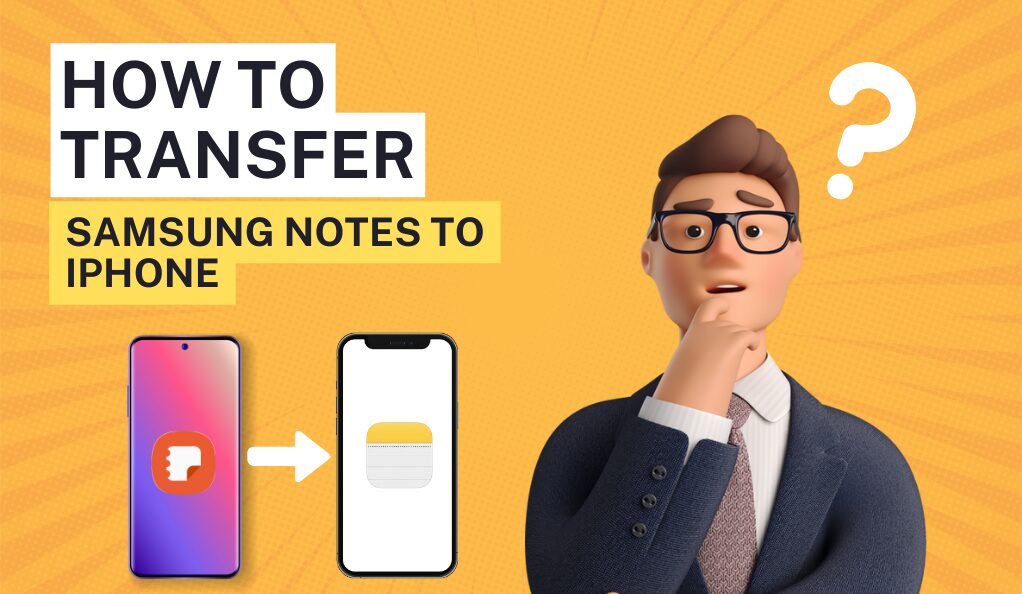
Struggling with Samsung Notes to iPhone Transfer? Here’s Your Complete Guide!
Are you planning to switch from a Samsung smartphone to an iPhone? One of the biggest challenges you might face is moving your Samsung Notes. These notes often contain important information, reminders, and personal thoughts. Losing them can be frustrating. This article is designed to help you effortlessly transfer your Samsung Notes to your new iPhone.
We’ll guide you through several straightforward methods that work well for everyone. No matter your tech skills, you’ll find these steps easy to follow. Our goal is to ensure your transition from Samsung to iPhone is as smooth as possible, especially when it comes to keeping your valuable notes intact. Let’s get started and make sure all your notes are safely transferred to your iPhone!
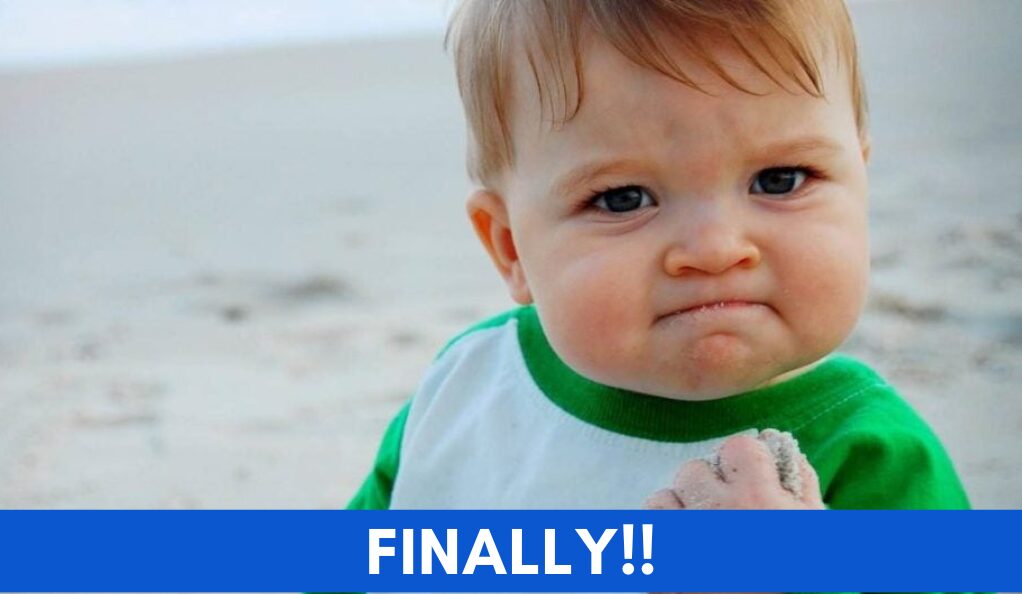
Using Google Keep
Transferring your Samsung Notes to an iPhone using Google Keep is a smart and simple method. Google Keep is a versatile note-taking app that works across different platforms, including Android and iOS. This means you can easily access your notes on both your Samsung phone and your iPhone.
Steps to Transfer Notes via Google Keep
- Install Google Keep: Start by downloading Google Keep on your Samsung device.
- Sync Your Notes: Open Google Keep, turn on sync, and then open Samsung Notes to select the notes you want to transfer.
- Share to Google Keep: Choose the notes you want to move, hit ‘Share’, and select Google Keep as the destination.
- Access on iPhone: Download Google Keep on your iPhone, log in with the same Google account, and find all your notes there.
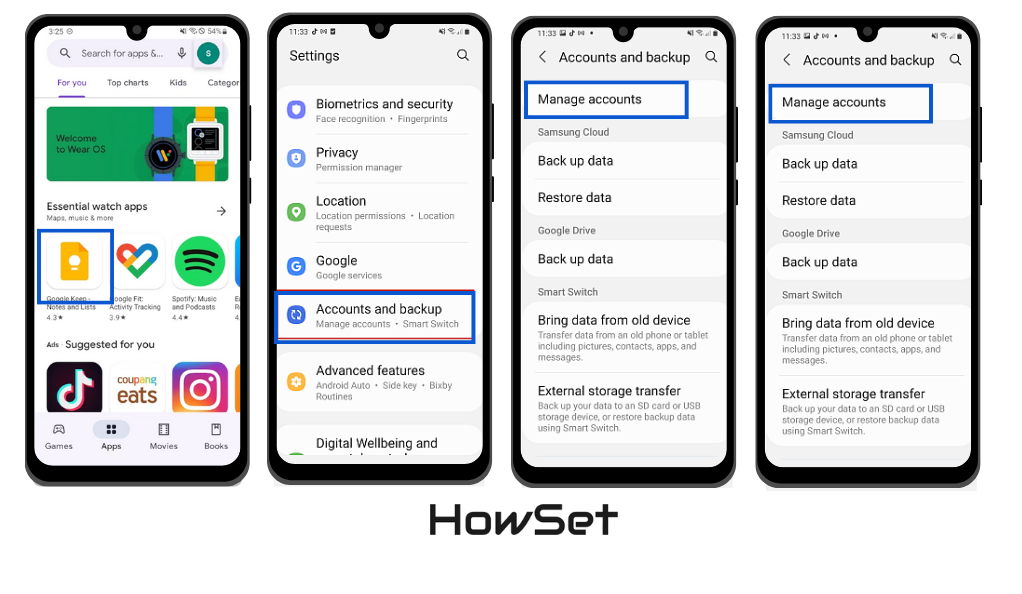
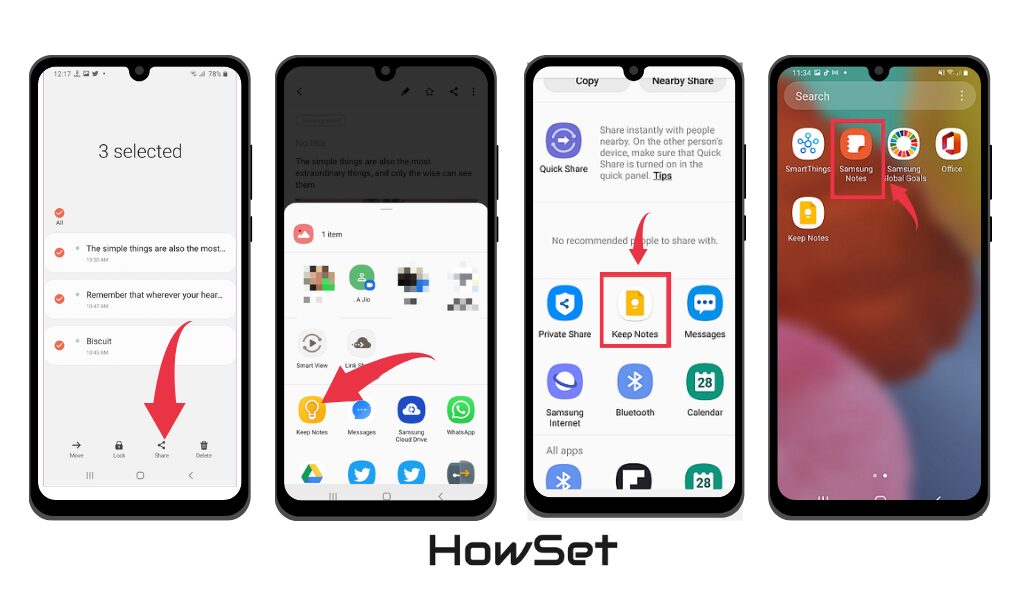
Transfer via PC
Using a PC as a bridge to transfer notes from your Samsung device to your iPhone is another effective method. This approach is particularly useful if you prefer using a computer for managing files and data.
It involves using your PC to access and transfer your Samsung Notes to your iPhone, often via email or cloud services like iCloud.
Utilizing Samsung Notes on PC for Transfer
- Access Samsung Notes on PC: If you have a Samsung PC, you can access Samsung Notes directly. Otherwise, find a way to access your Samsung Notes on your computer.
- Transfer to iCloud: Copy your notes and then paste them into the iCloud Notes app via a web browser. This requires you to log in to your iCloud account on your PC.
- Sync with iPhone: Make sure iCloud sync for Notes is enabled on your iPhone. Once done, the notes you’ve copied to iCloud will appear on your iPhone’s Notes app.

This method is great for those who are comfortable with managing data on a computer and prefer a more hands-on approach. It might require a few more steps, but it gives you more control over the data you are transferring.
Utilizing Dropbox
Dropbox, a popular cloud storage service, can also be used to transfer Samsung Notes to your iPhone. This method is especially useful if you’re already a Dropbox user.
It involves uploading your notes to Dropbox from your Samsung device and then accessing them on your iPhone.
Dropbox as a Transfer Medium
- Upload Notes to Dropbox: Open Samsung Notes, select the notes you want to transfer, and share them to your Dropbox account.
- Access on iPhone: Install the Dropbox app on your iPhone, log in with the same account, and download your notes.
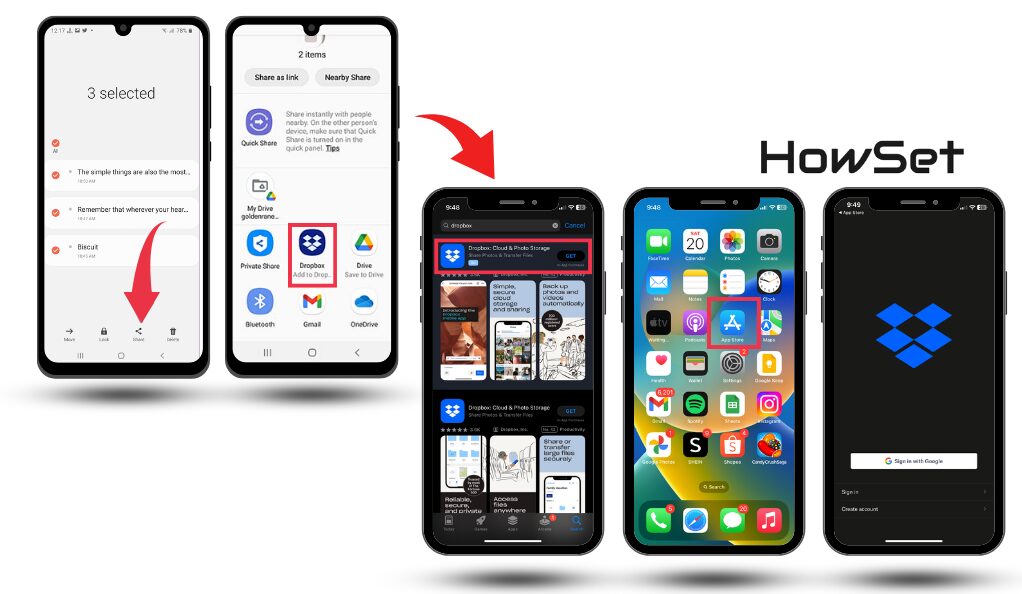
Using Dropbox is convenient as it allows you to transfer multiple notes at once and access them from any device with Dropbox installed. Remember, you’ll need a Dropbox account and a stable internet connection for this method to work effectively.
Via Email
Transferring notes via email is a straightforward and widely accessible method. It’s especially useful if you’re dealing with a small number of notes.
This method involves sending your Samsung Notes to your own email and then accessing them on your iPhone.
Emailing Notes to Yourself
- Send Notes via Email: Open Samsung Notes, select a note, and use the share feature to send it to your email address.
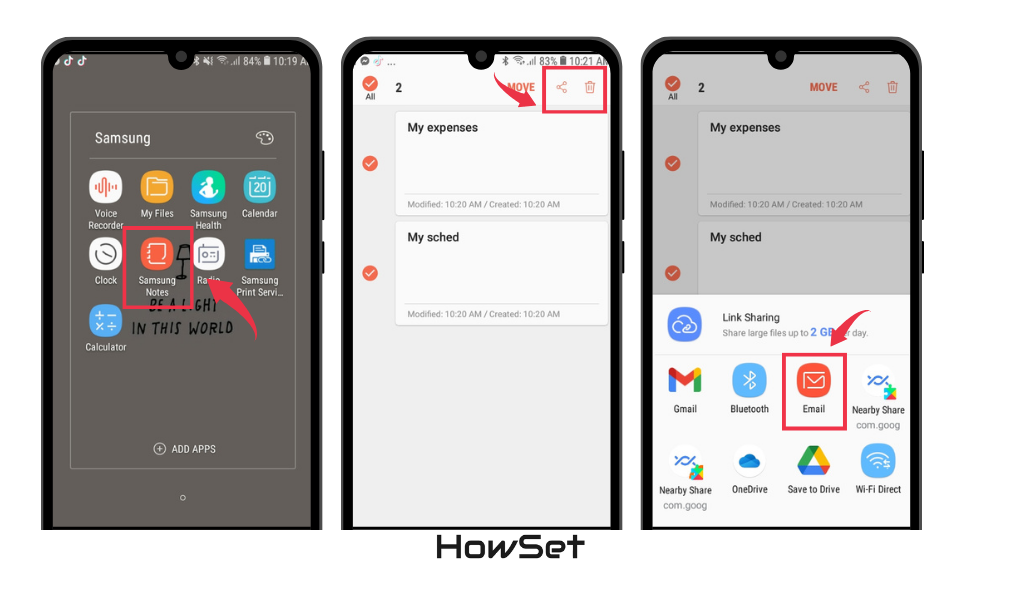
- Retrieve on iPhone: Access your email on your iPhone and download the notes you sent yourself.
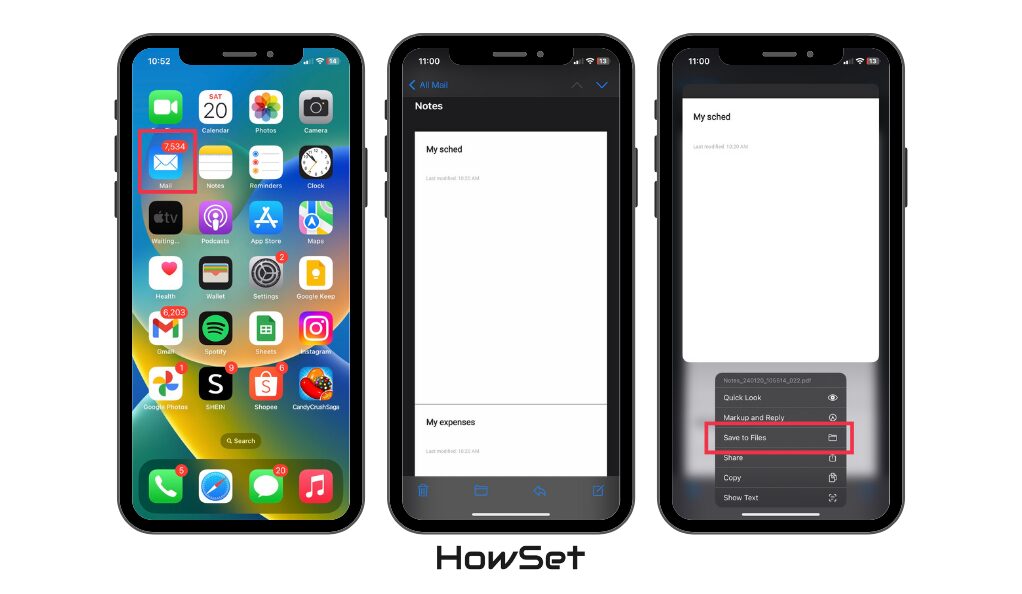
This method is ideal for those who want a quick and easy way to transfer a few notes. It doesn’t require any additional apps or accounts, just a functioning email on both your Samsung device and iPhone.
Additional Methods
Besides the methods already discussed, there are other ways to transfer Samsung Notes to your iPhone. These include using other cloud services, specialized phone transfer tools, and syncing features.
Other Effective Ways to Transfer Notes
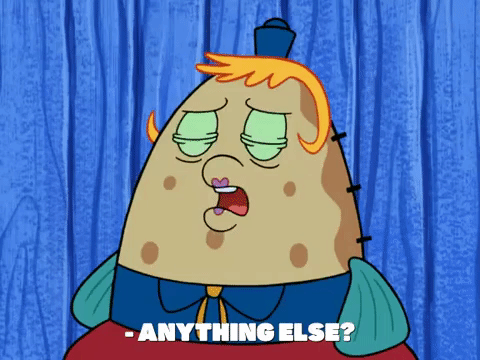
- Google Sync: This method involves syncing your Samsung Notes with your Google account and then accessing them on your iPhone.
- Specialized Transfer Tools: Tools like Wondershare MobileTrans can be used for a more comprehensive data transfer, which includes notes.
- Manual Methods: For those who prefer a more hands-on approach, manually copying and pasting each note into a document that can be transferred to the iPhone is also an option.
Each of these methods has its own set of advantages and may suit different needs. Depending on the number of notes you have and your comfort level with technology, you can choose the method that works best for you.
Conclusion
In this article, we explored various methods to transfer Samsung Notes to an iPhone. Each method, from using Google Keep and Dropbox to email and specialized tools, offers a unique approach to ensure your notes move with you.
Remember, the best method depends on your specific needs and tech comfort level. Whether you prefer cloud services, PC transfers, or direct sharing options, there’s a solution that fits your situation.
Transferring notes doesn’t have to be a hassle. With these easy-to-follow steps, you can ensure your important notes are safely transferred to your new iPhone, helping you stay organized and connected with your valuable information.
FAQs Section
In this section, we’ll answer some common questions about transferring Samsung Notes to an iPhone. This will help clarify any doubts and provide quick solutions to common issues.
Direct transfer isn’t possible due to different platforms, but methods like using Google Keep, Dropbox, or email can be used effectively.
No special software is needed for transferring via PC. You can use iCloud or email to move notes from your PC to your iPhone.
Using cloud services like Google Keep or Dropbox allows for bulk transfer of notes.
The basic format remains the same, but some formatting elements might change due to different note applications.
Yes, tools like MobileTrans can transfer various data types, but methods like email or cloud services are mostly for notes or documents.


Leave a Reply