Solving Phone Call Screen Blackouts: A Step-by-Step Guide
Have you ever been talking on your phone and suddenly the screen turns black? It’s a common problem many phone users face. This article is here to help you understand and fix this issue. When your phone screen goes black during a call, it can be annoying. You might need to use your phone for something important, but the black screen stops you. Don’t worry, though. This problem usually has simple solutions.
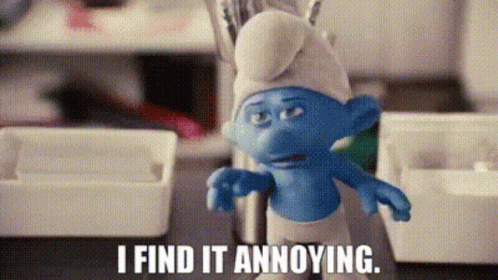
In this guide, we will explore why phone screens go black during calls and what you can do about it. We’ll look at different reasons for this issue and offer step-by-step solutions. Whether you are tech-savvy or new to smartphones, this guide is easy to follow. So, let’s start fixing this problem together!
Understanding the Cause
Proximity Sensor: How it Works and Its Role in Screen Blackout
The proximity sensor in your phone plays a key role in the screen blackout issue. It’s a small component near the top of your phone. When you hold your phone to your ear during a call, this sensor detects it and turns off the screen. This is to prevent accidental touches on the screen. But sometimes, this sensor might not work as it should. This could be due to dirt or a cover blocking it. When the sensor can’t tell if it’s near your ear, it might keep the screen off even when you move the phone away.
How the Proximity Sensor Works:
- Location: Near the top of the phone.
- Function: Detects when the phone is close to your ear.
- Purpose: Turns off the screen during calls to avoid accidental touches.
Common Triggers: Software Glitches, Hardware Malfunctions, and External Obstructions
Several factors can cause your phone screen to go black during calls. It’s not always the sensor’s fault. Sometimes, the software that controls the phone might have a glitch. Other times, there could be a problem with the phone’s hardware. And often, something as simple as a dirty screen or a poorly designed phone case can cover the sensor.
Common Causes of Screen Blackout:
- Software Glitches: Bugs or errors in the phone’s operating system or apps.
- Hardware Malfunctions: Issues with the phone’s internal components like the proximity sensor.
- External Obstructions: Dirt, smudges, or phone accessories covering the sensor.
How to Diagnose Your Phone’s Screen Blackout Issue
Diagnosing why your phone’s screen goes black during calls can be a bit like solving a puzzle. But don’t worry, it’s not as hard as it sounds. By following a step-by-step approach, you can figure out whether the issue is due to the phone’s hardware (like the sensor or other internal parts) or its software (the operating system or apps).
Step-by-step Guide to Identifying the Cause
- Check for Obstructions: Start simple. Look at the top of your phone where the proximity sensor is. Make sure there’s nothing covering it, like a screen protector or dirt.
- Test the Sensor: There are apps available that can test your phone’s sensors, including the proximity sensor. These apps show if the sensor is working as it should.
- Restart Your Phone: Sometimes, just turning your phone off and then back on can fix the issue. It clears any temporary software glitches.
- Update Your Software: Make sure your phone’s operating system is up to date. Software updates often have fixes for common problems.
Tips for Differentiating Between Hardware and Software Issues
- Hardware Issues: These are often consistent and don’t change much with software updates. If your screen always goes black in the same way, it might be a hardware problem.
- Software Issues: These can vary. If the issue started after a software update or installing a new app, it might be a software problem.
Software-Related Fixes
When your phone’s screen goes black during calls, the issue might be with its software. Thankfully, there are several simple solutions you can try. From restarting your device to updating its software, these steps can help solve the problem without needing technical skills.
Restarting Your Device: A Simple Yet Effective Solution
Sometimes, the best fix is the simplest one. Restarting your phone can solve a surprising number of issues, including the screen blackout problem. Here’s how to do it:
- Press and hold the power button on your phone.
- Select ‘Restart’ or ‘Reboot’ from the options that appear.
- Wait for your phone to turn off and then back on.
This process clears temporary software glitches that might be causing the screen to go black.
Updating System Software: Ensuring Your Phone Operates on the Latest Version
Keeping your phone’s system software up to date is crucial. Software updates often include fixes for common problems, including screen blackout issues. Here’s how to update your phone:
- Go to ‘Settings’ on your phone.
- Scroll to ‘System’ and tap on ‘System Update’ or ‘Software Update’.
- If there’s an update available, select ‘Download and Install’.
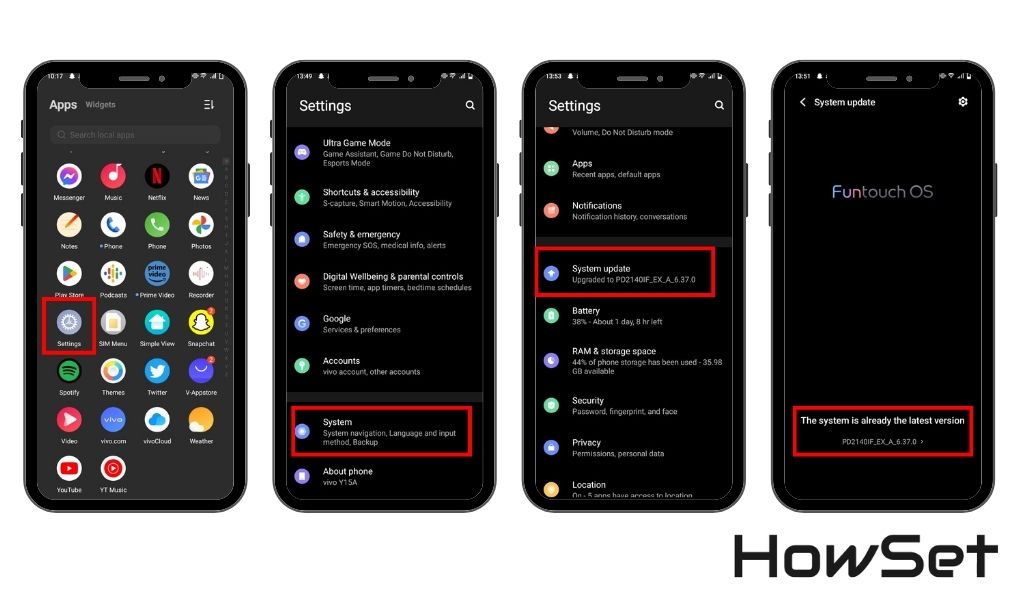
Remember, updating your phone can take some time, so do it when you don’t need to use your phone urgently.
Uninstalling Problematic App Updates: How to Revert to Stable Versions
Sometimes, a recent app update can cause issues. If you notice the screen blackout problem started after updating a particular app, try uninstalling the update:
- Go to ‘Settings’ and select ‘Apps’ or ‘Application Manager’.
- Find the problematic app and tap on it.
- Select ‘Uninstall Updates’.
This will revert the app to its previous, more stable version.
Re-calibrating the Proximity Sensor: A Detailed Guide
If you suspect the proximity sensor is the issue, recalibrating it can help:
- Find a sensor testing app in your phone’s app store and download it.
- Follow the app’s instructions to recalibrate the sensor.
- Test a call to see if the issue is resolved.
Re-calibrating the sensor ensures it correctly detects when your phone is near your ear.
Hardware Solutions
If the software fixes don’t solve the screen blackout issue, it might be a hardware problem. Hardware issues can range from physical damage to problems with accessories like cases and screen protectors. Let’s explore how to deal with these.
Inspecting for Physical or Water Damage: What to Look For
Physical or water damage can cause serious issues with your phone, including screen blackouts during calls. Here’s what to check:
- Cracks or Breaks: Look for visible signs of damage on the screen and body of the phone.
- Water Marks: Check for signs of water damage, like stains or fog under the screen.
- Functionality: Test other functions of your phone. If multiple features are not working, it could be due to physical damage.
Dealing with Rugged Cases or Faulty Screen Protectors: Ensuring They Don’t Block Sensors
Sometimes, the accessories we use to protect our phones can cause problems:
- Check Case Design: Ensure the case has proper cutouts for sensors and cameras.
- Screen Protector Fit: Make sure the screen protector is not covering the proximity sensor.
- Removing for Test: Take off the case and screen protector and test a call to see if the issue persists.
Professional Repairs: When to Seek Expert Assistance
If you’ve tried all the above steps and the problem continues, it might be time for professional help:
- Persistent Issues: If none of the solutions work, the problem might be complex.
- Expert Diagnosis: A professional can provide a thorough examination and identify the exact issue.
- Safe Repairs: Attempting complex repairs yourself can cause more harm. Professionals have the right tools and knowledge.
Alternative Methods for Persistent Issues
If the screen blackout issue on your phone persists even after trying software and hardware fixes, there are a few alternative methods you can try. These steps are more in-depth and should be used cautiously.
Hard Reset: A Step-by-Step Guide
A hard reset, also known as a factory reset, restores your phone to its original settings, as if it were new. This can often fix persistent problems but will erase all your data. Here’s how to do it:
- Back Up Your Data: First, make sure to back up all your important files and contacts.
- Go to Settings: On your phone, navigate to the settings menu.
- Find Reset Options: Look for an option like ‘Factory Reset’, ‘Hard Reset’, or ‘Erase All Data’.
- Confirm the Reset: Follow the prompts to confirm. Your phone will restart and begin the reset process.
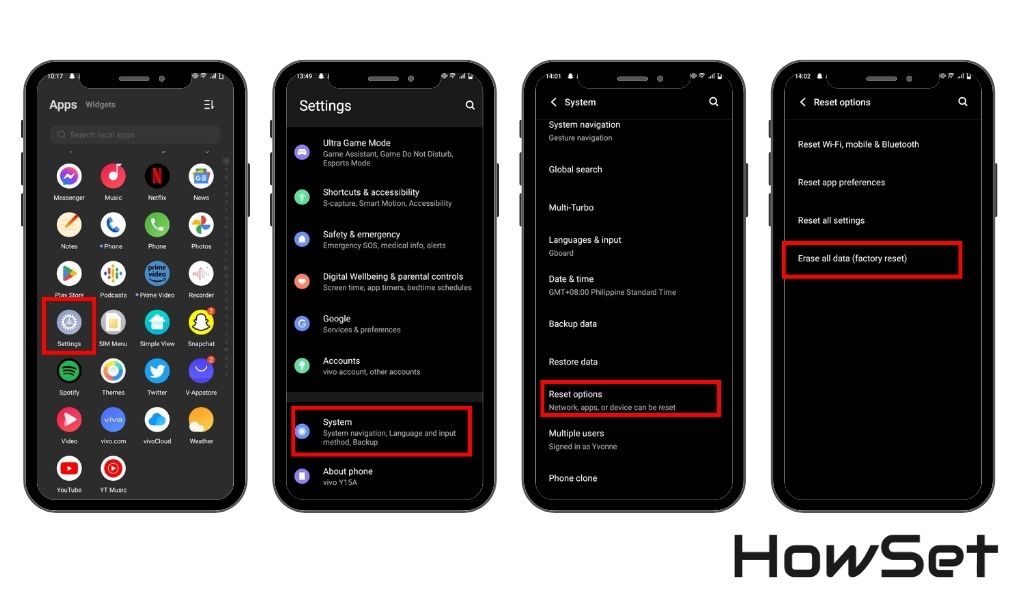
Resetting All Contents and Settings: A Last Resort Method
Resetting all contents and settings is similar to a hard reset, but it’s more comprehensive. It’s the last resort when nothing else works:
- Complete Data Backup: Ensure everything important is backed up, as this process will delete everything.
- Access Reset Menu: Go to your phone’s settings and find the reset option.
- Choose to Erase All Content and Settings: Select this option and confirm your choice.
- Wait for the Process to Complete: Your phone will take some time to reset. Once done, it will be like a new device.
Using Third-party Tools: Recommendations and Precautions
Sometimes, third-party tools can help fix phone issues. However, be cautious:
- Choose Reputable Tools: Look for tools with good reviews and recommendations.
- Understand the Risks: These tools can sometimes cause more problems, so use them only if you’re comfortable with the risks.
- Follow Instructions Carefully: Make sure to follow the tool’s instructions exactly.
Prevention Tips
Preventing the screen blackout issue can save you a lot of trouble. Simple habits in maintaining your phone, choosing accessories, and keeping software updated can make a big difference. Here’s what you can do to prevent this issue from happening in the first place.
Regular Maintenance: Keeping Your Phone and Its Sensors Clean
Keeping your phone clean is not just about making it look good. It’s also about functionality, especially when it comes to the sensors:
- Gently Wipe the Sensor Area: Use a soft, dry cloth to clean the top part of your phone where the sensors are located.
- Avoid Liquid Cleaners: To prevent damage, don’t use liquid cleaners directly on your phone.
- Regular Cleaning Routine: Make it a habit to clean your phone regularly to prevent build-up that can block sensors.
Choosing the Right Accessories: Selecting Cases and Screen Protectors That Don’t Interfere with Sensors
The accessories you choose for your phone can affect its sensors:
- Check for Sensor Compatibility: When buying a case or screen protector, make sure it’s designed for your phone model and doesn’t cover the sensors.
- Read Reviews: Look at what other customers say about the product and if they have experienced any issues with sensors.
Staying Updated: Regularly Updating Apps and the Operating System

Software updates are essential for the smooth operation of your phone:
- Check for Updates Regularly: Go to your phone’s settings and check for any available system or app updates.
- Install Updates Promptly: Don’t delay in updating; these often include fixes for common issues, including sensor-related problems.
- Stay Informed: Keep an eye on news regarding updates, especially if they mention improvements related to phone calls or sensors.
Conclusion
Resolving the issue of a phone screen going black during calls can often be achieved through a variety of straightforward steps. These include simple actions like cleaning the proximity sensor, restarting the phone, and updating its software. For more persistent problems, examining the phone for physical damage, recalibrating sensors, or even resetting the device might be necessary. It’s essential to approach the issue methodically, starting with the simplest solutions before moving on to more complex ones. Regular maintenance and being mindful of the accessories used can prevent many such issues. If the problem still doesn’t resolve, seeking professional help is a prudent step. By taking these proactive measures, you can ensure your phone remains functional and reliable during your daily communications.


Leave a Reply