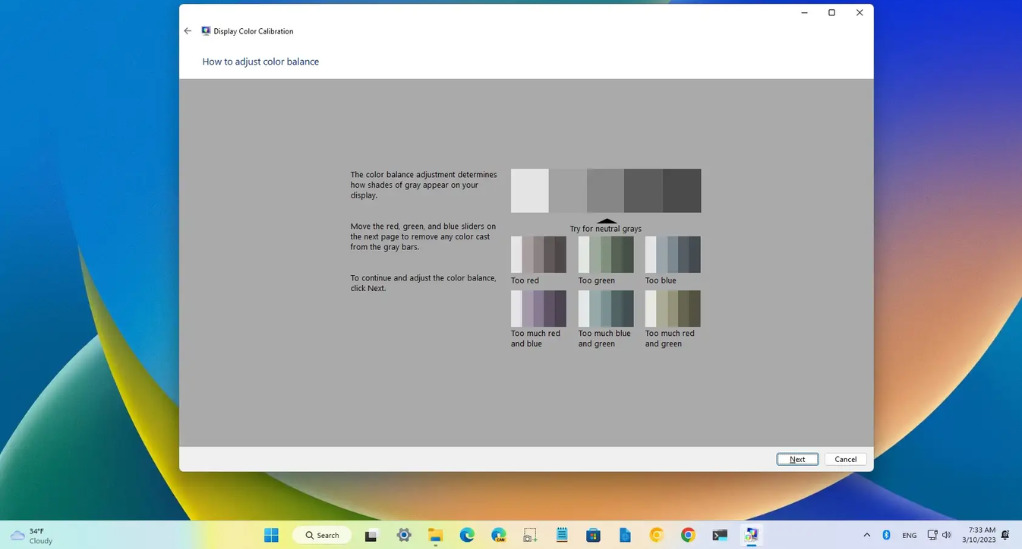
How to Calibrate Your Laptop’s Display for Accurate Colors
In today’s digital age, the accuracy of colors on our screens is more crucial than ever. Whether you’re a graphic designer ensuring that your designs look perfect, a photographer editing photos, or simply a movie enthusiast wanting to experience films in their true vibrancy, calibrating your laptop’s display is essential. But what does it mean to calibrate your display, and why is it so important? This article delves deep into the world of color calibration, guiding you through its significance and the steps involved.
Understanding Color Calibration
Color calibration refers to the process of adjusting the colors on your laptop’s display to ensure they match a certain standard. The goal is to make sure that the colors you see on your screen are as close as possible to the real, physical colors or the intended colors in digital content.

Why is it Important?
Imagine working tirelessly on a graphic design project, only to print it and find out the colors are entirely different from what you saw on your screen. Or consider watching a movie and missing out on the director’s intended visual experience because your screen’s colors are off. These scenarios underline the importance of color calibration.
Calibration vs. Characterization:
While the terms are often used interchangeably, there’s a subtle difference between calibration and characterization:
- Calibration: This is the process of adjusting a device’s color response to a known state. For instance, ensuring that when your laptop is told to display “red,” it displays the color as closely as possible to the standard definition of red.
- Characterization: This involves describing how a device behaves. For example, if your laptop’s display shows a slightly bluish tint when it’s supposed to show white, characterization would record this behavior. It’s essentially creating a profile that describes the colors your laptop displays in response to given inputs.
The Role of Devices in Calibration
Every device in our digital ecosystem, from the camera that captures an image to the printer that produces a physical copy, plays a role in how colors are represented. Understanding these devices is key to mastering color calibration.
Input Devices: Capturing the World
Input devices, such as digital cameras and scanners, are responsible for capturing or reading information. Their calibration ensures that the colors they capture or read are as close to the original as possible.
- Cameras: When you take a photo, the camera’s sensor interprets the light it receives. Calibration ensures that this interpretation matches reality as closely as possible. For instance, a calibrated camera would capture a sunset’s hues accurately, rather than tinting it too pink or orange.
- Scanners: These devices read physical items, like photographs or documents, and turn them into digital files. Calibration ensures that the colors in the digital file match the original item.
Output Devices: Bringing Digital to Life
Output devices, like monitors and printers, are responsible for displaying or producing digital content. Their calibration ensures that they represent colors consistently and accurately.
- Monitors: Your laptop’s display is an output device. When you view a photo, the monitor interprets the digital file’s data to produce colors. Calibration ensures that these colors are true to the original photo.
- Printers: These devices turn digital files back into physical items. Calibration ensures that a printed photo’s colors match the digital version.
The Calibration Chain
For the best results, every device in the process, from capture to display, should be calibrated. This creates a chain of accuracy, ensuring that colors remain consistent from start to finish.
| Device | Role | Importance of Calibration |
|---|---|---|
| Camera | Captures light to create digital images | Ensures photos’ colors are true to life |
| Scanner | Reads physical items to create digital files | Ensures digital files’ colors match original items |
| Monitor | Displays digital content | Ensures displayed colors match digital content |
| Printer | Produces physical copies of digital files | Ensures printed colors match digital content |
Factors Affecting Color Perception
Color perception isn’t just about the devices we use; it’s also about human biology. The way we perceive colors can be influenced by several factors, making calibration even more crucial.
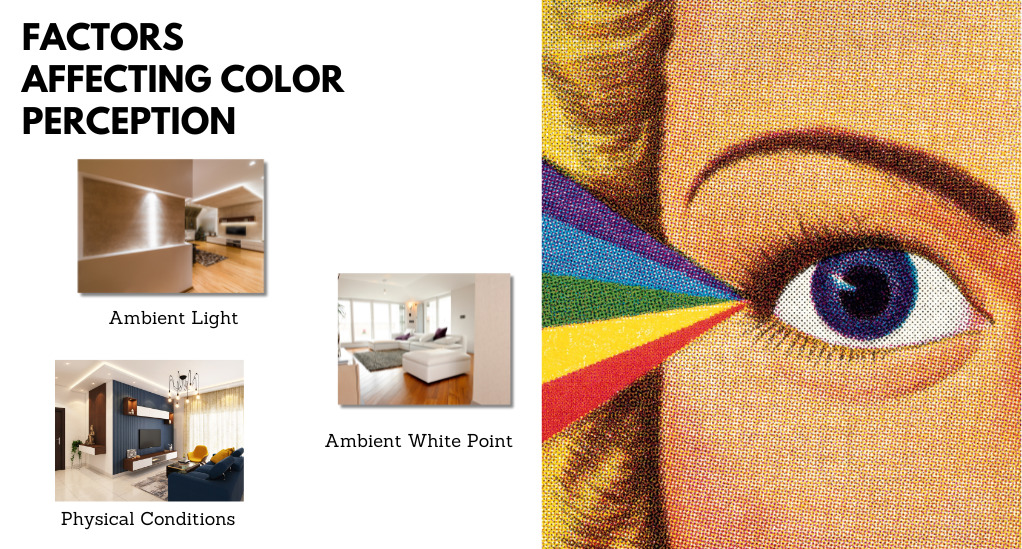
- Ambient Light: The lighting conditions around you can change how you see colors on a screen. For instance, a display might appear differently in bright sunlight compared to a dimly lit room.
- Ambient White Point: This refers to the dominant color of a light source, which can affect color perception. A room lit with warm, yellowish lights will influence how you perceive colors on a screen compared to a room with cool, bluish lights.
- Physical Conditions: Factors like age, fatigue, and certain medical conditions can influence color perception. For instance, as people age, their lenses can yellow, subtly shifting color perception.
Device Limitations
Every device, no matter how advanced, has limitations. These limitations can affect color accuracy and consistency.
- Manufacturing Variations: Two monitors from the same manufacturer might display colors slightly differently due to minor variations in production.
- Device Age: Over time, the components of devices can degrade. For instance, a monitor might start to display colors less accurately as it ages.
Calibration Techniques and Procedures
Calibration isn’t just about adjusting settings until things “look right.” It’s a systematic process grounded in science and technology, ensuring that devices represent colors in a consistent and standardized manner.
Calibration Targets: The Gold Standard
A calibration target is a known standard used as a reference point during the calibration process. These targets provide a consistent benchmark, ensuring that devices are calibrated to the same standard.
- For Cameras and Scanners: Calibration targets might be physical objects or printed charts with a range of colors. By comparing the device’s output to the known values of the target, calibration software can make necessary adjustments.
- For Monitors: Calibration targets are often digital, with software displaying a range of colors and a colorimeter measuring the monitor’s output. The software then adjusts the display settings to match the target values.
Tools of the Trade: Devices for Calibration
- Colorimeters: These are devices that measure the color of light emitted from a monitor. They’re often used in monitor calibration, ensuring that the display’s colors match the calibration target.
- Spectrophotometers: More advanced than colorimeters, these devices can measure both emitted light (from monitors) and reflected light (from printed materials). They’re essential for calibrating printers.
Step-by-Step: Calibrating Your Laptop Display
- Preparation: Ensure your monitor has been on for at least 30 minutes, allowing it to warm up. This ensures more consistent readings. Also, reset your monitor settings to the factory default.
- Environment: Calibrate in a room with consistent lighting. Avoid direct sunlight or overly bright lights.
- Calibration Software: Install and launch the calibration software. This software often comes with the calibration device or can be downloaded from the manufacturer’s website.
- Device Placement: Place the colorimeter or spectrophotometer on the screen as instructed by the software.
- Follow the Prompts: The software will display a series of colors. The calibration device will measure these and compare them to the calibration target.
- Adjustments: Based on the measurements, the software will create a color profile for your monitor, adjusting the colors to match the calibration target.
- Completion: Once calibrated, the software will save a new color profile for your monitor. This profile ensures that colors are displayed consistently every time you use your laptop.
Challenges in Achieving Perfect Calibration
While the calibration process is systematic and grounded in science, achieving absolute perfection is challenging. Several factors can introduce slight variations in color representation.
Device Limitations: Even with calibration, no device is perfect. Manufacturing variations, component quality, and device age can all introduce slight color inaccuracies.
Environmental Factors: The lighting conditions under which a device is used or calibrated can introduce variations. For instance, a monitor calibrated in a room with yellowish lighting might display colors slightly differently in a room with bluish lighting.
Human Perception: Color perception is subjective. Two people might perceive the same color slightly differently due to biological differences in their eyes.
Maintaining Calibrated Settings
Once you’ve calibrated your devices, the journey doesn’t end there. The digital world is dynamic, with devices aging and environments changing. To ensure consistent color accuracy over time, it’s essential to maintain and periodically re-calibrate your devices.
Routine Checks: Stay Ahead of the Curve
- Monitor Health: Over time, the components of a monitor, like the backlight, can degrade. This can subtly shift color representation. Regularly checking your monitor’s health can help you identify when it’s time for a recalibration or even a replacement.
- Software Updates: Operating systems and software can introduce changes that affect color representation. Ensure you’re always using the latest versions of calibration software and monitor drivers.
- Environmental Changes: If you’ve moved your workstation or if there have been significant changes in ambient lighting, it might be time for a recalibration.
Re-calibration: A Periodic Necessity
Even with the best maintenance practices, no calibration lasts forever. It’s a good practice to re-calibrate:
- Monitors: Every 2-3 months or if there’s a noticeable color shift.
- Printers: Whenever you change ink cartridges or print media.
- Cameras and Scanners: After significant firmware updates or if you notice inconsistencies in color capture.
Storing Calibration Profiles
Every time you calibrate a device, the software creates a color profile specific to that device. It’s essential to:
- Backup Profiles: Store copies of your calibration profiles in a safe location. This allows for easy restoration if needed.
- Multiple Profiles: If you use your laptop in different environments (e.g., home, office, outdoors), consider creating multiple profiles. You can switch between them based on your location for optimal color accuracy.
Conclusion
In the intricate dance between the digital realm and our perception, color calibration emerges as a pivotal step, blending the precision of science with the artistry of visuals. It ensures that what graces our screens is a genuine reflection of the creator’s intent, elevating professional work and enhancing everyday digital experiences. As technology continues its rapid evolution, the essence of calibration remains constant: a commitment to authenticity, quality, and a richer visual journey. Embracing this process is an affirmation of the value we place on true-to-life digital interactions, ensuring that our screens remain windows to a world painted in its truest colors.


Leave a Reply