Struggling with Android Calls Going Directly to Voicemail? Here’s Your Fix Guide!
Have you ever picked up your Android phone only to find out you missed an important call, even though it never rang? It’s a common yet frustrating issue when calls go directly to voicemail without any notice. In today’s fast-paced world, staying connected is crucial. Missing calls without knowing can cause not just minor inconveniences but sometimes significant setbacks.
We’re here to help you unravel the mystery behind this problem and offer practical solutions. Whether it’s tweaking a simple setting, sorting out a network glitch, or something a bit more complex, you’ll find straightforward, easy-to-understand steps to follow. Let’s embark on a journey to ensure your Android phone reliably alerts you for every call, keeping you seamlessly connected with your world.
Understanding the Basics
When your Android phone sends calls directly to voicemail, it’s not just a random glitch; there are specific reasons why this happens. It’s like having a silent gatekeeper who decides which calls get through and which get redirected without ringing. Understanding the basics of this issue is the first step towards fixing it.
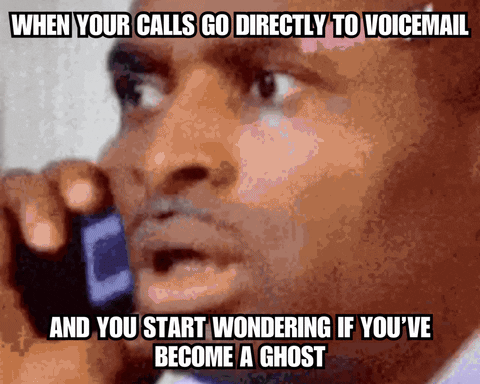
What Does It Mean When Calls Go Directly to Voicemail?
Calls going straight to voicemail mean that your phone isn’t alerting you when someone is trying to reach you. Instead of ringing, the call is immediately diverted to your voicemail. This can happen for various reasons, such as:
- Do Not Disturb Mode: Your phone might be set to silence incoming calls.
- Network Issues: Weak signals or network problems can prevent calls from coming through.
- Phone Settings: Certain settings might be activated that block or redirect calls.
Possible Reasons Behind This Problem
Understanding the potential causes is crucial to finding the right solution. Here’s a quick rundown:
- Do Not Disturb (DND) Mode: This feature silences calls, alerts, and notifications. It’s useful in meetings or while sleeping but can lead to missed calls if forgotten.
- Airplane Mode: Disables all wireless communication. If it’s accidentally turned on, calls will go to voicemail.
- Call Forwarding: Redirects incoming calls to another number or voicemail.
- Network Issues: Weak or unstable network signals can disrupt call connectivity.
- Blocked Numbers: If a number is blocked, their calls will go straight to voicemail.
- App Interference: Some apps might interfere with normal call functionality.
- Phone’s Software Glitch: Occasionally, software bugs can cause unexpected behavior, including this issue.
- Battery Saver Mode: Some phones might limit background activities, including incoming calls, to save battery.
Knowing these causes can help you troubleshoot effectively.
How to Diagnose the Issue
Before diving into solutions, it’s important to pinpoint what’s causing your Android phone to send calls directly to voicemail. This process is like being a detective, where you check different clues (settings and features) on your phone. By diagnosing the issue correctly, you can apply the most effective fix.
Checking Your Phone’s Do Not Disturb Settings
Do Not Disturb (DND) is a handy feature when you need some peace, but it can also be the culprit for missed calls. Here’s how to check if DND is causing the issue:
- Open Settings: Look for the gear icon on your home screen or app drawer.
- Find Do Not Disturb: It’s usually under ‘Sounds’ or ‘Notifications’.
- Check the Status: If it’s enabled, your phone won’t ring for incoming calls.
- Adjust Settings: You can either turn it off or customize it to allow calls from certain contacts.
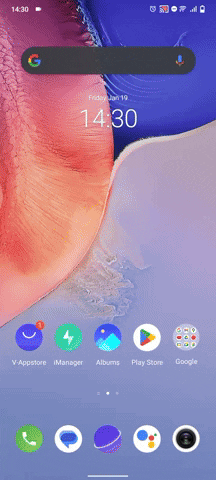
Ensuring Your Phone Isn’t in Airplane Mode
Airplane mode is another common reason for calls going straight to voicemail. It disables all wireless connections, including your cellular network.
- Check Quick Settings: Swipe down from the top of your screen to open the quick settings panel. Look for the airplane icon.
- Toggle Off Airplane Mode: If the airplane icon is highlighted or colored, it means Airplane mode is on. Tap it to turn it off.
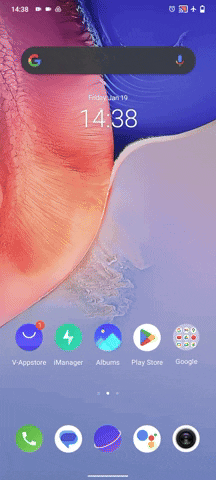
By checking these settings, you can often quickly resolve the issue of calls going to voicemail.
How to Fix Network-Related Issues
Network-related issues can often be the hidden cause behind your Android phone sending calls straight to voicemail. These problems might stem from your service provider or signal reception issues. Addressing them can help ensure that your calls come through as expected.
Restarting Your Android Phone
One of the simplest yet effective ways to resolve network issues is by restarting your phone. This action can refresh your network connection and clear any minor glitches.
- Power Off and On: Press and hold the power button, then select ‘Restart’ or ‘Power off’. Wait a few seconds before turning it back on.
- Check Signal Strength: After restarting, observe the signal bars. More bars indicate better connectivity.
Checking for Network Coverage and Connectivity
Sometimes the problem lies in the network coverage in your area or specific connectivity issues.
- Check Coverage Map: Visit your service provider’s website to see if there are any known network issues in your area.
- Move to a Different Location: Try making or receiving calls from a different location. Poor signal in specific areas can lead to calls being missed.
How to Reset Network Settings
If the above steps don’t work, resetting your network settings might help. This will return all network-related settings to their default state.
- Open Settings: Go to your phone’s settings menu.
- Find System or General Management: The exact name varies by phone model.
- Select ‘Reset’ Options: Look for ‘Reset’ or ‘Reset options’.
- Choose ‘Reset Network Settings’: This will reset Wi-Fi, Mobile Data, and Bluetooth settings.
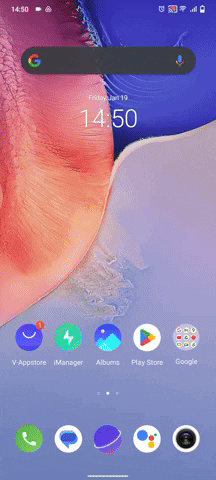
Remember, resetting network settings won’t erase your personal data, but it will remove Wi-Fi passwords and paired Bluetooth devices. Reconnecting these will be necessary after the reset.
By following these steps, you can often solve network-related issues that cause calls to go straight to voicemail.
How to Manage Call Settings and Forwarding
Sometimes, the reason for calls going straight to voicemail lies within your phone’s call settings and forwarding options. These settings are like secret controls that manage how your phone handles incoming calls. Adjusting them can prevent calls from bypassing your ringtone and going directly to voicemail.
Adjusting Call Forwarding Settings
Call forwarding is a feature that redirects incoming calls to another number or directly to your voicemail. Here’s how to check and adjust these settings:
- Open the Phone App: Tap on the phone icon on your home screen.
- Access Settings: Look for a gear icon or three dots indicating a menu, then select ‘Settings’.
- Find Call Forwarding: This option is usually under ‘Calls’ or ‘Advanced settings’.
- Review Settings: Check if call forwarding is turned on. If it is, you can turn it off or modify it to suit your needs.
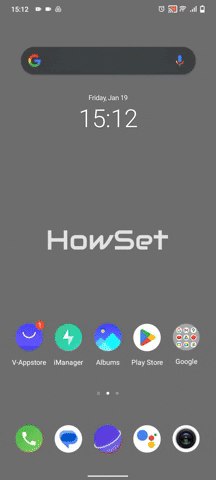
Disabling Accidental Call Barring
Call barring is another feature that can prevent calls from coming through, as it blocks certain types of incoming or outgoing calls.
- Access Phone Settings: Go to the call settings in your phone app, as described above.
- Look for Call Barring: This option is also typically under ‘Calls’ or ‘Advanced settings’.
- Check Barring Settings: Ensure that all incoming calls aren’t barred. You might need a PIN from your network provider to change these settings.
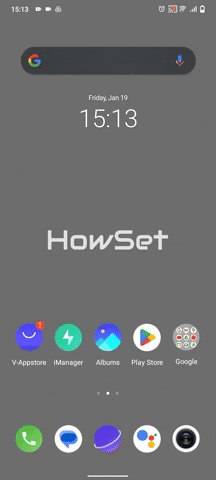
By carefully managing your call settings and forwarding options, you can ensure that calls ring through as they should. Remember, these settings can vary slightly depending on your phone model and service provider. If you’re unsure about changing any settings, it’s always a good idea to consult your phone’s manual or contact your service provider for guidance.
How to Update Your Device and Carrier Settings
Keeping your Android phone and carrier settings up to date is crucial for ensuring optimal performance, including the proper handling of incoming calls. Updates often include fixes for common bugs and improvements in connectivity that can resolve issues like calls going straight to voicemail.
Importance of Keeping Your Phone and Carrier Settings Updated
Regular updates to your phone and carrier settings can improve overall functionality and security. These updates are designed to fix known issues and enhance your phone’s performance. Staying updated means you’re less likely to face problems with calls and other features.
Step-by-Step Guide to Update Your Device
Updating your device is a straightforward process:
- Connect to Wi-Fi: Ensure your phone is connected to a Wi-Fi network to avoid using mobile data.
- Open Settings: Tap the gear icon on your home screen or app drawer.
- Scroll to ‘System’: This might be named differently, like ‘About phone’ or ‘General Management’.
- Tap ‘System Update’ or ‘Software Update’: This will show you if an update is available.
- Download and Install: If an update is available, follow the prompts to download and install it. Your phone may restart during this process.
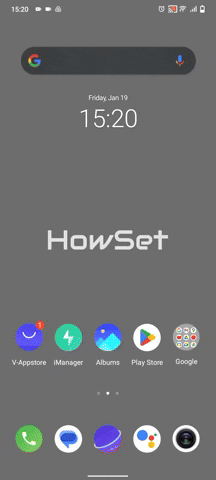
Checking and Updating Carrier Settings
Carrier settings updates can enhance your phone’s ability to connect to your carrier’s network effectively.
- Automatic Updates: In most cases, these updates are automatic. You might receive a notification when an update is available.
- Manual Check: To manually check, you can contact your carrier or visit their website for instructions specific to your carrier and phone model.
By ensuring both your device and carrier settings are up-to-date, you can eliminate one more potential cause for calls going directly to voicemail.
How to Troubleshoot with Safe Mode
Sometimes, the issue of calls going straight to voicemail can be caused by apps you’ve installed. Troubleshooting in Safe Mode is a great way to figure out if an app is the culprit. Safe Mode starts your phone with only the essential system apps running, disabling all third-party apps you’ve downloaded.
What is Safe Mode and How It Can Help
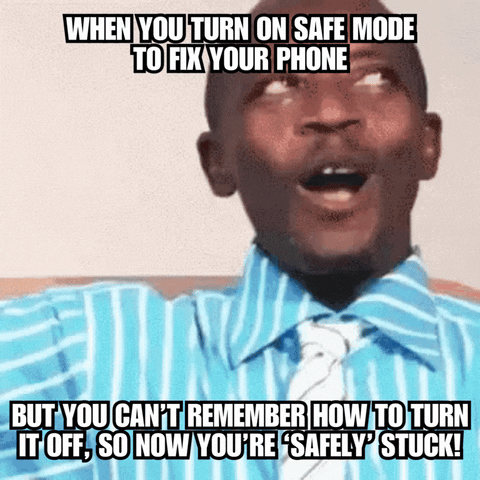
Safe Mode is a diagnostic tool built into Android phones. It allows you to run your phone without any third-party apps. This is helpful because it lets you check if the problem still happens without these apps. If your phone works fine in Safe Mode, it’s likely that one of the apps you’ve installed is causing the issue.
Steps to Activate Safe Mode and Identify Problematic Apps
Here’s how you can use Safe Mode to troubleshoot:
- Enter Safe Mode:
- Press and hold the power button.
- Long press the ‘Power off’ option on your screen.
- Tap ‘OK’ when you see the option to reboot to Safe Mode.
- Test Call Functionality:
- Once in Safe Mode (you’ll see ‘Safe Mode’ at the bottom of your screen), try making and receiving calls.
- If calls work as expected, an app is likely causing the issue.
- Identify and Remove Problematic Apps:
- Think about any apps you installed recently, before the problem started.
- Uninstall these apps one by one and check if the issue persists.
- Remember to restart your phone normally after each uninstall to check for the problem.
Exiting Safe Mode is easy—just restart your phone, and it will boot up normally. By using Safe Mode, you can narrow down the cause of your calls going straight to voicemail and fix it more effectively.
How to Resolve Voicemail App Issues
If your calls are still going straight to voicemail, the issue might be with the voicemail app itself. Like any other app, the voicemail app can experience glitches or become outdated, leading to problems. Fortunately, there are some easy steps you can take to resolve these issues.
Clearing Cache and Data of the Voicemail App
Clearing the cache and data of your voicemail app can often fix minor bugs and glitches. Think of it like giving the app a fresh start. Here’s how to do it:
- Open Settings: Tap the gear icon on your home screen or app drawer.
- Go to Apps & Notifications: This might be named ‘Applications’ on some phones.
- Find the Voicemail App: Scroll through the list of apps or use the search function.
- Clear Cache and Data:
- Select ‘Storage & Cache’ or a similar option.
- Tap ‘Clear Cache’ and then ‘Clear Storage’ or ‘Clear Data’.
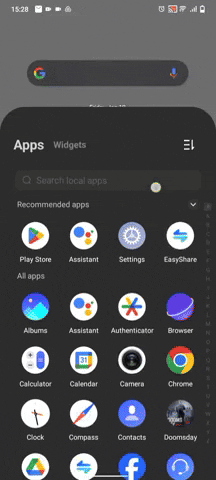
Updating or Reinstalling the Voicemail App
Keeping your voicemail app updated is crucial for its smooth functioning:
- Check for Updates: Open the Google Play Store, search for your voicemail app, and see if there’s an update available.
- Reinstall the App: If updating doesn’t help, try uninstalling and reinstalling the app. This can be done from the Google Play Store.
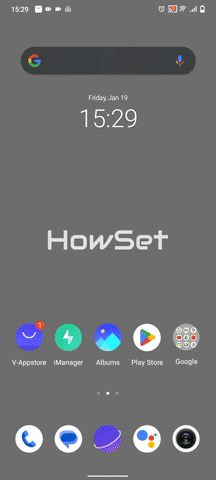
By maintaining the voicemail app in good working order, you can often resolve issues related to calls going straight to voicemail.
How to Seek Professional Help
If you’ve tried all the steps mentioned and your Android phone still sends calls straight to voicemail, it might be time to seek professional help. This could indicate a more complex issue with your phone or service provider that requires expert attention.
When to Contact Your Carrier or a Professional
Knowing when to seek professional help is important. Consider it if:
- You’ve Tried All Troubleshooting Steps: If the basic and advanced steps haven’t solved the issue.
- The Problem Persists Across Different Locations: This suggests a deeper network or phone issue.
- You Experience Other Phone or Network Issues: Such as frequent call drops or poor signal quality.
What Information to Provide for Quicker Resolution
When you contact a professional or your carrier, having the right information ready can help them solve your problem faster:
- Describe the Issue Clearly: Mention that your calls are going straight to voicemail and any troubleshooting steps you’ve already tried.
- Provide Details About Your Phone: Including the make, model, and software version.
- Share Any Error Messages: If your phone displayed any errors, mention them.
- Account Status: Ensure your account is active and in good standing with your carrier.
Seeking professional help can often be the final step in resolving persistent issues with your phone’s call functionality. With their expertise, you can get your phone back to ringing normally for every call.
Preventative Measures and Best Practices
After resolving the issue of calls going straight to voicemail, it’s important to take some preventative measures. These best practices can help you avoid similar problems in the future and ensure your Android phone functions optimally for calls.
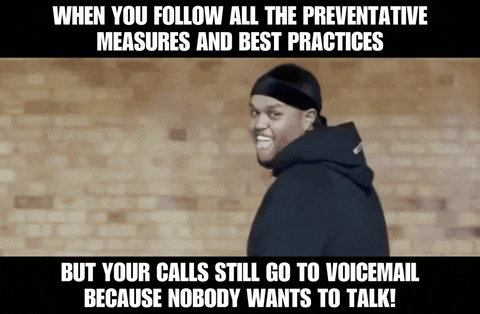
Tips to Avoid Future Voicemail Issues
Keeping your phone in top shape involves regular checks and maintenance. Here are some tips to help prevent future issues:
- Regularly Check Settings: Occasionally review your Do Not Disturb, Airplane Mode, and Call Forwarding settings to ensure they’re set correctly.
- Keep Your Phone Updated: Regularly update your phone’s software and carrier settings to benefit from the latest fixes and improvements.
- Monitor App Installations: Be mindful of new apps you install. If you notice issues after installing an app, consider its potential impact on your phone’s functionality.
- Stay Informed About Network Outages: Keep an eye on communication from your carrier about network issues or maintenance that might affect call quality.
Regular Maintenance Checks for Your Android Phone
Regular maintenance can keep your phone in good working condition:
- Clear Cache Periodically: This helps in keeping your phone running smoothly.
- Restart Your Phone Regularly: A simple restart can clear minor glitches and refresh your connection.
- Check for Physical Damage: Sometimes, hardware issues like a damaged SIM card can affect call reception.
- Backup Your Data: Regular backups ensure you don’t lose important information if you need to reset or repair your phone.
By following these preventative measures and best practices, you can significantly reduce the chances of facing similar issues in the future. Regular attention to your phone’s settings and performance can keep you connected when it matters most.
Conclusion
Navigating the issue of your Android phone sending calls straight to voicemail doesn’t have to be a daunting task. With the straightforward solutions and preventative tips provided in this guide, you can easily address and resolve this common problem. From checking simple settings like Do Not Disturb to updating your phone’s software, each step contributes to ensuring your phone rings when it should. Remember, regular maintenance and staying informed about your device’s functionalities are key to avoiding similar issues in the future. Now, you’re well-equipped to keep your phone’s communication lines open, ensuring you never miss those important calls again.


Leave a Reply