Amazon Prime Video Subtitles Not Working? Here’s How to Fix It!
Are you experiencing trouble with subtitles on Amazon Prime Video? You’re not alone. Many viewers rely on subtitles for a variety of reasons, whether it’s due to hearing difficulties, watching content in a foreign language, or simply preferring to read along. Subtitles play a crucial role in our streaming experience, making movies and shows more accessible and enjoyable.
Unfortunately, there are times when these subtitles don’t work as expected. It could be a minor glitch or a more complex issue, but the result is the same: your viewing experience gets disrupted. Whether the subtitles are out of sync, not displaying correctly, or completely absent, it can be a source of frustration.
In this article, we’ll explore common reasons why subtitles may not be working on Amazon Prime Video and provide step-by-step solutions to fix these issues. From checking subtitle settings to more advanced troubleshooting, we’ll guide you through the process to ensure your subtitles are back up and running. So, sit back, relax, and let’s dive into the world of subtitle troubleshooting to enhance your Amazon Prime Video experience.

Understanding the Subtitle Issue on Amazon Prime Video
Subtitles are a key feature for many viewers when streaming content on platforms like Amazon Prime Video. They not only help in understanding dialogue and narrative but are also essential for those who are hard of hearing or are watching content in a language they are not fluent in. However, sometimes users encounter problems where subtitles either do not appear, are out of sync, or have incorrect settings, leading to a less than optimal viewing experience.
Why Subtitles Malfunction
Several factors can cause subtitles to malfunction on Amazon Prime Video. These include:
- Device-related issues: The problem might be specific to the device you are using to stream content, such as a smart TV, smartphone, or computer.
- App glitches: Occasionally, the Prime Video app itself may experience glitches that affect subtitle functionality.
- Incorrect settings: Sometimes, the subtitles are set to the wrong language or have inappropriate font size and style, making them difficult to read.
- Outdated software: Using an outdated version of the Prime Video app or your device’s operating system can also lead to subtitle issues.
- Content-specific problems: In some cases, the issue might be with the specific movie or show you are watching, especially if it’s an older title.
By understanding the various reasons behind subtitle issues, you can more effectively troubleshoot and resolve the problem. Remember, the solution might vary depending on the root cause, so it’s important to identify the specific issue you’re facing.
Impact on Viewing Experience
When subtitles don’t work correctly, it can significantly impact your viewing experience. For some, it might be a minor inconvenience, but for others, it can mean missing out on critical dialogue or plot points. This is especially true for:
- Viewers who are deaf or hard of hearing: Subtitles are an essential tool for accessibility.
- Non-native speakers: Subtitles are crucial for understanding content in a foreign language.
- Learning and comprehension: Many use subtitles as a tool for language learning or better comprehension of complex dialogue.
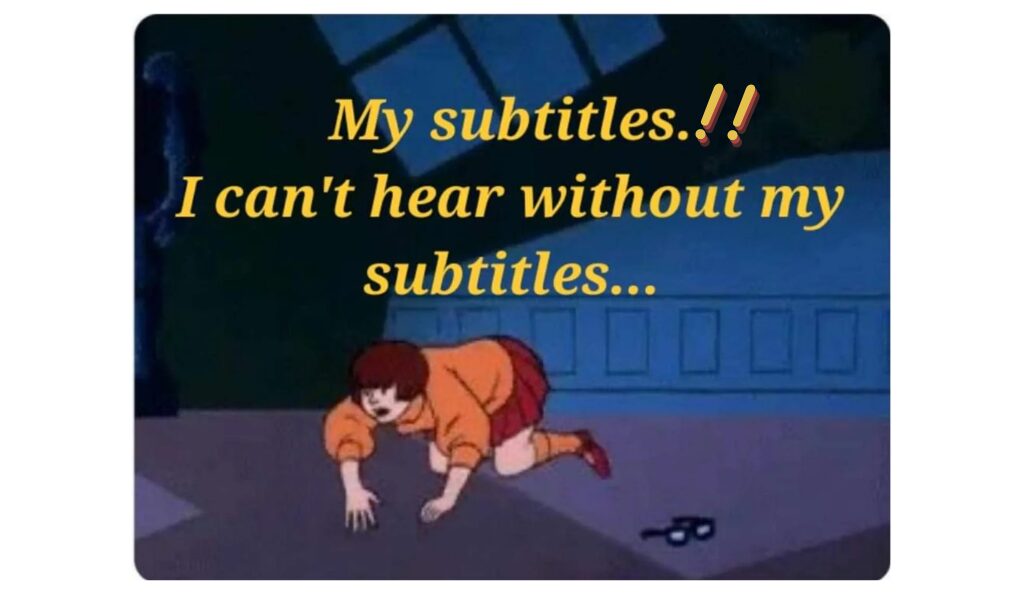
How to Fix Subtitles Not Working in Amazon Prime Video
Experiencing issues with subtitles on Amazon Prime Video can be quite frustrating. Whether you’re not seeing subtitles at all, they’re out of sync, or the settings are incorrect, it can disrupt your viewing experience. Luckily, there are several straightforward steps you can take to resolve these subtitle problems. Let’s explore some of the most effective methods to get your subtitles working properly again.
Checking and Adjusting Subtitle Settings
One of the first things to do when you encounter subtitle issues is to check and adjust the settings in the Prime Video app. Here are some steps to guide you:

- Access Subtitle Settings: While watching a video, look for a menu or gear icon which typically leads to settings. Within this menu, you should find options for subtitles.
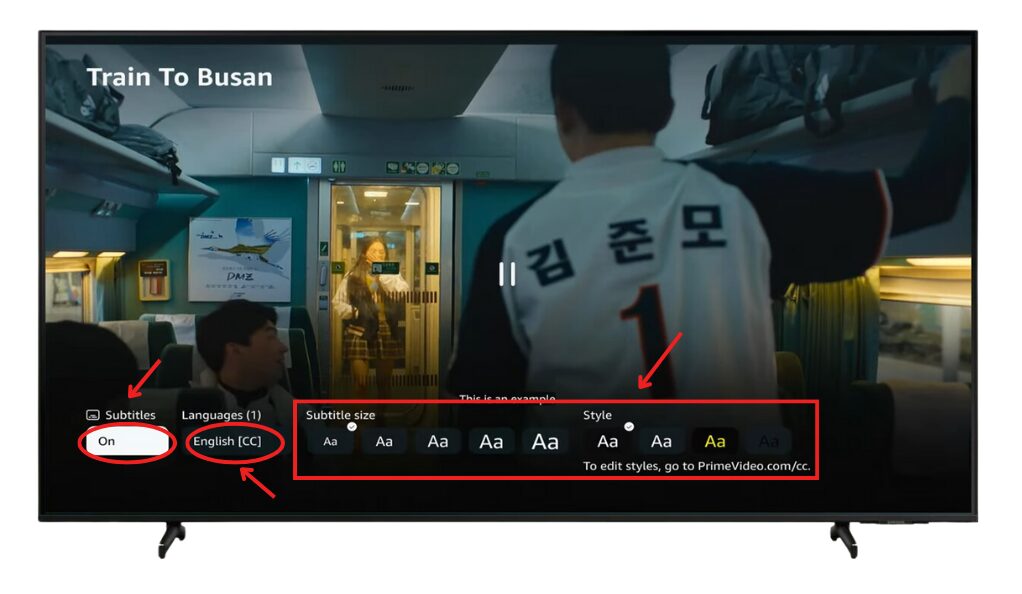
- Turn Subtitles On/Off: Sometimes, simply toggling the subtitles off and then on again can resolve the issue.
- Change Subtitle Language: Make sure the subtitles are set to the language you understand. You can select from various language options in the settings.
- Adjust Font Size and Style: If the subtitles are too small, large, or difficult to read, you can usually adjust the font size and style to make them more readable.
Restarting and Updating Your Streaming Device
If adjusting the subtitle settings doesn’t work, the next step is to restart your device and ensure that both the device and the Prime Video app are up to date. Here’s what you can do:
- Restart Your Device: Sometimes, a simple restart can fix many technical glitches. Turn off your device, wait for a few moments, and then turn it back on.
- Update Prime Video App: Check if there are any updates available for the Prime Video app in your device’s app store. An outdated app can cause functionality issues.
- Update Your Device: Similarly, ensure that your device’s operating system is up to date. An outdated system can lead to compatibility issues with apps.
Reinstalling the Amazon Prime Video App
If the above steps don’t resolve the issue, consider reinstalling the Prime Video app. Here’s how:
- Uninstall the App: Go to your device’s settings, find the Prime Video app, and select the option to uninstall or remove it.
- Reinstall the App: After uninstalling, go back to your device’s app store, search for Prime Video, and install it again.
Advanced Troubleshooting Techniques for Persistent Subtitle Issues
If you’ve tried the basic fixes and your Amazon Prime Video subtitles are still not working properly, it might be time to delve into some advanced troubleshooting techniques. These methods are a bit more in-depth and can help solve more stubborn subtitle issues that aren’t resolved by the simpler steps.
Clearing Cache and Cookies
One effective advanced method is to clear your device’s cache and cookies. This can resolve issues caused by corrupted data. Here’s how you can do it:
- For Web Browsers: If you are watching Prime Video on a web browser, go to the browser’s settings and find the option to clear browsing data. Ensure you select to clear cache and cookies.
- For Mobile Devices: Go to your device’s settings, find the Prime Video app, and look for an option to clear cache or storage. This might differ slightly depending on whether you’re using an Android or iOS device.
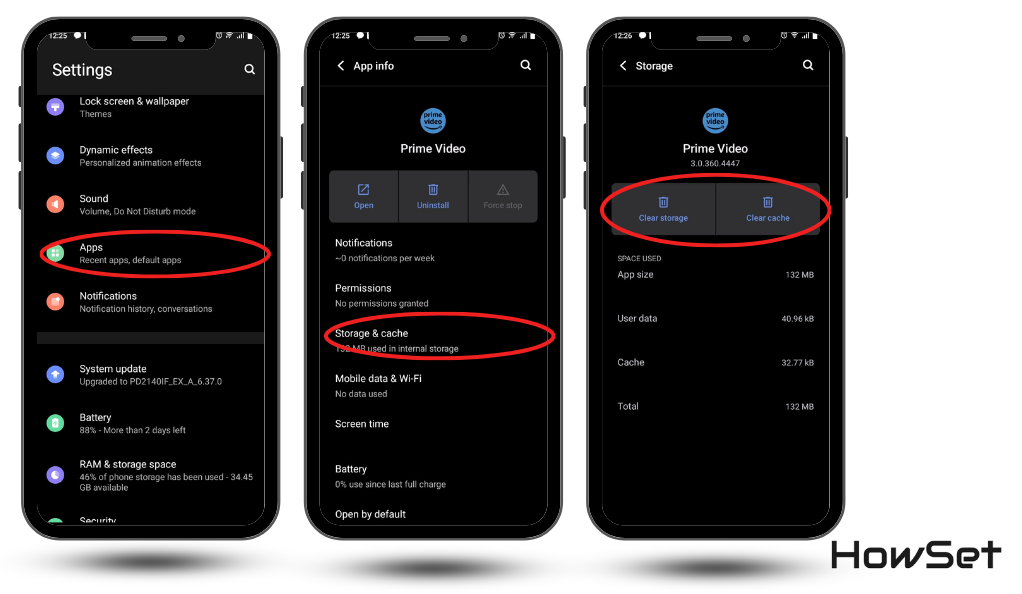
- For Smart TVs and Streaming Devices: Many smart TVs and streaming devices have an option in their settings menu to clear cache. The exact steps will depend on your specific device model.
Contacting Amazon Support for Help
If none of the above methods work, the final step is to contact Amazon’s customer support:
- Through the Prime Video App: Most devices with the Prime Video app have a help or support section where you can contact customer service.
- Via Amazon’s Website: You can also go to Amazon’s website, find the help section, and choose to contact support about Prime Video.
Remember, when you contact support, be ready to describe the problem in detail, including the steps you’ve already tried. This will help them provide you with more specific assistance.
Tips to Enhance Your Prime Video Experience with Subtitles
Once you’ve successfully fixed the subtitle issues on Amazon Prime Video, there are several tips and tricks you can use to further enhance your viewing experience. Subtitles can be more than just a tool for understanding dialogue; when used effectively, they can significantly improve the overall enjoyment of your favorite shows and movies.
Utilizing Accessibility Features
Amazon Prime Video offers a range of accessibility features that go beyond just enabling subtitles. Here’s how you can make the most of them:
- Customizing Subtitle Appearance: In the settings menu, you have the option to customize how subtitles look. You can change the font, color, size, and background for better visibility and reading comfort.
- Checking for Audio Descriptions: For certain titles, Prime Video offers audio descriptions, which are narrations describing what is happening on-screen. This can be a valuable feature for visually impaired viewers or anyone who wants more context about the visual elements of a show or movie.
By taking advantage of these features, you can tailor your Prime Video experience to suit your preferences and needs, making your movie nights or binge-watching sessions even more enjoyable.
Conclusion
Dealing with subtitle issues on Amazon Prime Video can be a hassle, but with the right approach, these problems are usually fixable. From checking your subtitle settings to contacting Amazon support, there are multiple ways to troubleshoot and resolve these issues. And once your subtitles are working correctly, don’t forget to explore the various customization options available to enhance your viewing experience. With these tips and tricks, you’re all set for an uninterrupted, enjoyable streaming experience on Amazon Prime Video. Enjoy your shows and movies with the perfect subtitles!


Leave a Reply