Easy Steps to Delete Your Adobe Account
Are you thinking about deleting your Adobe account? Maybe you’re switching to different software, or you just don’t need Adobe’s services anymore. Whatever your reason, it’s essential to know the right steps to do this safely. Deleting your Adobe account is more than just a few clicks; it requires a bit of planning. Why? Because you don’t want to lose important files or get unexpected charges on your card.
In this guide, we’ll walk you through everything you need to consider before hitting that delete button. We’ll explain how to make sure all your valuable data is backed up, so you don’t lose anything important. Also, we’ll cover how to check if you have any active subscriptions with Adobe. This is crucial because you can’t delete your account if a subscription is still running. And, of course, we’ll guide you through each step of the actual deletion process.
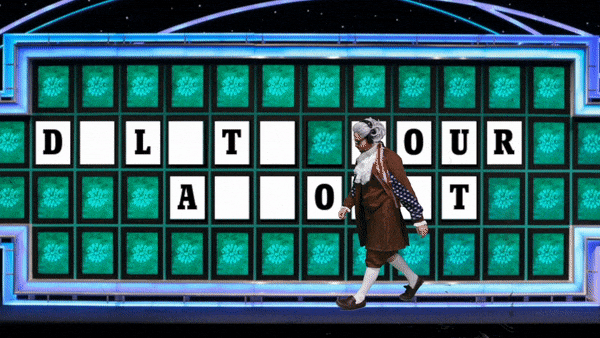
By the end of this guide, you’ll have a clear understanding of how to delete your Adobe account safely and efficiently. Let’s make sure you’re ready to say goodbye to your Adobe account without any hassles or surprises.
Pre-Deletion Considerations
Before you jump into deleting your Adobe account, it’s important to prepare. Think of it like packing up your things before moving out of a house. You wouldn’t leave without making sure you’ve got all your belongings, right? The same goes for your Adobe account. There are two key things to do before you say goodbye: back up your data and check your subscription status.
Backup Your Data
Your Adobe account might have a lot of valuable stuff – photos, documents, design projects, you name it. Once you delete your account, access to all these files is gone for good. So, it’s crucial to back them up. Here’s how you can do it:
- Locate Your Files: First, log into your Adobe account and go to the Cloud storage area. Here you’ll find all the files you’ve stored.
- Download the Files: You can download these files to your computer. Just select the files you want to keep and hit the download button.
- Check for Adobe Stock Images: If you’ve used Adobe Stock, remember to download these images too. They’re part of your digital assets.
- Make Multiple Copies: It’s a good idea to save these files in more than one place. Maybe on an external hard drive or a different cloud service, just in case.
Check Subscription Status
Adobe won’t let you delete your account if you have an active subscription. So, you need to cancel any subscriptions you have before proceeding. Here’s what you need to do:
- Log into Your Account: Go to your Adobe account and find the ‘Manage Subscriptions’ section.
- Review Your Subscriptions: Here, you’ll see if you have any ongoing subscriptions.
- Cancel If Necessary: If there’s an active subscription, you’ll need to cancel it. There should be an option to cancel right there on the page.
- Confirm Cancellation: Adobe might ask why you’re cancelling. Choose your reason and confirm the cancellation.
Remember, if you cancel a subscription mid-term, there might be a cancellation fee, depending on your plan and the terms of service. So, check these details to avoid unexpected costs.
Taking these steps ensures that you’re all set to delete your Adobe account without losing any important data or getting caught by surprise charges. Next, we’ll guide you through the actual steps of deleting your Adobe account.
Step-by-Step Deletion Process
Now that you’ve backed up your data and checked your subscription status, you’re ready to delete your Adobe account. This part is crucial, so follow each step carefully to make sure everything goes smoothly.
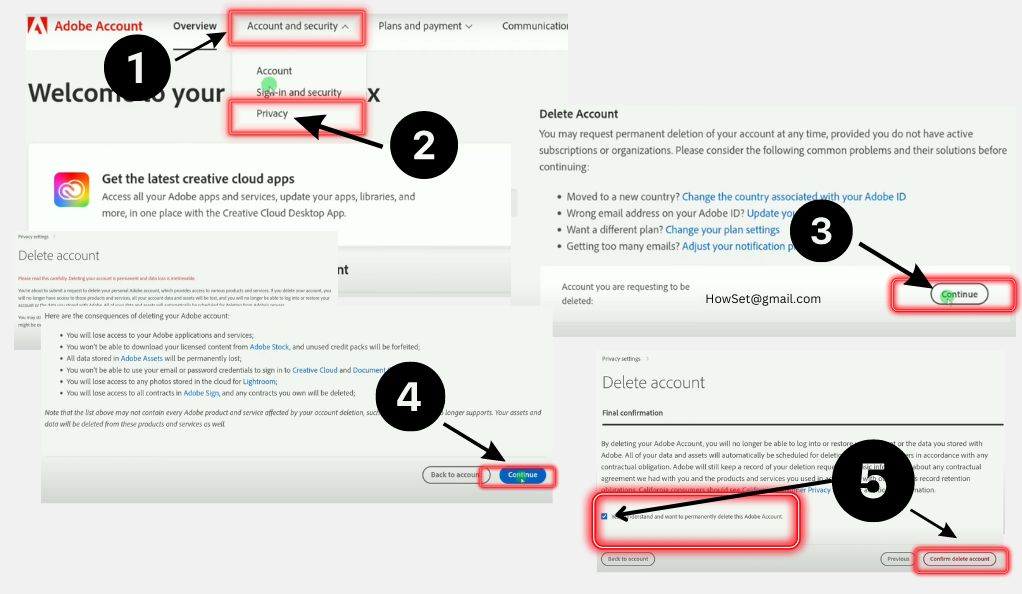
- Sign in to Your Adobe Account: Head over to the Adobe website and log in. Make sure you’re using the correct account that you want to delete.
- Navigate to Account Settings: Once logged in, look for a section called ‘Account Settings’ or ‘Manage Account’. This is usually found in the dropdown menu under your profile name.
- Find the Delete Option: In the account settings, there should be an option that says ‘Privacy’ or something similar. Click on this, and scroll down until you see ‘Delete Account’ or ‘Delete My Account’.
- Begin the Deletion Process: Click on the deletion option. Adobe will likely ask you to confirm that you want to delete your account. They might also remind you of what you’ll lose by deleting your account.
- Confirm Your Decision: If you’re sure about deleting your account, proceed with the confirmation. You may need to enter your password again or answer security questions to confirm your identity.
- Final Confirmation: After your confirmation, Adobe will usually send an email to the address associated with your account. This email contains a final confirmation link. Click on this link to complete the deletion process.
- Wait for Confirmation: Once you’ve clicked the link in the email, your account will be set for deletion. Adobe might take a few days to completely remove your account from their system.
Here’s a checklist to ensure you don’t miss anything:
- Logged into the correct Adobe account
- Navigated to ‘Account Settings’
- Found and clicked on ‘Delete Account’
- Read and understood the implications of account deletion
- Confirmed the deletion process
- Clicked on the confirmation link in the email from Adobe
Remember, once you delete your account, there’s no going back. All your data stored in Adobe’s cloud will be lost forever. So, make sure you’ve backed up everything you need before you reach this stage. Now, you’re all set! Your Adobe account will be successfully deleted once you complete these steps.
Special Considerations for Different Users
Deleting your Adobe account might be straightforward, but there are special cases depending on the type of user you are. Whether you’re using Adobe on iOS devices, part of a team or enterprise, or have administrative roles, there are additional steps or things to consider. Let’s break these down so you can delete your account without any hitches, no matter your user type.
iOS Users
- Direct Deletion from iOS App: If you’re using Adobe on an iPhone or iPad, you can delete your account right from the app.
- Process Steps: Go to your profile icon, select ‘Account’, and then choose ‘Delete Adobe Account’. Follow the prompts to complete the process.
Enterprise or Team Users
- Leaving Organizations: If you’re part of an Adobe team or enterprise, you need to leave any organizations you’re a part of before deleting your account.
- Process Steps: In your account settings, there should be an option to leave organizations. Follow the instructions provided.
Users with Administrative Roles
- Transfer Roles First: Before you can leave an organization or delete your account, you must transfer any administrative roles you hold.
- Process Steps: Inside your account, find the section for managing roles and transfer them to the appropriate person or team.
It’s important for each type of user to follow these specific steps to ensure a smooth and problem-free account deletion process. These special considerations are there to protect your data and the data of any teams or organizations you’re part of. Once you’ve taken care of these aspects, you’ll be ready to proceed with deleting your Adobe account.
Troubleshooting and Support
Sometimes, deleting your Adobe account might not go as smoothly as planned. You might face issues like partial deletion or technical glitches. Don’t worry; there’s help available. Adobe provides support to guide you through any problems that may arise. Let’s look at how you can troubleshoot common issues and where to find support when you need it.
Common Issues and Solutions
- Partial Account Deletion: Sometimes, not all parts of your account get deleted. This can happen due to server issues or if parts of your account are still active in Adobe services.
- Solution: Log out of all Adobe services and close any Adobe software. Then, try the deletion steps again.
- Technical Glitches: You might encounter errors during the deletion process.
- Solution: Check your internet connection and make sure you’re using a compatible browser. Clearing your browser’s cache and cookies can also help.
Contacting Adobe Support
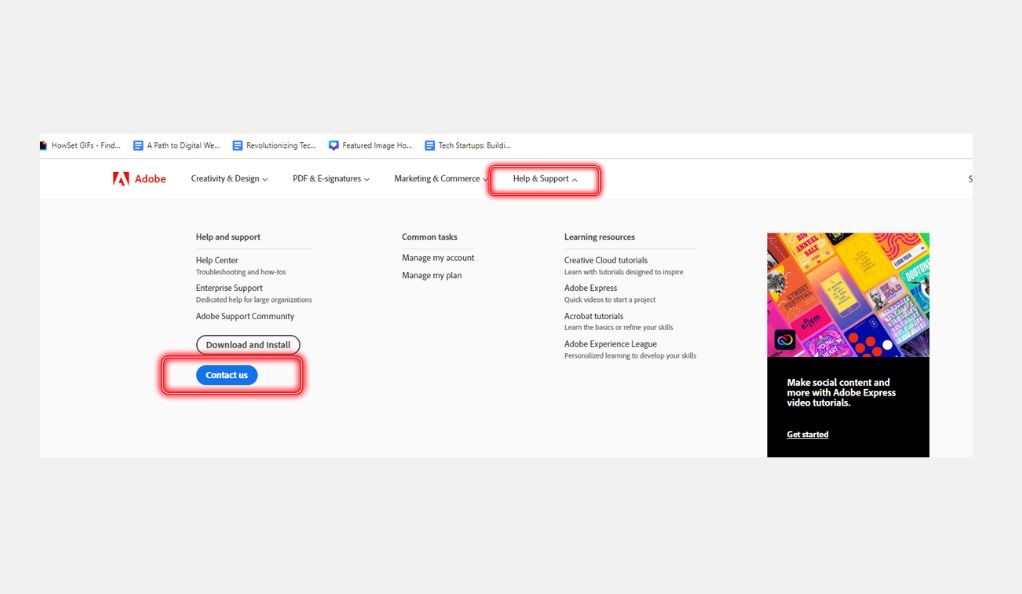
If you’re still facing issues, Adobe’s customer support is there to help. Here’s how to reach out to them:
- Find the Support Section: On Adobe’s website, look for ‘Support’ or ‘Help’.
- Provide Details: When you contact support, be ready to provide your Adobe ID and explain the problem clearly.
- Ask for Assistance: The support team can help you understand why your account isn’t fully deleted and guide you through the process.
Remember, Adobe’s support team is there to assist you, so don’t hesitate to reach out if you’re stuck or confused. They can provide the necessary guidance to ensure that your account deletion is complete and hassle-free.
Alternative Solutions and Discounts
Deciding to delete your Adobe account doesn’t mean you have to give up on creative software entirely. There are plenty of alternatives to Adobe’s products, some of which are free or more affordable. Also, if cost is your main concern, Adobe offers various discounts that might make their products more accessible to you. Let’s explore these alternatives and discount options.
Alternatives to Adobe Products
- Free Alternatives: There are free software options that offer similar features to Adobe’s products. For example, GIMP is a great alternative to Photoshop, and Inkscape can replace Illustrator for vector graphics.
- Affordable Software: Other paid software like Affinity Photo and CorelDRAW offers one-time purchase options, unlike Adobe’s subscription model.
Adobe Discount Options
- Students and Teachers Discounts: Adobe offers significant discounts for students and teachers, which can be as high as 60-70% off the regular price.
- Seasonal Sales: Keep an eye out for Adobe’s seasonal sales and promotional events, where they often offer discounts on their subscriptions.
Subscription Flexibility
- Monthly vs. Annual Plans: Adobe allows you to choose between monthly and annual subscriptions, giving you the flexibility to choose a plan that suits your budget and needs.
Educational Resources
- Adobe Certified Courses: Enrolling in Adobe-certified courses can not only enhance your skills but also qualify you for additional discounts.
It’s worth exploring these alternatives and discounts if you’re reconsidering deleting your Adobe account due to cost or looking for different software options. Remember, the right tool for you is the one that fits your needs and budget.
Frequently Asked Questions About Deleting Adobe Account
When it comes to deleting an Adobe account, it’s common to have questions and concerns. To help you out, we’ve compiled a list of frequently asked questions (FAQs) that cover key points about the deletion process, refunds, and other related topics. These should help clear up any confusion and provide you with more insights.
To avoid being charged after a free trial, cancel your account a day before the trial period ends. This ensures you won’t automatically roll into a paid subscription.
Yes, you can get a refund if you cancel your plan within 14 days from the start of your subscription. Beyond this period, you won’t be eligible for a refund, but you can still cancel your subscription.
Deleting an Adobe account typically takes up to 10 business days. This duration allows Adobe to process your request and ensure all account data is removed.
Once the deletion process is complete, Adobe will send you an email confirmation. This serves as proof that your account is no longer active.
When you delete your account, all data associated with it, including files in Adobe’s cloud services, is permanently removed. This is why backing up your data beforehand is crucial.
Conclusion
Deleting your Adobe account is a significant step, and it’s crucial to approach it with care and understanding. From backing up your valuable data to understanding the nuances of subscription cancellation and navigating through the account deletion process, we’ve covered the essential steps to ensure a smooth transition away from Adobe’s services.
Remember, whether you’re moving to alternative software solutions, seeking more budget-friendly options, or simply ending your use of Adobe products, there are numerous paths and resources available to suit your creative needs. The key is to make informed decisions and take the necessary precautions to safeguard your digital assets.
If you encounter challenges during the deletion process, Adobe’s customer support and the helpful tips we’ve shared should assist you in resolving any issues. By following this guide, you can confidently manage the deletion of your Adobe account while keeping your data secure and your future creative endeavors unhampered.
We hope this guide has provided you with the clarity and guidance needed to navigate the process of deleting your Adobe account. Whether you’re a seasoned professional or just starting in the digital creative world, managing your online accounts and data is an important skill in today’s digital landscape. Good luck, and may your future creative pursuits be fruitful and fulfilling!


Leave a Reply